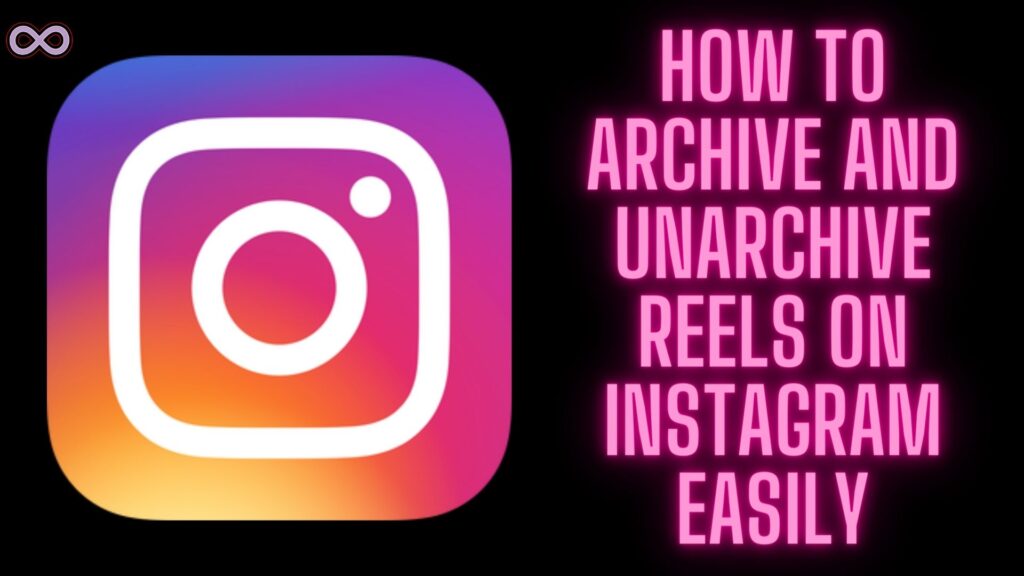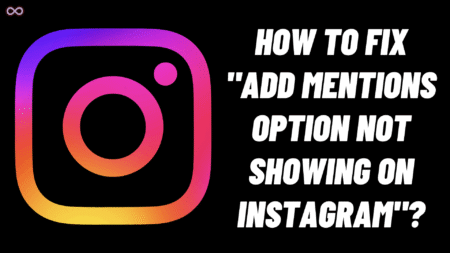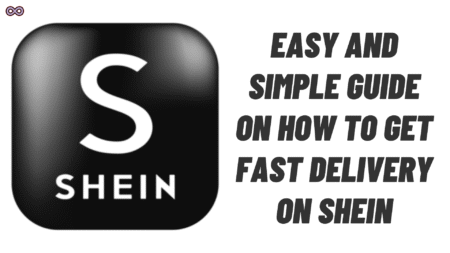After TikTok gained popularity many different social media applications started to copy the idea of short videos. Instagram Reels is one of them Instagram Reels is now one of the most popular social media activities.
Like the TikTok videos, Instagram Reels are also short 15-30 seconds videos that people can post on their social media profiles. Almost every person in the world is an Instagram user and many of them have already started to gain liking to this Reels feature and started to post on their profiles.
But there are many questions related to the Reels that are unanswered and people wanted to know about them. One such common question that Instagram users ask is how to Archive Reels on Instagram.
Well if you’re also the one who is wondering the same question and wanted to know if you can archive the Reels on Instagram. Then keep reading the following article you will get your answers soon.
But before moving to the main topic let us first discuss what exactly is archived Reels are.
Table of Contents
What are Archived Reels?
If you’re a social media user who is using social media for quite some time then you may know about the Archive feature. Archive let you hide your Posts, Stories, and Reels from your social media profile. That means whoever visits your profile will not be able to see these posts only you will be able to check them out.
Archiving your posts and Reels is totally different from deleting the. When you delete your posts you cannot restore them with the same likes and comments on your profile. But when you archive a post you can bring them back to your profile whenever you want to.

Can You Archive Reels on Instagram?
Now, that we know about the archive of Reels and Posts let us discuss if we can archive Reels or not. Well, the answer is both you can archive the Reels if you have an iPhone but you cannot archive Reels if you have an Android.
I know this is kind of confusing but Instagram rolls out the archiving Reels feature for only IOS users. There are no such features for android users so if you have an IOS then you’re a lucky one. But Android users don’t have to be upset as the Instagram developers are working on the archive Reels update on Android.
So it is just a matter of time before everyone will get access to the option. Also, if you’re an android user then you can use the feature by using your friends or family’s IOS device. There is also another way to archive reels on Android that we will discuss below.
How to Archive Reels on Instagram?
Below is the step-by-step guide to archive your Reels on Instagram. We will discuss the process to archive reels for both IOS and Android below. However, Android doesn’t have an inbuilt feature to do it so it is recommended to use an IOS device of close ones to archive your Reels from your profile.
Archive Reels on IOS
Follow the step-by-step guide below to archive Reels on an IOS device:
- Update your Instagram application to the latest version.
- Open your Updated Instagram.

- Go to the Profile section.
- Now select the Reels option.

- From the uploaded Reels open the Reel you want to archive.
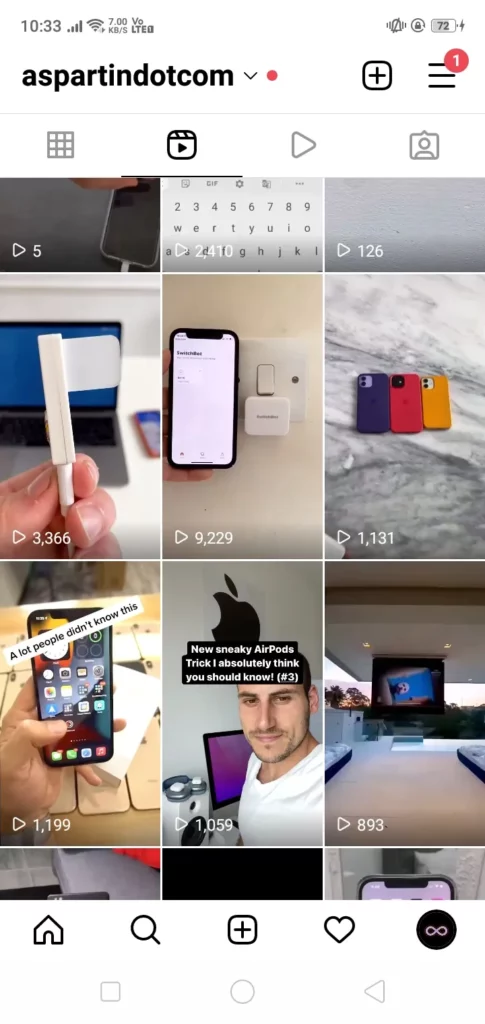
- Tap on the Three Dots Icon (Ellipsis Button) from the right bottom corner of the reel.
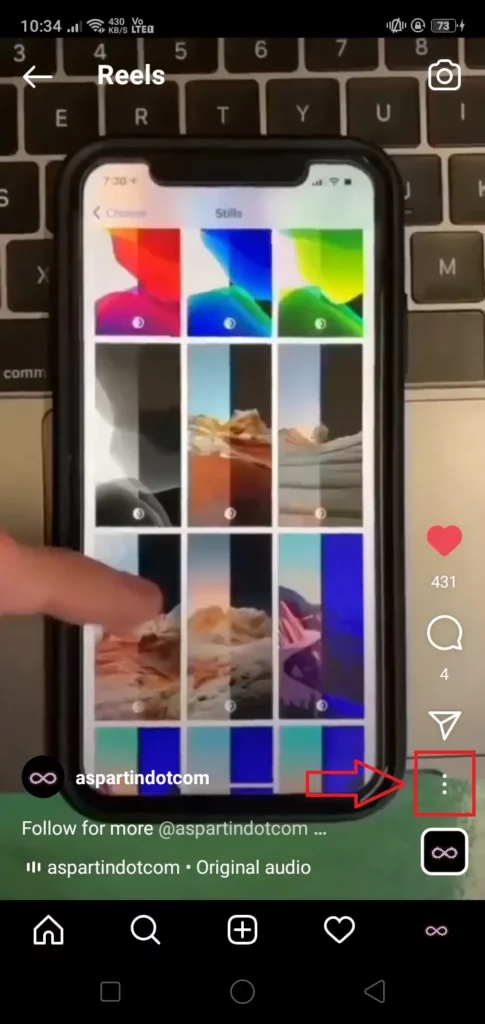
- From the pop-up menu select the option Manage.
- After that select the option Archive to Archive the Reel.
- Confirm your choice by again tapping on the Archive option and your Reel will get Archived from your Instagram profile.
Archive Reels on Android
To archive Reels from an Android device Follow the step-by-step guide below:
- Open the Instagram application on your android device.
- Go to the Profile section.
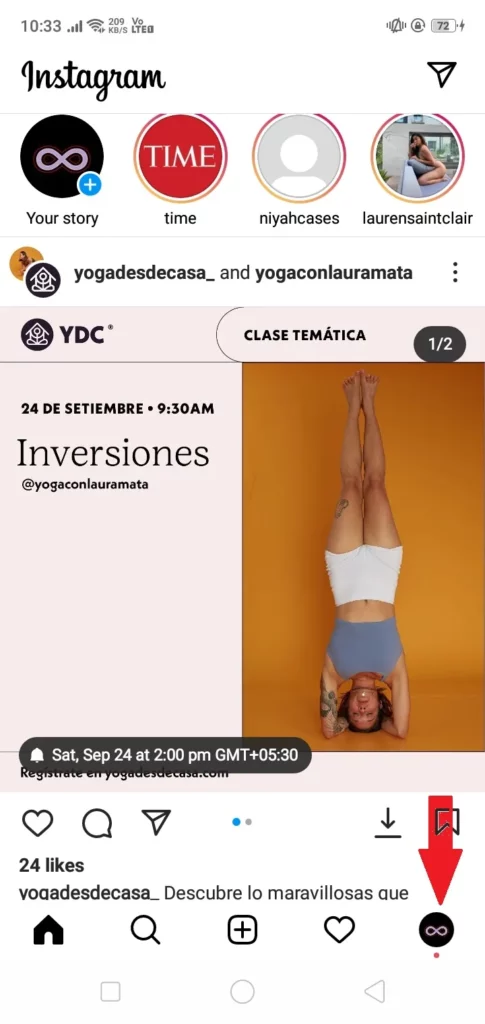
- Now select the Reels option.
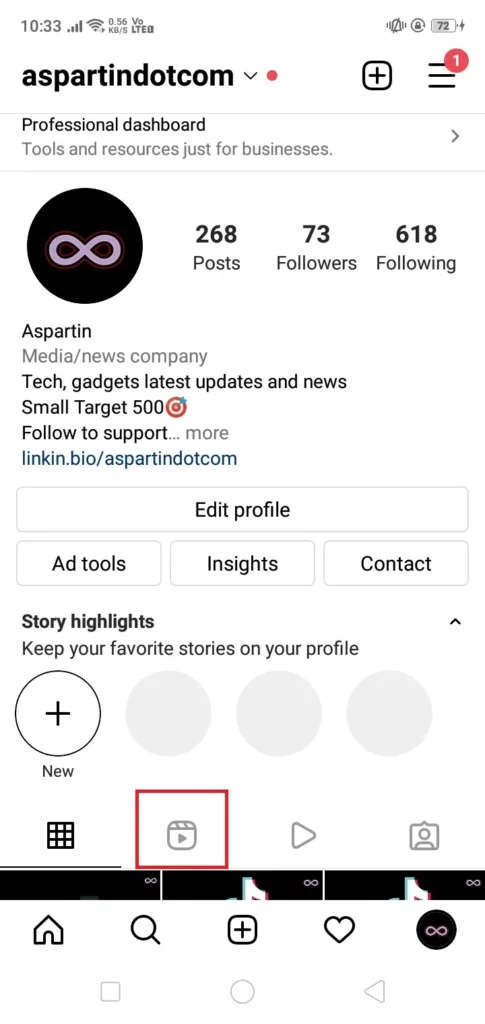
- From the uploaded Reels open the Reel you want to archive.
- Tap on the Three Dots Icon (Ellipsis Button) from the right bottom corner of the reel.
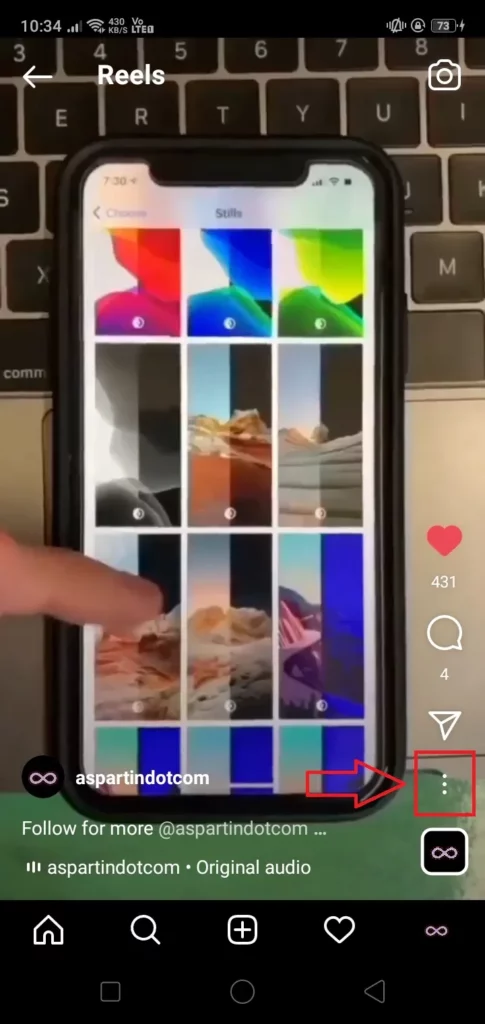
- From the pop-up menu select the option “Remove from Grid Profile”.
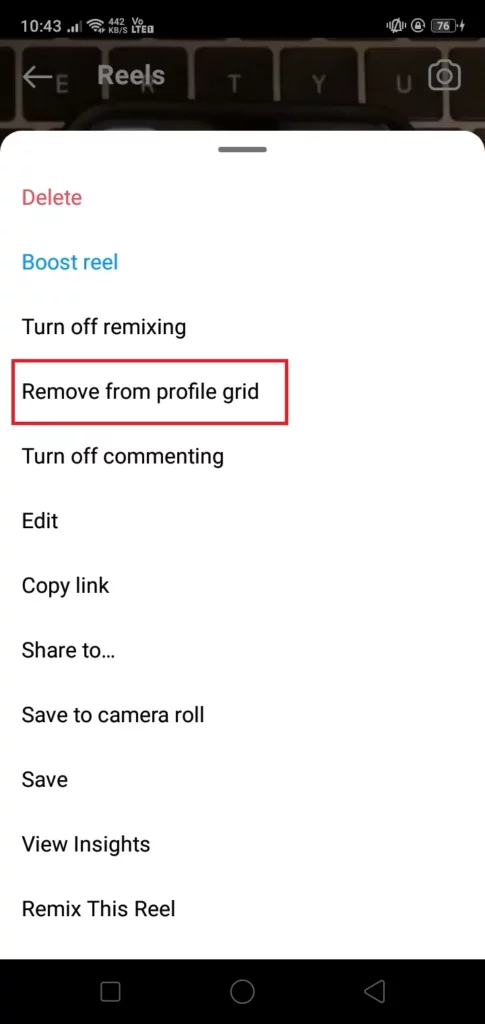
- After selecting the option the reel will get removed from your Instagram profile.
Note: After following the steps above you will be able to hide the reel from your profile grid but the reel will still be visible in the Reels section. Another way to do so is by using an IOS device of your friend or family. Or you can also download the reel first and then delete it from your Insta account.
Where to find the Archive Reels?
After archiving the Reel maybe you’re wondering where you can find them. If so then don’t worry just follow the steps below to find your archived reels.
- Open the Instagram application.
- Go to the Instagram profile section.
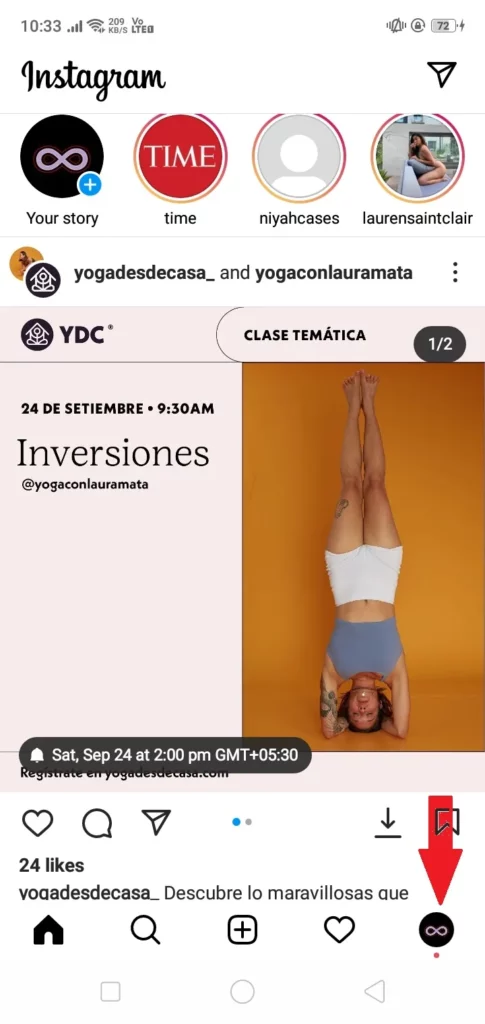
- Tap on the three horizontal lines icon (hamburger icon) from the top right corner of the screen.

- Now from the opened menu select the option “Archive”.

- Tap the drop-down menu at the top and select the “Posts archive” option.
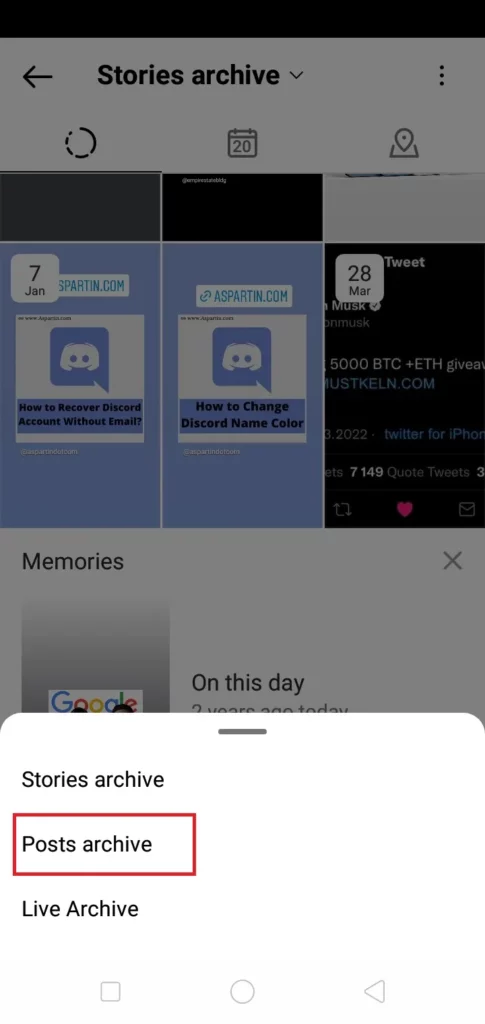
- A list of Archived posts will appear on your screen now just find the reel that you want to find.
How to Unarchive Reels on Instagram?
In case after archiving the post now you want to unarchive it and show it on the profile then follow the steps below:
- Follow All the steps above and find the archive reel you want to unarchive.
- Long press the reel and from the pop-up menu select the option “Show on Profile”.
- Confirm your choice by tapping the option “Show on profile”.
After that, the reel will get unarchive and will show on your Instagram profile.
Conclusion
In the above article, we discuss the topic“ How to Get Rid of 3D Bitmoji Selfie on Snapchat”. But in case you still don’t understand the process and want our guidance then feel free to contact us anytime. We will try to reach out and help you as soon as possible.
Also Read:
- Easy Ways to Fix “Instagram Reels Stuck on Processing” Issue
- Easy Ways to Fix “Instagram Reels Crashing” Issue
- Easy Ways to Fix “We Limit How Often Instagram” Error on Instagram
- Easy Ways to Fix ‘Please Wait A Few Minutes Before You Try Again’ Error on Instagram
- Why are My Instagram Messages Blacked Out? How to Fix it?