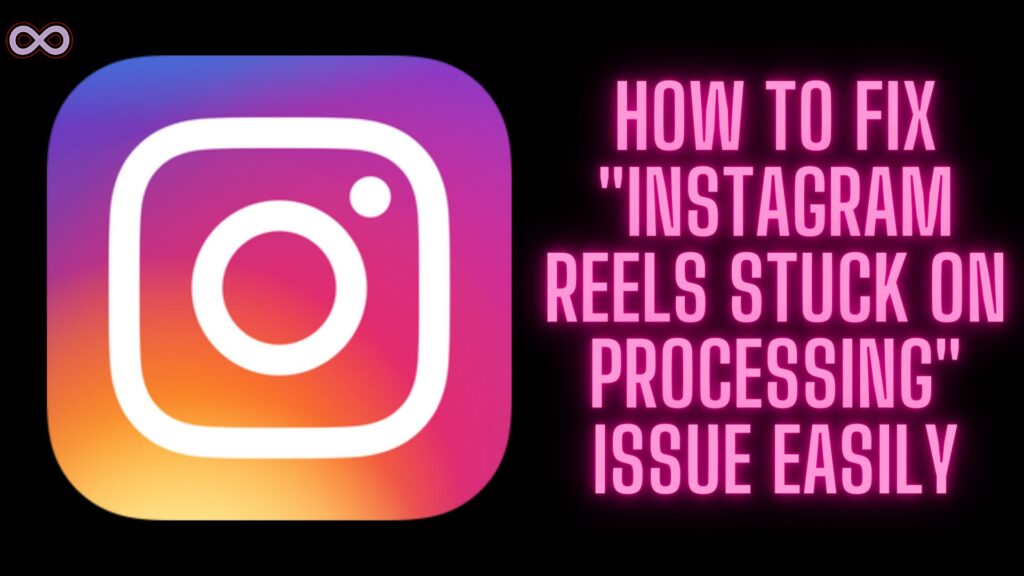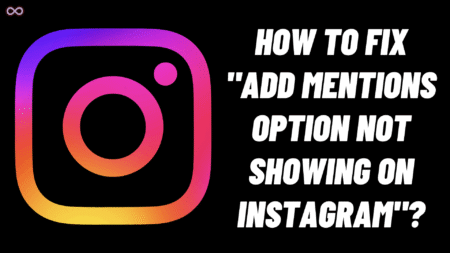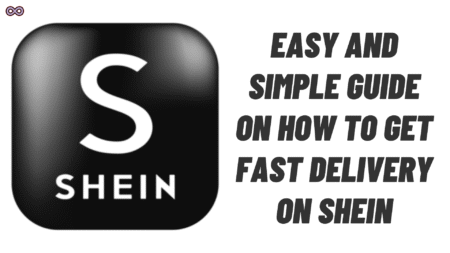Instagram is one of the most popular and used social media applications around the world with over a billion active users. With such a massive number of users, the application gets daily new bugs and glitches that really annoy the users. And one such common glitch is “Instagram Reels Stuck on Processing or Uploading.”
If you’re also facing the same problem and wanted to know some quick and easy fixes to solve your problem then you’re at the right stop here we will be going to tell you how to fix the “Instagram Reels Stuck on Processing” Issue.
So keep reading the article and follow the steps or fixes given below. But before moving to the main topic let us first discuss about the problem and the common causes that cause this issue on Instagram.
Table of Contents
What Exactly is the “Instagram Reels Stuck on Processing” Issue?
With the latest update of the application, many people started getting this Reels uploading stuck error. Not only Reels some get this processing error while uploading a story or a post. And while uploading something on Instagram you cannot switch to a different account.
This problem becomes one of the most common ones these days but what exactly causes this problem or what is this problem? Maybe you have faced a such issue while uploading a Reel on your Instagram account the processing bar that indicates the uploading of the Reel gets stuck and the Reel can’t upload fully.
This could be due to different causes like the Instagram servers being down or the new update of the application containing this bug. In any case, if you’re facing this bug then you have to solve it as soon as possible to use a different account or switch to a different account.
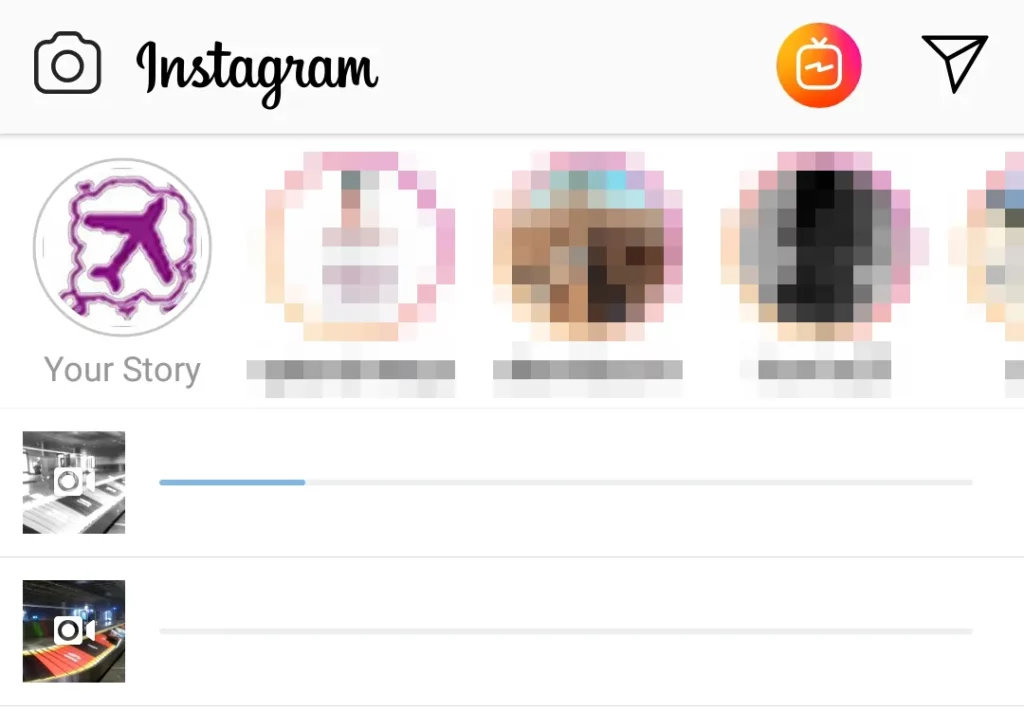
What Causes the “Instagram Reels Stuck on Processing” issue?
There can be many different reasons why this problem is occurring with your Instagram Reels or Posts. But below we listed some of the most common causes due to which many users face this problem while trying to upload Reel on their account:
- Instagram Servers are Down.
- You don’t have a stable Internet Connection.
- You don’t have the latest version of Instagram.
- The Instagram Cache Files are corrupted.
- Your Instagram application is corrupted.
How to fix the “Instagram Reels Stuck on Processing” Issue?
There are many different Ways to fix this problem but here we will be going to discuss the very best and the most effective ones. So if you’re also looking for some of the best ways to fix the “Instagram Reels Stuck on Processing” Problem then look out for the easy fixes we’ve given below:
Fix #1. Check If Instagram Servers are Working Properly
Before moving to any other fix the first thing that you’ve to make sure of is to check if the Instagram servers are working properly or not. If the servers are down by Instagram’s side then there is nothing that you can do to solve your problem. You have to wait unless Instagram restores its services.
To check out the working of Instagram servers visit the down detector site and search for Instagram. You will get to know the Instagram outage in the last 24 hours. If servers are working properly then move to the next fix below.
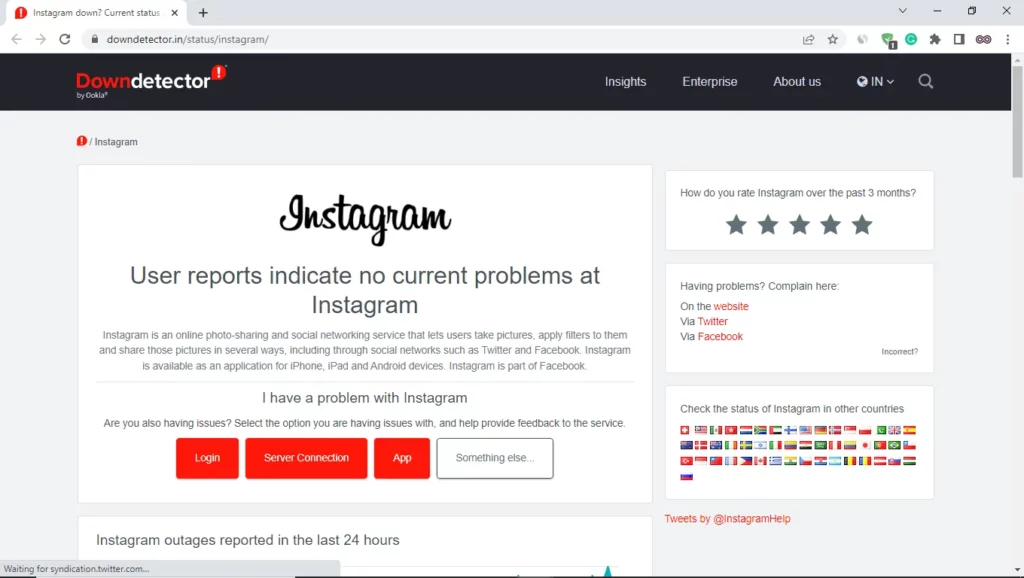
Fix #2. Make sure you have a stable Internet Connection
An unstable internet connection can also lead to such uploading issues on the applications so it is necessary to check if your connection is stable or not. If your Internet is slow then it is common for Reels or Posts to take some time to upload or to stuck on processing.
You can check out your phone’s Internet connection by searching on google for “Internet Speed Test” and then on your display you will get an option Run Speed Test you have to click on it to check if your connection is stable or not. And if not then change your network connection or switch to another Wi-Fi or Mobile data then try uploading the Reel.
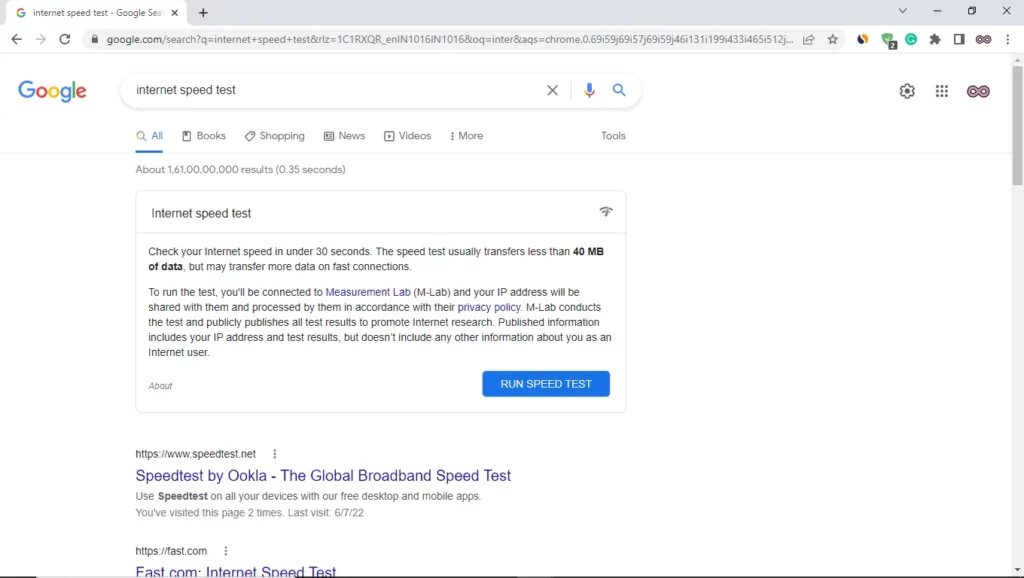
Fix #3. Make Sure you have the latest Instagram Application
An outdated application may lead to many problems and glitches therefore developers roll out updates regularly to fix the problems that users are facing. This problem can be due to the outdated application and needs the updated or latest one to fix the glitch.
So it is recommended to check out if there are any pending updates of the application and if yes then update the application as soon as possible. There is a high chance that your problem will get fixed after you update your Instagram app.
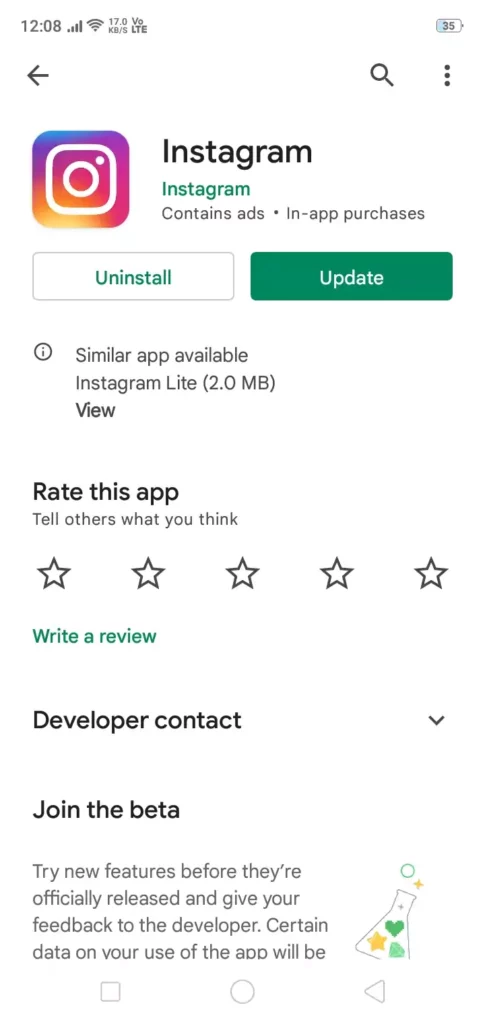
To update the application visit your device’s Play Store or Apple Store and in the search bar search for Instagram. Check out the first app in the list and see if you’re getting the update button next to the App name. If yes then update it now to get rid of your Instagram glitch.
Fix #4. Clear the Cache Files of the Instagram App
Deleting or clearing the cache files can fix such minor bugs and glitches so it is suggested to clear the cache files of the application to fix the minor problems. If you don’t know how to clear or delete the cache files of the Instagram app then look out for the step-by-step guide below.
Follow the steps below to clear Instagram app Cache files:
- Go to your Phone’s Settings option.
- Find the option Apps and click on it.
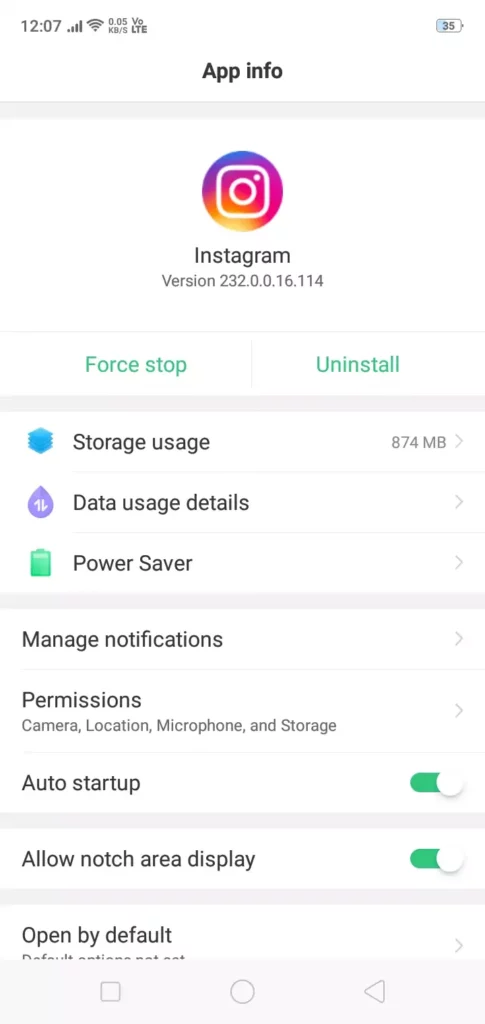
- Now from the apps list find Instagram and then click on the Storage option.
- Select the option “Clear Cache”.
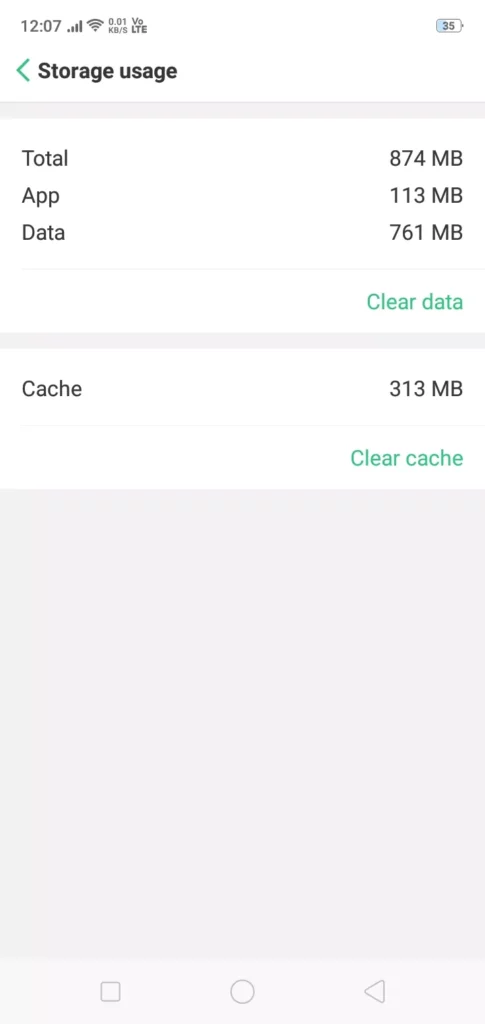
That’s all after clearing the cache data of the application there is a high chance that your Instagram reels Stuck Issue will get fixed successfully and if not then move to the next fix below.
Fix #5. Reinstall the Instagram Application
If you’re continuously facing such errors and issues while using the application then there is a high chance that your Instagram application is corrupted and you need to delete the app and reinstall it to fix the problem.
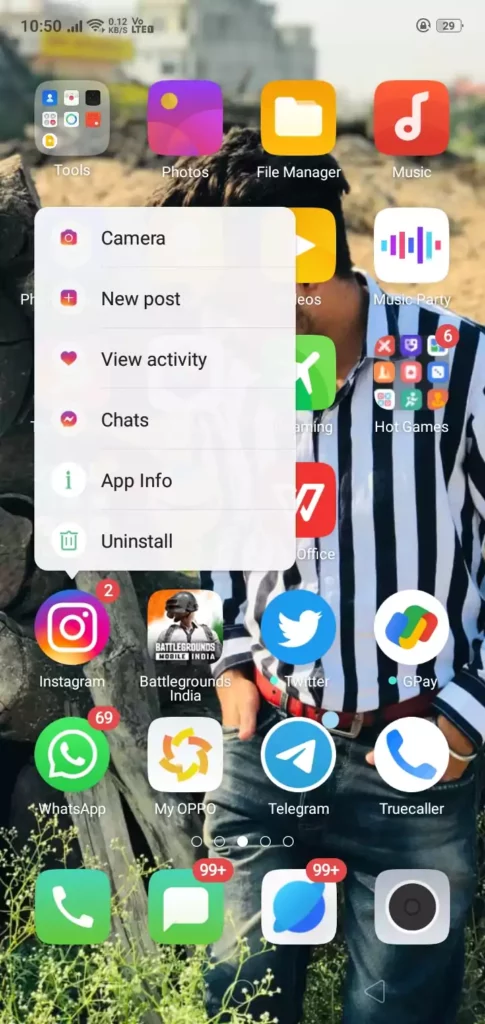
To delete the Instagram app from your device long press on the app icon in the app drawer and select the Delete/Remove option from the pop-up menu. After deleting the app visit your app’s Play Store or App store and in the search bar search for Instagram and click on the Install option to reinstall it on your device.
Fix #6. Report your Problem to Instagram Customer Support
If none of the above fixes work for you then the problem is from Instagram’s side and you can’t do anything with it. But maybe Instagram is unaware that you’re facing such a problem right now in that case you need to report your problem to Instagram’s customer support so that they can look into the matter and solve your problem.
If you don’t know how to report your problem to Instagram follow the steps below:
- Open the Instagram Application on your device.
- Take a screenshot of the stuck processing bar while uploading Reel.
- Go to the profile section by tapping on your profile icon from the bottom-right corner of the screen.
- Tap on the three lines icon from the top right corner of the screen to open the menu.
- From the pop-up menu select the first option i.e. “Settings”.
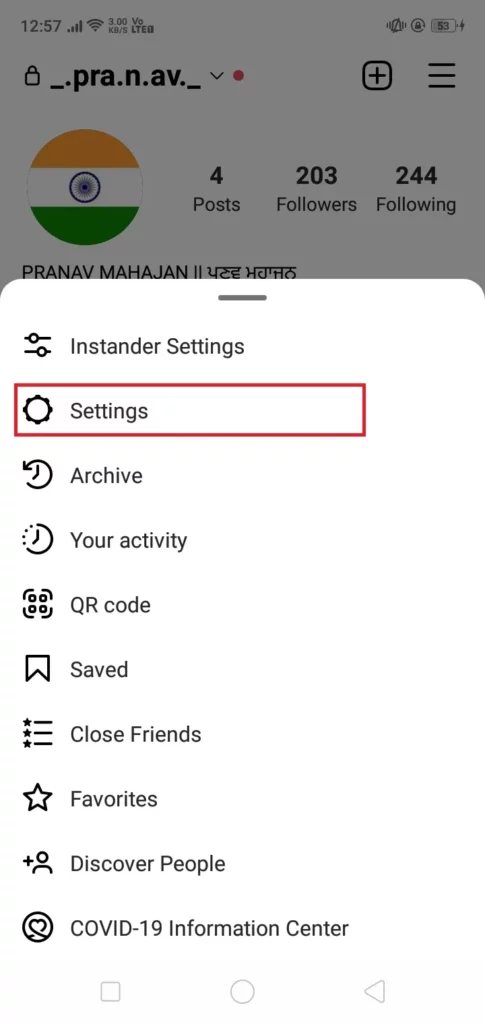
- In the settings tap on the Help option above the about option.
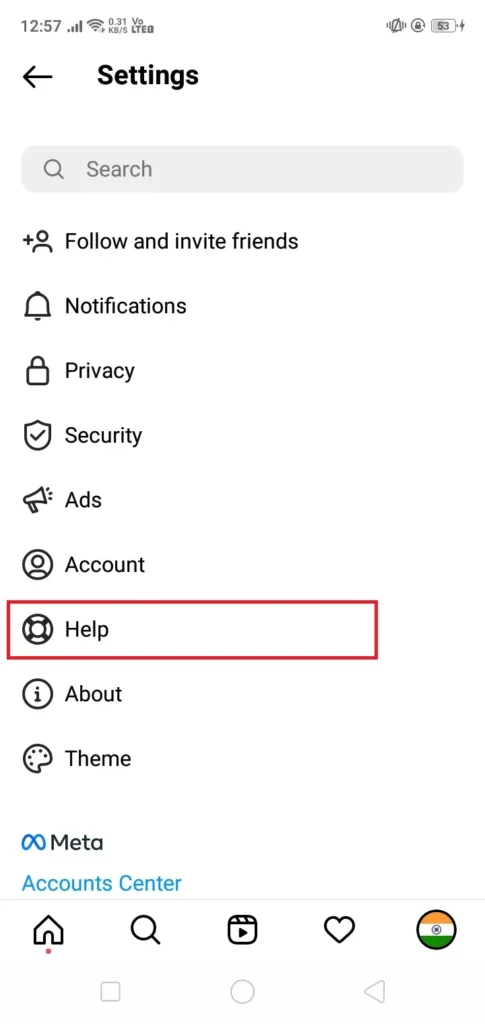
- Select the option Report a Problem.
- Again select the option Report a Problem.

- Now describe your problem as you want or you can just copy & paste the sentence “My Reels are stuck on processing and can’t be uploaded whenever I try to post them. Please look into the problem and try to solve it as soon as possible, Thank you”.
- After describing your problem click on the Gallery option and attach the screenshot you took while uploading the Reel.
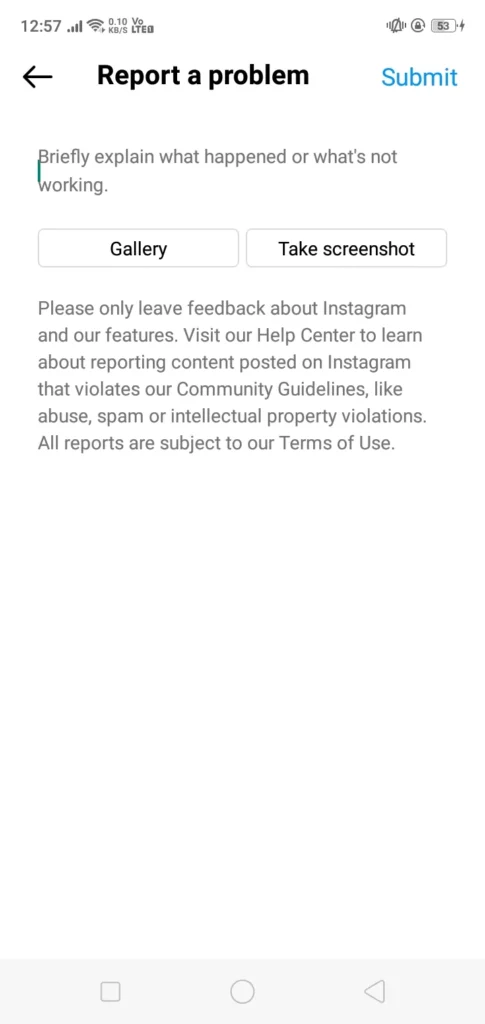
- At last, click on the submit button to send your problem to Instagram.
After, reporting your problem to Instagram wait for some time for Instagram to look into the matter and solve your problem.
Conclusion
In this article, we state some of the best and easiest fixes to solve the “Instagram Reels Stuck on Processing” Issue so if you’re also facing the problem then follow the above-given fixes. If in any case after following the fixes you still can’t able to solve your problem then you can contact us for further assistance we will try to reach you as soon as possible.
Also Read:
- Easy Guide on How to use Before and After Scan on Instagram 2022
- Easy Ways to Fix “Instagram Reels Crashing” Issue
- Easy Ways to Fix “We Limit How Often Instagram” Error on Instagram
- Easy Ways to Fix ‘Please Wait A Few Minutes Before You Try Again’ Error on Instagram
- Why are My Instagram Messages Blacked Out? How to Fix it?