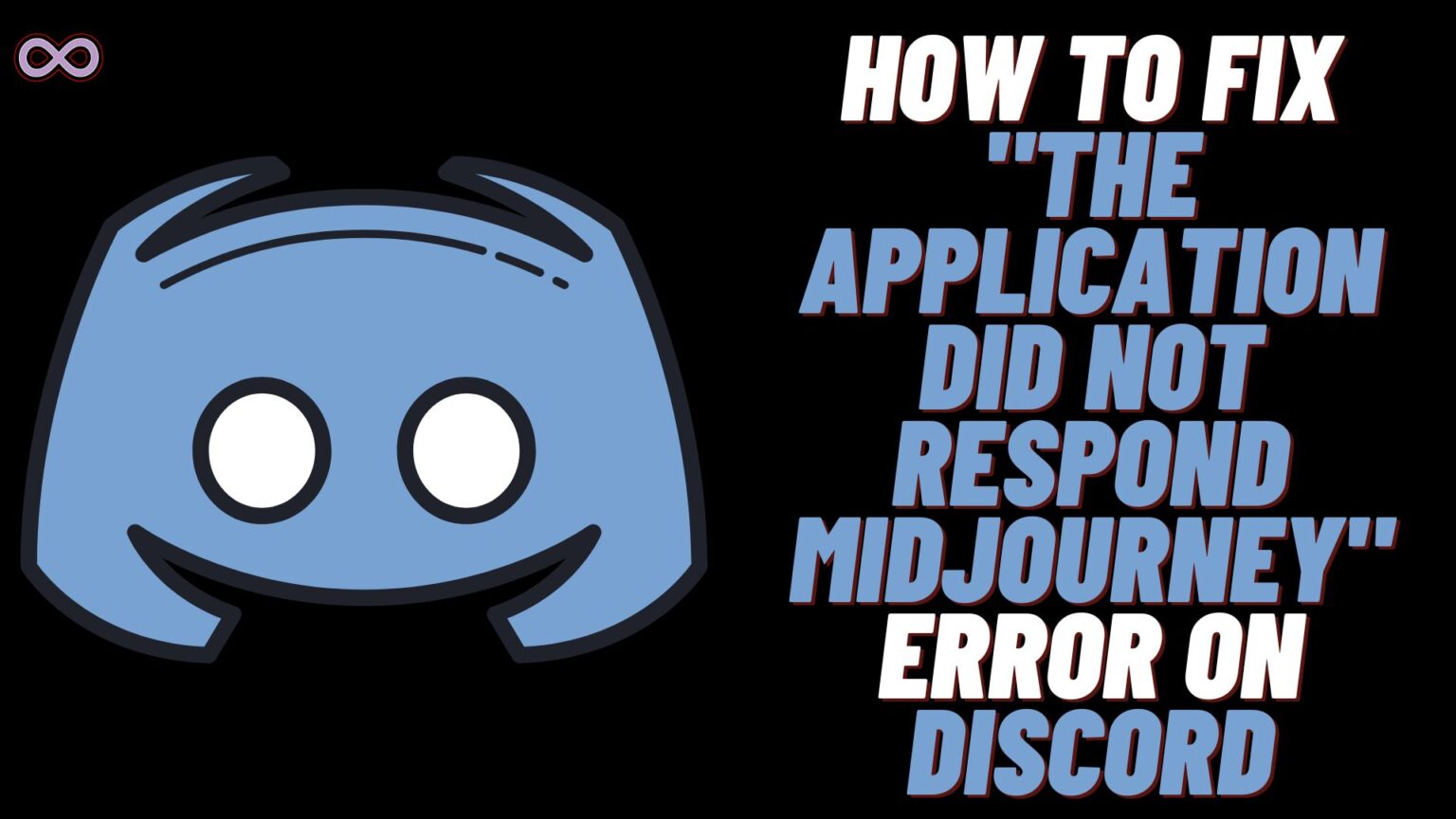Discord is a popular and one of the most famous voice, video, and text chat apps around the world. Discord is used by gamers and people to talk with their friends and family online. While playing the game you can use Discord to text and voice with your friends without any interruption. Not only chatting and voice calling you can also enjoy several features and bots on the platform.
There are several different bots and servers on Discord and all of them have their own specialty and features. One such famous and popular Discord bot is Midjourney. Midjourney is a special AI-Powered bot. This bot uses all the source’s images and other techniques to answer the questions and queries of the users.
While using the bot users can ask and put their questions and demands in Text form. The Midjourney bot will process the text and use its AI technology to convert that text into image/ art. With a such huge number of users and popularity sometimes the bot also faces errors and issues. And one such common error is “The Application Did Not Respond Midjourney”.
Well if you’re also the one who faces the “The Application Did Not Respond Midjourney” error while using the Midjourney bot on Discord. Then maybe you’re looking for some easy and quick fixes to solve it.
If so then you’re at the right stop. Here in this article, we will be going to tell you how you can fix the “The Application Did Not Respond Midjourney” Error on Discord easily. But before moving to the main topic and start discussing the fixes let us first talk more about the Midjourney bot below.
Table of Contents
What is Midjourney Bot on Discord?
As we have already discussed above the Midjourney bot is an AI-powered bot that converts your Text and questions into images and art. In simple words, we can mark this bot as an AI art generator bot. Which works only within Discord and can transform the text and questions that you write into art and images.
The Bot will show you the result with your name tagged. This Bot takes the user-generated queries, runs them through an AI algorithm, and lets the algorithm pull from its source images and apply various artistic techniques to the resulting image.
What Causes “The Application Did Not Respond Midjourney” Error?
Many Midjourney users stated that this error usually occurs on their bot screen when they try to execute the /image command. The main reason behind this error is the server outage of the Midjourney bot. Or this error can also occur because there is some bug or glitch in the bot.
There can be several different reasons why the Midjourney bot is showing the Application Did not respond error. Some of the most common reasons behind the occurrence of this error are:
- Midjourney Bot server is down.
- There is a Bug or Glitch.
- Discord is outdated.
- The Discord Server is down.
How to fix the “The Application Did Not Respond Midjourney” Error on Discord?
There are many ways to fix this error on Discord but here we will only going to state the most effective ones. Below are some of the easy and best fixes to solve the error issue on Midjourney bot:
Fix #1. Leave and Rejoin the Bot
One of the easiest ways to fix the error is by resetting the bot. If you don’t know how to do it then follow the steps below:
- Open the Discord App on your Mobile device or Desktop.
- Now open Midjourney Bot and Uninvite it.
- After uninviting the bot wait for 5 minutes.
- At last, after 5 minutes invite the Bot again.
After you reset the bot you will see that your error message will get fixed automatically. But if it isn’t solved yet then move to the next fix below.
Fix #2. Revert the System settings to the default
Another easy fix is to revert the system settings to default. Many users reported that this fix worked for them so it is worth trying. If you don’t know how to do it then follow the steps below:
- Open the Discord application on your mobile or PC.
- Open the bot server.
- Type “/prefer suffix”.
- That’s it now your bot settings will be reverted back to default.
After reverting your settings back to default check out if your error problem is solved or not. And if not then move to the next fix below.
Fix #3. Check If Discord Servers are Down
There may be a chance that the error is occurring due to the outage of Discord servers. To check if this is the case go to downdetector >> Search for Discord >> check if there is a spike in the graph or not.
If the graph is showing some spike or the site is showing that the Discord servers are down. Then you can’t do anything but wait till the server restores services.
Fix #4. Check if the Discord application is updated or Not
An outdated application may cause several errors and issues within the application. Discord is no exception so it is recommended to keep your Discord app up to date. To update your Discord Application follow the guide below:
Update Discord on Mobile Devices:
- Open the Play store/App store on your Mobile.
- In the search section type “Discord”.
- Now click on the first result in the list that appears on your screen.
- Check if the update button is showing up or not.
- If the app is available to update then click on the update button to update it.
Update Discord on PC:
Discord application is set to update itself automatically on PC. Once you’ve installed Discord and logged in to your account, you can easily update Discord at any point. To do this, press Ctrl+R while running Discord for Windows. This command will check if there are any pending updates for Discord and if there is an update available then it will automatically process it.
Fix #5. Reinstall the Discord Application to fix the “The Application Did Not Respond Midjourney” Error
If updating the app didn’t help you solve the problem then maybe your Discord application is corrupted or contains corrupted files. To solve this problem you have to delete the application and reinstall the app again.
Sometimes there are permanent corrupted files that stop the app to work properly and cause many glitches and bugs. So in that case all you can do is delete the app from your device and reinstall the app again to solve your issue.
To delete the Discord app from your device long press on the app icon in the app drawer and select the Delete/Remove option from the pop-up menu. After deleting the app visit your Phone’s Play Store or App store and in the search bar search for the “Instagram app”Discord” and click on the Install option to reinstall it on your device.
What Are Midjourney Bot Commands on Discord?
Following are the Midjourney Bot commands that you can use on Discord while using AI Tool on Midjourney Bot:
- /imagine Creates an image from the text (4 images in 50 seconds)
- /info Shows information about your profile and plan and usage.
- /invite Generates an invite link and sends it to your DM so that you can send someone to join the server. It will give them some job time to try out the bot.
- /ideas Give some random ideas for prompt
- /help Displays bot options for handy reference
- /subscribe Get a link to the subscription page
- /fast and /relax Toggles between “fast” and “relax” mode. In fast mode, if you are out of jobs, your jobs will be incrementally billed.
- /show You can now use the /show <jobid> command to produce the resulting image and upscale+variation buttons, based on a job id.
- /private and /public Toggles between “private” and “public” mode.
- –w Width of image. Works better as a multiple of 64 (or 128 for –hd)
- –h Height of image. Works better as a multiple of 64 (or 128 for –hd)
- –seed Sets the random seed, which can sometimes help keep things more steady/reproducible between generations. Any positive integer (e.g., 2, 534, 345554).
- –no Negative prompting (–no plants would try to remove plants)
- –iw Sets image prompt weight relative to text weight. The default is 0.25.
- –fast Faster images, less consistency
- –version <1 or 2> or –v <1 or 2> Uses old algorithms 1 (which was formerly the “vibe” option, sometimes better for macro or textures) or 2, the last improvement. We are at 3 now, which you do not need to specify. So specify –version 2 to use the previous older model, or –version 1 for the one before.
- –stylize <number>, or –s <number> The stylize argument sets how strong of a ‘stylization’ your images have, the higher you set it, the more opinionated it will be. Default number is 2500. See below for more info.
- –quality <number> , or –q <number> How much rendering quality time you want to spend. Default number is 1. Higher values cost more
- -hd Uses a different algorithm that’s potentially better for larger images, but with less consistent composition. Best for abstract and landscape prompts.
- –stop Stop the generation at an earlier percentage. Must be between 10-100
- –uplight Use “light” upscaler for subsequent upscales. Results are then closer to the original image (less detail added during upscale)
- –sameseed Sets the same seed across all images of the resulting grid
- –aspect Sets a desired aspect ratio, instead of manually setting height and width with –h and –w.
Conclusion
In the above article, we discuss some easy fixes to fix the “The Application Did Not Respond Midjourney” on Discord. But in case you still aren’t able to fix it and want our further guidance then feel free to contact us anytime. We will try to reach out and help you as soon as possible.
Also Read: