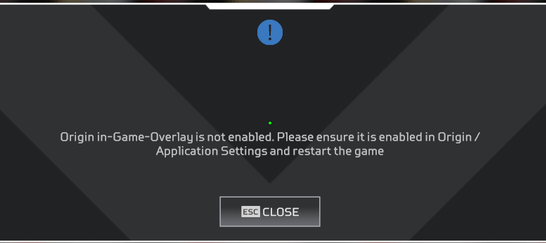If you’re a gamer then you must know that there are numerous or like infinity errors or bugs in a game. Titanfall 2 isn’t an exception there are many errors and issues that users face while playing Titanfall 2 one of the issues is Origin Overlay Disabled Titanfall 2.
But what does it mean? How you can fix it? There are several questions that you have been thinking about right now. But don’t worry today we will be going to tell you everything you need to know about the Origin Overlay Disabled Titanfall 2 issue.
Titanfall 2 is a first-person shooter video game, developed by Respawn Entertainment and published by EA. Apparently, you can play this game on Origin. Many users around the world reported that while playing Titanfall 2 they have experienced the Origin Overlay error issue.
The reason behind this error issue is simple, this error can occur due to Origin Cache, improper installation of Origin Client, software conflicts, etc.
So how to fix it? well to know more about this error issue and the fixes you’ve read the following article properly.
Table of Contents
What is Origin Overlay Disabled Titanfall 2?
Just like Steam Origin is also one of the most famous gaming platforms that offer EA (Electronic Arts) games like Battlefield, FIFA, etc. Both Titanfall and its sequence i.e. Titanfall 2 is one of the EA games masterpieces that is played around the world by gamers.
Just like other EA games, Titanfall 2 is also available on Origin to buy and purchase. But also like other games, there are many errors and bugs we can find while playing Titanfall 2 through Origin.
The main problem and issue faced by users are even though the Origin is enabled, it shows disabled when we are playing the Titanfall 2 game. So what to do with it how to solve it well let’s discuss it below.
While gaming the Origin overlay allows the users to talk, chat, and do a lot more things. But due to the error message, we’re unable to do all these things so it is very important to solve it before playing the game on Origin.
Also Read: Easy way to fix Nintendo Switch Blue Screen of Death
What Causes Origin Overlay Disabled Titanfall 2?
There are many causes for this error message but some of the main causes we listed are below:
- The Origin Overlay is still Disabled.
- Antivirus application on your device is blocking the Origin Overlay to run or enable.
- Origin Cache is blocking the functions of Orgin Overlay.
- Graphics card drivers are outdated.
- Useless applications are running in the background and blocking the functioning of the Origin.
- Origin isn’t Installed properly.
How to Fix Origin Overlay Disabled Titanfall 2?
There are many fixes to fix this error message here we listed some of the best fixes you can try to solve your Issue while playing the Titanfall 2 game.
Fix #1. Again Enable the Origin In-Game Overlay
If your Origin Overlay is disabled then this problem is likely to occur so we recommend you to try to quit the game and again enable the Origin In-Game Overlay. If you don’t know how to do this follow the steps below:
- Launch Origin Client on your PC/Desktop.
- Go to the Origin Menu located at the top left corner of the screen.
- Select Application settings from the Menu.
- Now click on the option Origin In-Game.
- Find and enable the option Origin In-Game from the menu. If the button is already ON then first disable it and then again turn it ON.
- Restart your PC and check if the problem is still there or not.
Fix #2. Add your Origin application to the Ignore List of your Antivirus
Another method that can solve your Origin Overlay issue is by adding your Origin App to the ignore or exception list of your PC antivirus.
PC Antivirus always helps us to protect our PC from Malware and Virus attacks but also it prevents some applications to run properly. So the best solution is by adding those applications to the exception list of your PC Antivirus.
To add the Origin app to the exception list first you have to open the Antivirus application on your PC. And then add the Origin Application to the exception or ignore the list of your PC Antivirus.
If the problem is still not solved by adding the app to the exception list then you can try temporarily disabling the Antivirus or Uninstalling it from your PC.
Fix #3. Close all Running Background Applications
Background running application can be another reason while your PC isn’t able to properly start or use the Origin Overlay application. So we recommend you try closing all background running applications from your PC that may be the reason for the error issue you’re facing right now.
To close all the background running applications you can follow the steps given below:
- Launch your PC taskmanager by using Ctrl + Shift + Esc Keys At The Same Time.
- Now check the Task Manager list and if you find any suspicious or power consuming App right click on it and select End Task option.
- After ending or closing the background application try re-launching the Origin app and see if problem is solved or not.
Fix #4. Clear the Cache files of the Origin Application
As we mentioned above that the cache files can be the reason why you’re facing this issue while launching the game on your PC. So to solve it you have to clear or delete all the cache files of your Origin app. To do so follow the steps below:
- Close all the Origin processes running on your PC.
- Delete all files from the PC temporary data.
- Open the Run Dialog by combining Windows + R Key from your Keyboard.
- Type %ProgramData%/Origin in the dialog box.
- Delete all folders and files except LocalContent Folder.
- Now again open the un Dialog and execute %AppData%.
- Find Origin Folder and click on the delete button from your keyboard to delete it.
- In The Address Bar of The Window, Click The AppData.
- Double-Click The Local Folder -> Select The Origin Folder -> Tap Del Key To Delete It.
- Now try Re-launching the game and see if the problem is solved or not.
Also Read: What is Roblox Error code 524? How to fix it?
Fix #5. Update Graphics Drivers of your PC
There may be a chance that the video card driver has been expired and need to be updated so it is recommended to update them from time to time if you want to play and run graphics demanding games or applications.
You can find the updated drivers for your graphic card online or by following steps:
- Excute Devmgmt.Msc In The Run Box to open Device Manager of your PC.
- Double click on the option Display adapters from the list.
- Choose the graphic card from the list you’re currently using.
- Right click on your Graphics card name and select the option Update Driver.
- A Pop-up window will open, Select Search Automatically For The Updated Driver Software Option.
- The PC will start checking the available drivers for your PC and will update it automatically.
- After updating the graphics card try re-opening the Origin client and see if problem is solved or not.
Fix #6. Reinstall Origin Client on your PC
After going through every solution if your problem is still not solved then we recommend you reinstall your Origin client. Maybe the problem is with the current version of the origin client you’ve installed or maybe the Origin client you’re using right now isn’t properly installed.
So to solve it we recommend you uninstall the existing Origin Client and try Reinstalling it. To download the Origin client on your PC you can go through the download link by clicking here.
After downloading by the link above you’ve to run it as an administrator and execute the on-screen steps to complete the installation process.
After reinstalling the origin client check again if the problem is solved or not.
Other Similar Problems like Origin Overlay Disabled Titanfall 2
There are several problems similar to Origin Overlay Disabled Titanfall 2. We have listed some of the problems below with their solutions so if you’re experiencing any of them you can try solving them through the solutions given next to them.
- Origin Overlay Disabled Titanfall 2 Steam: This is another problem similar to the one we have talk here so here is the solution. First you’ve to clear or delete all the Steam App cache files, upgrade your PC GPU drivers, and disable the antivirus.
- Origin In-Game Overlay Restricted: To solve this you have to first launch the Origin client and then open the Application Settings. From the bottom of the settings select on the Advanced section and then click the toggle button beside Restricted Access Mode to turn it off.
- Origin Overlay Not Working: To solve this error issue you have to perform a clean boot of your PC. If the problem still not solved then try clearing all Origin cache files and closing all the background application running on your PC.
- Origin In-Game Overlay Is Not Enabled: Launch the Origin client and login using your cradentials. Now open the application settings from the Menu and find the Origin In-Game tab and click on it. Use the toggle button beside the Origin In-Game option to turn it on and off.
- Origin Overlay Hotkey Not Working: To solve this error issue first you have to locate the In-Game Settings under the Settings window. Now turn on the Enable Origin in Game and Supported Games Only options. After that check the Hotkey to fix it. if the Graphics card driver are out dated then try updating them.
Conclusion
At last, we can say that there are many errors and bugs we face while playing several games so you just have to find some fixes to solve these types of simple and easy bugs and issues.
If you’re facing the same Origin Overlay Disabled Titanfall 2 issue while trying to play the Titanfall 2 games on your PC then you can use the above fixes to solve it. And you can also try reinstalling the Origin client by using the above-given link.