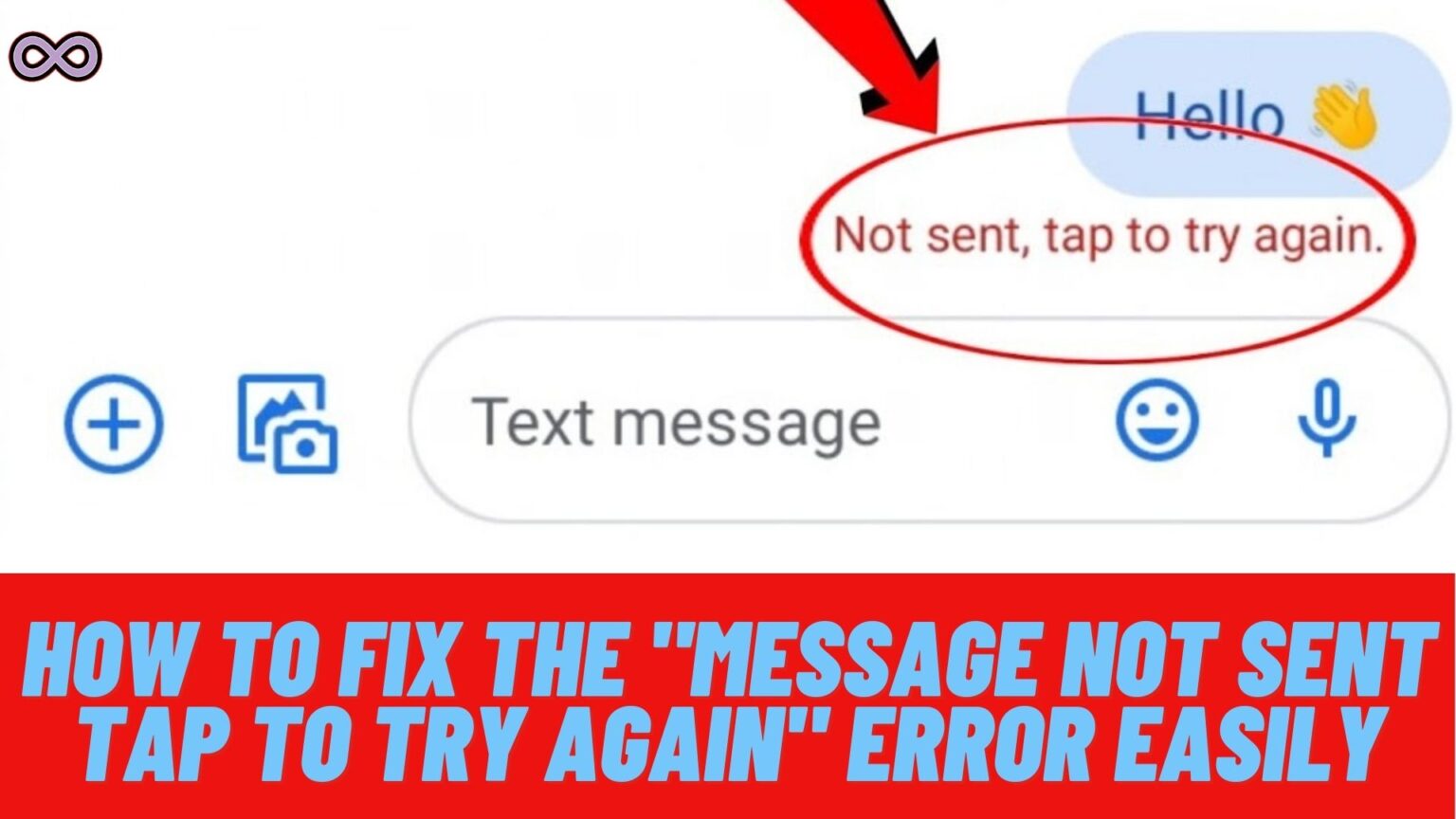There are many different modes of communication like calling, video calling, and messaging. But messaging is one of the most basic and popular means of communication. In this modern world, many of us use messages to communicate with each other and to make new friends. But what will happen if suddenly you got an error while sending the message? The error can be like “Message not sent Tap to try again”.
It is very stressful when we get an error message like this while sending an important message to someone. Many users face this error when they try to send a text message to another person. But many users who face this error don’t know how to fix it.
If you’re also the one with the same problem and don’t know how you can fix it. Then you’re at the right stop here in this article we will be going to tell you how you can easily fix the “Message not sent Tap to try again” error.
But before moving to the main topic and start discussing the fixes. Let us first talk about what exactly this error means and what causes this error.
Table of Contents
What Exactly does the ” Message Not Sent Tap to Try Again” Error Means?
Messaging is one of the oldest and most popular means of communication. But sometimes while messaging someone or receiving messages you might get some error message on your screen. And one such common error that most android and IOS users face is the “Message not sent tap to try again” error.
But what does this error means? If you’re also thinking of the same question then read this section and clear all your doubts. The error message simply means that you’re unable to send a text message at a time.
And the network provider is showing this error to try to send the message again. Once you tap on the error message the message will send again and if you still see the error. Then there is a problem while sending the message and it needs to get fixed before you send the text message.
What Causes the “Message not sent tap to try again” Error?
There are many different reasons why you’re seeing this error message while try sending the message. But some of the most common causes behind this issue are:
- You don’t have a valid recharge.
- You’re sending the message from the wrong SIM card.
- Your Message app has corrupted cache data.
- You have selected the wrong SMS Center Number.
Also Read: How to check Jio number? with & without the app
How to Fix the “Message Not Sent Tap to Try Again” Error
There are many different fixes you can use to solve your error message. But here we will only be going to state the best and easiest ones below:
Fix #1. Make Sure you have a valid Recharge
Before moving to any fixes first thing that you need to make sure of is that you have a valid recharge available on your SIM card. You can check out your available recharge by dialing the network service provider number.
If you don’t have a recharge on your number then quickly do a top-up recharge. And then try to send the message again. After recharging your number you will see that you’re now able to send the text message without any error message.
Fix #2. Make Sure you’re Sending Messages from the Correct SIM Card
Once you checked that you have an active message plan the next thing you need to make sure of is that you’re sending the message from the correct SIM. Many users make this mistake and accidentally send the message from the second SIM card installed on their mobile device. Which doesn’t have any active plan.
So if you have two SIM cards installed on your device then you must check out if you’re sending the message from the correct SIM or not. While sending the message it will show you two options for both SIM cards.
You have to select the one with an active plan once you select the correct SIM card. Your Text message will be sent successfully without any error message. But if you’re still seeing the error then move to the next fix below.
Fix #3. Clear the Cache Data of the Message App
The corrupted cache data of an app may lead to many minor issues and errors. So it is recommended to regularly delete the cache data of the application so that it works properly. To clear the cache data of the Message App follow the steps below:
- Go to your Phone’s Settings option.
- Find the option Apps and click on it.
- Now from the apps list find Message App and then click on the Storage option.
- At last, Select the option “Clear Cache”.
That’s all after deleting the cache data of the application you might now get rid of the error problem you’re facing. Restart the app and try sending the message again and see if the “Message Not Sent Tap to Try Again” error got solved or not.
Fix #4. Select the Correct SMS Center Number
SMS Center is the place where all your SMS goes before reaching the person you sent the SMS to. So if by any chance the SMS center you’re using is wrong then you need to update it and set the correct one.
To change the SMS center number on your device follow the steps below:
- First, you need to open the Phone application and go to the keypad.
- next in the keypad dial – *#*#4636#*#*.
- The testing settings will be open.
- Now choose the primary SIM using which you want to send SMS.
- Now scroll down and try to find the ‘SMSC’ option and type your network operator’s SMSC number in your area.
- At last, tap on the Update button.
That’s it after following the above guide you will be able to change the SMSC settings on your phone.
Fix #5. Contact Network Service Provider
If none of the above fixes work for you then the last option that is left is to contact customer support of your Network provider and ask for their aid. All you need to do is find your network provider support number and call on it.
After calling them you need to explain your problem thoroughly and let them do all the work for you. Sometimes network providers block your number to use SMS services so if this is the case. Then you cannot do anything without your network provider’s help.
You can also use the apps of your network provider and contact them there. After explaining your problem they will give you instructions regarding what to do next.
Conclusion
In the above article, we discuss some easy and quick fixes to solve the “Message not sent tap to try again” error. But in case you still can’t fix the issue and want our further guidance then feel free to contact us anytime. We will try to reach out and help you as soon as possible.
Also Read: SIM Not Provisioned MM2 or MM#2 Error Solution for Both IOS and Android