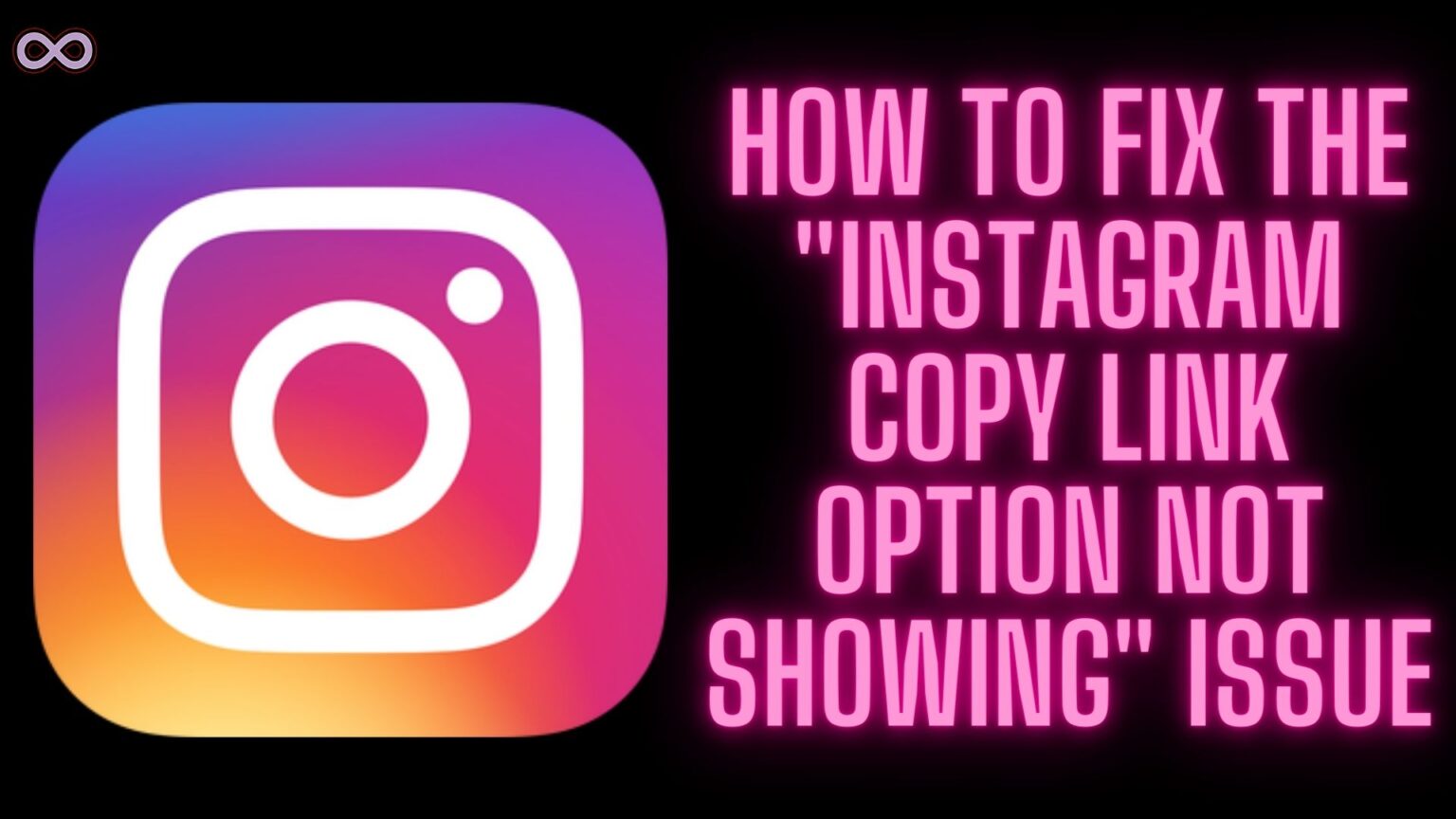There are many useful features and options available on Instagram and one such feature is the copy link feature. Using the copy link option you can copy the link of any post or reel and share it on any other social media platform. You can also paste the copied link on Instagram post download software or sites and download the copied link posts on your device. But sometimes this feature may not be available and users might face the “Instagram Copy Link option not showing” problem.
This might be quite frustrating when you’re trying to download the post or try to share it with your friends and family. But there are some quick and easy ways to fix this problem. And if you’re in this article then most probably you don’t know about these fixes and want to know about them. Well, we will explain all the fixes below just read the full article properly.
Instagram is one of the most popular and used social media platforms in the world. Millions of people use the app daily and post on Instagram. And many of us liked and try to download and share these posts on different platforms with our friends and family. And to do so you have to copy the link of the post and paste it where you want to. But sometimes the copy link feature doesn’t work well and does not show on the app. If you’re facing the same issue and want to fix it then read and follow the article below.
Here in this article, we will be going to tell you how you can easily fix the “Instagram Copy Link Option Not Showing” Issue. But before moving to the main topic and starting to discuss the fixes let us first talk about the problem below.
Table of Contents
What Exactly is the “Instagram Copy Link Option Not Showing” Issue?
If you’re using Instagram for quite some time then you might know about the copy link feature. As we already mentioned above using this feature you can copy the link of the posts in the app and paste it into other apps.
Once you pasted the link another person can click on it and check out the Instagram post even without an account. You can also use this feature to download the post using some third-party applications.
You got the copy link option when you click on the three dots on the Instagram post and the menu appears on the screen. By selecting the copy link option you will be able to copy the post link and paste it anywhere.
But sometimes you might not see the “Copy Link” option in the post menu. Then you might need this article to fix the issue. Below we discuss some of the best and easiest ways to fix this problem on Instagram.
How to Fix the “Instagram Copy Link Option Not Showing” Problem?
There are many different ways you can use to fix this “Instagram Copy Link Option Not Showing” Issue. But here we will be only going to state the best and the easiest ones below.
Fix #1. Click on the Share Button
With the new update rolled out the position of the copy link option has been changed. Before it was available in the post menu when you click on the three dots that appear at the post. But now Instagram has changed it and it now appears on the share post menu. To find the copy link option after the new update follow the steps below.
- Open the post you want to copy the link to.
- Click on the share button.
- Now share post menu will appear on the screen there will be different options available at the bottom of the menu.
- From the bottom of the menu select the option “Copy Link”.
- That’s it after clicking on the copy link option you will be able to copy the link and now you can paste it anywhere.
Fix #2. Use the Older Version of Instagram
If you still cannot find the copy link option then you might need to hear this fix. You can try installing the older version of Instagram and then follow the steps you follow before to get the copy link option.
To download the older version of the Instagram Application follow the steps below:
- First, uninstall the currently installed Instagram app on your device.
- Go to the following link: https://instagram.en.uptodown.com/android.
- Then select the “Older Version” option on the screen.
- Now from the list of applications select the version you want to install.
- After installing the app login to your Instagram account.
You will see that the copy link option will be available on the previous/old location. i.e. in the post menu that you can access by clicking on the three dots icon available on the post.
Fix #3. Clear the Cache Data of Instagram
Clearing app cache data can really fix minor bugs like these. So it is safe to assume that you can solve your issue if you clear your Instagram app cache data. If you don’t know how to clear or delete the cache files of the app then look out for the step-by-step guide below.
Follow the steps below to clear Instagram app Cache files:
- Go to your Phone’s Settings option.
- Find the option Apps and click on it.
- Now from the apps list find Instagram and then click on the Storage option.
- Select the option “Clear Cache”.
That’s it after clearing or deleting the cache data of the Instagram app. Open the app again and check out if now you can see the copy link option on Instagram or not.
Fix #4. Contact Instagram Customer Support
If none of the above fixes work for you then you need to explain your problem to Instagram Customer Support. And ask for their aid they will definitely solve your problem. If you don’t know how to report your problem to Instagram Customer support then follow the steps below:
- Open the Instagram Application on your device.
- Go to the profile section by tapping on your profile icon from the bottom-right corner of the screen.
- Tap on the three lines icon from the top right corner of the screen to open the menu.
- From the pop-up menu select the first option i.e. “Settings”.
- In the settings tap on the Help option above the about option.
- Select the option Report a Problem.
- Again select the option Report a Problem.
- Now describe your problem as you want or you can just copy & paste the sentence “My Instagram is not showing the “Copy Link Option” in the post menu. I want to copy the link of the post to share it with my family/friends on another platform. But it is not showing the Copy Link Option. Please look into the problem and try to solve it as soon as possible, Thank you”.
After submitting your problem to Instagram support wait for further instructions from Instagram. They will surely look into the matter and update you as soon as possible.
Conclusion
In the above article, we discuss some easy and quick fixes to solve the “Instagram Copy Link Option Not Showing” Issue. But in case you still can’t fix your problem and want our further guidance then feel free to contact us anytime. We will try to reach out and help you as soon as possible.
Also Read:
- Easy Guide on How to Reverse Audio on Instagram
- Easy Ways to Fix “You aren’t eligible to use the paid partnership label”
- Easy Ways to Fix “Audio not working in Instagram Reels and Stories” Issue
- Easy Way to Fix “I can’t Collaborate on Instagram” Problem
- Easy Ways to Fix Instagram Filter Not Working Problem