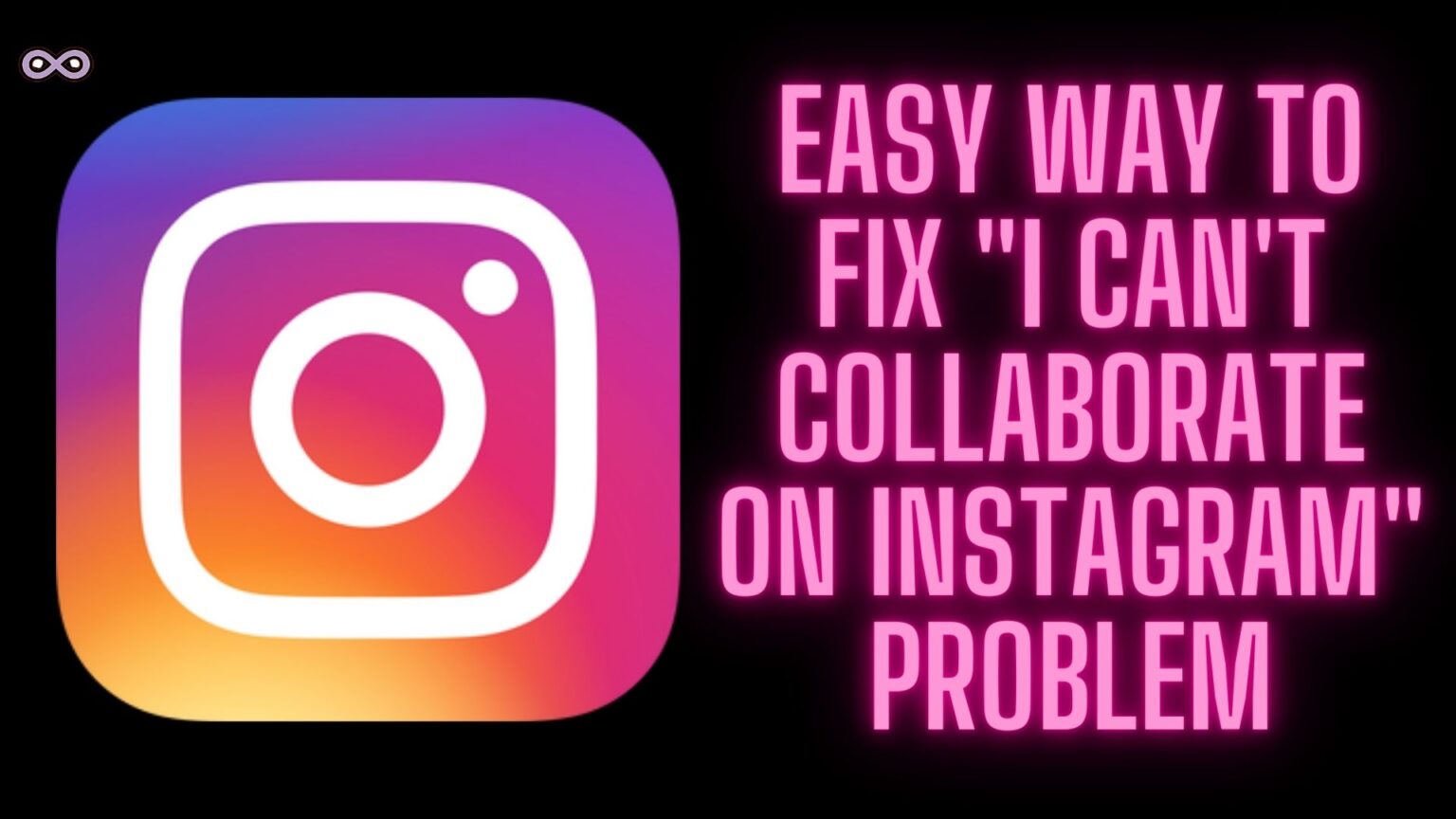Instagram is one of the most popular social media applications around the world millions of users of Instagram are famous creators and celebrities. And many of them sometimes face problems when collaborating and ask themselves “why I can’t collaborate on Instagram?”
Well, if you’re also the one with the same problem and question then you’re at the right stop today here we will be going to tell you every fix you should try when you are unable to collaborate on Instagram.
Instagram Invite collaborate not showing up is one of the most common problems users face when trying to collaborate. So what should you do when you face such a problem while posting a collaborated post if you don’t know how to report such an issue to Instagram then read and follow the article and get all your answers.
Table of Contents
What is Instagram Collaborated Post?
If you’re an active Instagram user then maybe you know about Instagram Collaborations. Well, these are the posts that two different users collaborated to post together. Like both, the usernames will appear in the post or reel header.
The collaborated post will be shown to the followers of both accounts but for that first, you have to send the collaboration request to the other person you want to collaborate with and if they accept your request then only you will be able to share your post with both the usernames on the header.
But sometimes an error occurs while trying to collab with each other like one will not be able to send or approve the request at that time many users think “why I can’t collaborate on Instagram”? Well, to solve such a problem you have to report the problem to Instagram so that you will get your problem solved.
Also Read: How to watch Instagram highlights anonymously
How to Fix the “I can’t Collaborate on Instagram” Issue?
Fix #1. Report Your Problem to Instagram Customer Support
If you’re unable to send or receive the Instagram Invite Collaborator then we recommend you follow the steps given below to solve your issue quickly and easily:
- Open the Instagram app on your device.
- Now add a post that you wanted to post by clicking on the “+” icon at the top of the screen.
- Click on the option Tag People to get the invite collaborator option.
- Check if you’re getting the Invite Collaborator option or not and if not then take a screenshot of the page.
- Go to the profile section of the page by tapping on your profile icon from the bottom-right corner of the screen.
- Tap on the three lines icon from the top right corner of the screen to open the menu.
- From the pop-up menu select the first option i.e. “Settings”.
- In the settings tap on the Help option above the about option.
- Select the option Report a Problem.
- Again select the option Report a Problem.
- Now describe your problem as you want or you can just copy & paste the sentence “I am not getting the invite Collaborator option in my Instagram account. Please look into the problem and try to solve it as soon as possible, Thank you”.
- After describing your problem tap on the Gallery button & add the screenshot that we took before and then click on the submit button to send your problem to Instagram.
- At last, all you have now to do is to wait for the problem to get solved.
Instagram customer support will surely get back to you with an explanation and fix for your problem.
Fix #2. Clear the Instagram Cache Data to fix “I can’t Collaborate on Instagram” Error
The next thing you need to make sure of is to delete the cache data of the application. Corrupted cache data may lead to some minor errors and problems like this. So it is good to try clearing the cache data and see if the problem is solved or not.
To clear the cache data of the Instagram app follow the steps below:
- Go to your Phone’s Settings option.
- Find the option Apps and click on it.
- Now from the apps list find Instagram and then click on the Storage option.
- Select the option “Clear Cache”.
That’s it after clearing or deleting the cache data of the Instagram app. Open the app again and check out if now you can see the copy link option on Instagram or not.
Fix #3. Switch your Account Back to Private and then Public
This may sound quite stupid but many users have reported that switching their account to private from public and then switching it back to public solve their problem. Well, it is a simple fix but an effective one. So if you can’t fix your problem then try this fix and see if your problem is solved or not.
To switch your public account to private and vice versa following the steps below:
- Go to the profile section by clicking on the profile icon from the bottom right corner of the screen.
- Now tap on the three lines from the top right corner.
- From the menu select the option “Settings”.
- After that, a new menu will appear from there click on the “Account” option.
- Now scroll to the end and choose the “Switch account type” option.
- From the popup menu on the screen select “Switch to Personal Account”.
- After switching your account to personal again follow the above steps and this time select “Switch to professional account” or “Switch to business account”.
That’s all after following the above steps restart your Instagram application and see if now the problem is solved or not.
Fix #4. Update your Instagram Application to fix “I can’t Collaborate on Instagram” Problem
App developers roll out many updates regularly just to solve minor bugs and glitches that users are facing in the app. And Instagram isn’t an exception so using an outdated app means that there is a high chance that errors will occur on the app.
So while facing some errors and glitches on the app it is best to first check out if you’re using an updated app or not. To check out if your Instagram app is outdated or to update your Instagram app follow the steps given below:
- Open the Play store/App store on your Mobile.
- In the search bar type “Instagram”.
- Now check if the app is showing the update option or not.
- If it is showing the update button next to the app name then click on it to update the application.
After updating the Instagram app open the app again. And check if you’re still facing the error problem or not.
Conclusion
In this article, we tried to explain to you the problem most Instagram users face while trying to collab on Instagram. So if you’re also facing this one then read the above guide to solve it and if you still aren’t able to solve it even after following the above steps then you can let us know through comments or by emailing us we will try to reach you as soon as possible.
Also Read:
- Easy Guide on How to use Before and After Scan on Instagram 2022
- How to see posts you’ve liked on Instagram 2022 on All devices
- Easy Ways to Fix “We Limit How Often Instagram” Error on Instagram
- Easy Ways to Fix ‘Please Wait A Few Minutes Before You Try Again’ Error on Instagram
- Easy Guide on How to view Instagram Stories Without an Account