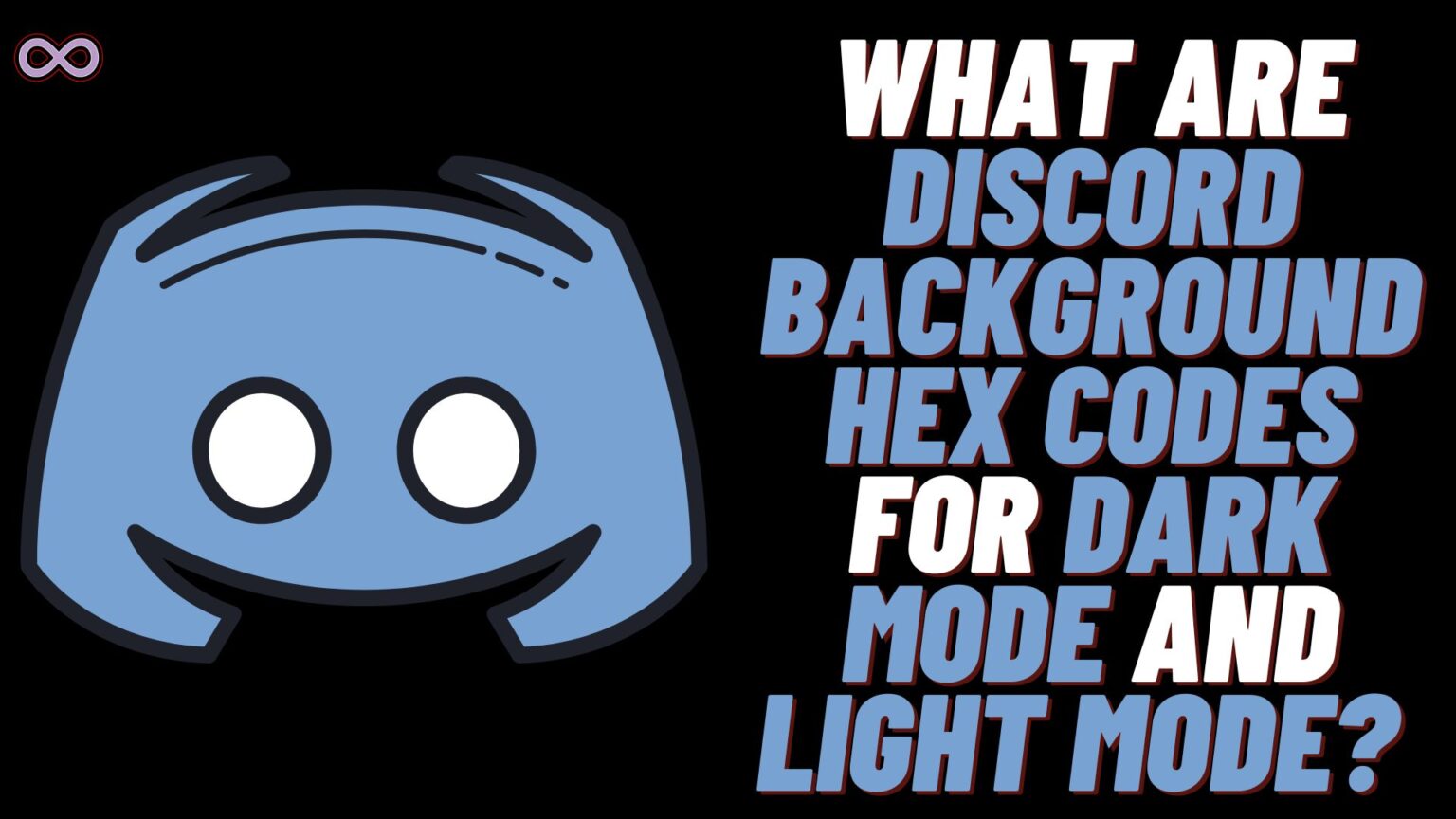Are you a Discord user who uses Discord while gaming and to talk with your friends? Then maybe you’re thinking of the color scheme used in the discord background and want to know its hex code. Discord servers are one of the most used things that gamers around the world use and access. And some of them might want to know the Discord background hex code so that they can use the same color somewhere else.
So if you don’t know about the Discord background hex code and want to know about it. Then you’re at the right stop here in this article we will be going to tell you about the Discord background hex code. And will also explain how you can switch your Discord server to the dark mode or light mode.
Discord is one of the best and most popular online voice chat platforms. that is used by millions of gamers and people around the world to talk during gaming sessions. Discord allows users to create servers, join communities, and communicate through text, voice, and video chats. One customizable feature that adds personality and flair to Discord servers is the background hex code, which allows users to change the color of their server’s background.
So without wasting any more time let us hop straight to the main topic and start discussing the Discord background hex code.
Table of Contents
What is Discord Background Hex Code?
Discord is the best place for people to connect and talk with each other. And the color scheme used in the app is one of the plus points and attracts thousands of people and developers. But to copy or use the same color scheme on any other app or place the first thing you need is the hex code of the color.
Hex codes are hexadecimal codes that represent different colors used in a webpage or application. Hex codes are the combination of 6 digits and alphanumeric codes that range from 0 to 9 and A to F. The basic format of the hex codes is #RRGGBB when you input a correct combination of codes you will get a unique color.
So what is Discord background hex code? well, there are basically two different modes to switch between for Discord users. They are Dark mode and Light mode as with any other popular app these modes are the same dark mode provides users with a blackish look and light mode provides users with a whitish look.
And the hex codes for both Dark mode and Light mode also differ. Below we are going to state both modes’ hex codes you can copy and use which one you like.
Hex Codes of Discord Dark Mode
The hex codes for Discord dark mode differs in both mobile and PC application. Below we have written codes of both the platforms you can use which one you like most.
Desktop:
- Blackish gray – #1e1f22
- Dark gray – #2b2d31
- Gray – #303339
Mobile:
- Blackish gray – #212226
- Dark gray – #303135
- Gray – #35393e
Hex codes of Discord Light Mode
Just like the dark mode Discord light mode also has different hex codes for both platforms.
Desktop:
- Gray – #e0e1e5
- Light gray – #eeeff1
- White – #ffffff
Mobile:
- Gray – #e3e5e8
- Light gray – #eeeff1
- White – #ffffff
How to Switch Discord to Dark Mode and Light Mode?
As we already told you that there are mainly two Discord themes available to you i.e. Discord dark mode and light mode. The method differs for both desktop and mobile so we explain the guide below to switch modes for both platforms separately.
How to Switch Dark Mode and Light Mode on Discord Desktop?
- Open the Discord application on your PC/Desktop.
- Click on the settings option available next to your Discord username at the bottom of the screen.
- Once the settings menu opens go to the “App Settings” section and select the option “Appearance”.
- Now go to the theme section and select the theme (Dark/Light) which you want to apply.
- At last click on the “(X) Esc” button from the top of the screen.
How to Switch between Dark Mode and Light Mode on Discord Mobile?
- Open the Discord application on your mobile device.
- Log in to your Discord account.
- Tap on the menu or hamburger icon from the top left corner of the screen.
- Next, tap on your profile picture from the bottom right corner of the screen.
- Now move to the “App Settings” section.
- You will see the “Appearance” option under app settings tap on it.
- On the next screen, you will see the Themes section from there you can select a Dark or Light theme.
That’s it after following the above steps you will be able to switch your Discord application theme from dark to light or from light to dark.
Conclusion
In the above article, we discuss “What are the Hex codes for Discord background”. But in case you still have doubts and want our further guidance then feel free to contact us anytime. We will try to reach out and help you as soon as possible.
Also Read: