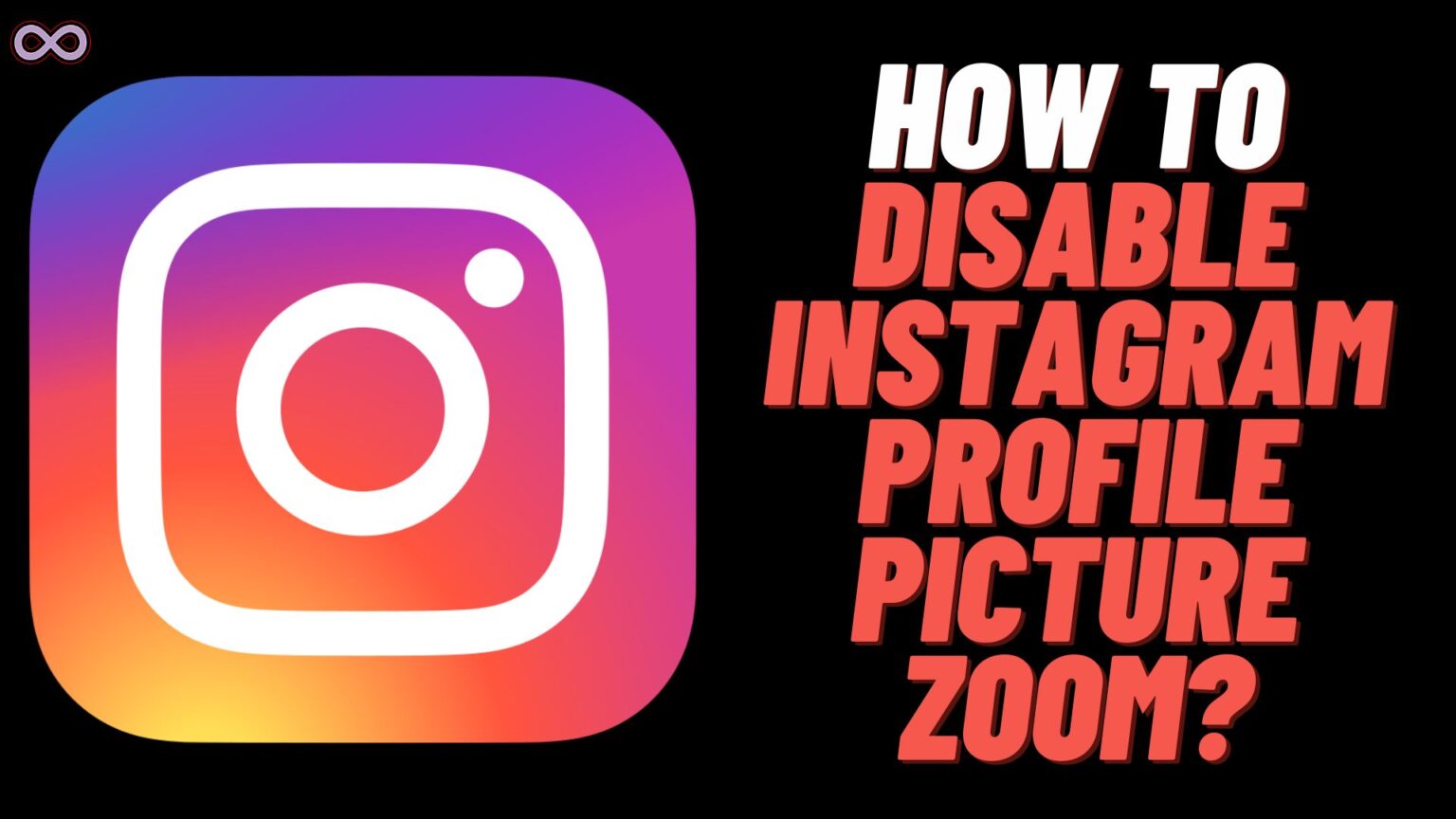Are you an Instagram user looking for a way to hide your DP from strangers or want to disable Instagram Profile Picture Zoom feature? If yes, then you are at the right stop in this article we will tell you how exactly you can disable Instagram Profile Picture Zoom Feature easily.
After a long wait and suggestions from many Instagram users, Instagram finally launched the Profile Picture Zoom feature. This lets you and your friends click on your profile picture and see your DP or check whether it is the right person or not.
But many users don’t like the feature as they don’t want to let others see their profile picture or they just want to take privacy measures so that no stranger can look into their profile and add them. If you’re one of these person who want to lock their profile picture and disable Instagram profile picture zoom feature then read the article and follow the steps given below.
Table of Contents
What is the Instagram Profile Picture Zoom Feature?
If you’re an old Instagram user then you might know that before Instagram didn’t allow users to view others’ profile pictures by tapping on it. The profile picture or DP is locked and you cannot zoom it.
While other social media apps like Facebook, X (formerly Twitter), etc. give a feature to look at the DP of other people by tapping on the profile picture, Instagram doesn’t have such a feature. Due to this many users were angry and wanted the developers to roll out an update with the profile picture zoom feature.
So about a year ago Instagram developers finally decided to launch the profile picture zoom feature which lets users just click on the profile picture of the user and they will be able to see it clearly or zoom it.
How to Disable Instagram Profile Picture Zoom?
There are mainly two ways by which you can disable Instagram profile picture zoom. We’ve listed both ways below follow the steps to disable the feature on Instagram.
Method #1. Disable Profile Picture Expansion
- Open the Instagram app.
- Log in to your Instagram Account.
- Go to your Instagram profile by clicking on the profile icon from the below-right corner of the screen.
- Now click on the Hamburger icon on the top-right corner of the screen.
- Find and click on the option “Account Privacy”.
- At last, toggle the button OFF next to the “Allow Profile Picture Expansion” option.
Method #2. Create a Profile Avatar
- Open the Instagram app.
- Log in to your Instagram Account.
- Go to your Instagram profile by clicking on the profile icon from the below-right corner of the screen.
- Now click on the option “Edit Profile” present below your profile picture.
- Select the option “Edit Picture or Avatar”.
- Now create a new Instagram Avatar.
- After creating an Avatar enable the option “Add to Profile Picture”.
- Once enabled no one will be able to see your Profile picture instead if they click on your DP it will change to your Profile Avatar.
Conclusion
In the above article, we tell you about how you can disable Instagram profile Picture Zoom feature. But if you still have some doubts then you can try contacting us. We will look into the matter more and try to give you a solid solution as soon as possible.
Also Read:
- Easy Guide on How to Reverse Audio on Instagram
- Easy Ways to Fix “You aren’t eligible to use the paid partnership label”
- Easy Ways to Fix “Audio Not Working in Instagram Reels and Stories” Issue
- Easy Way to Fix “I can’t Collaborate on Instagram” Problem
- Easy Ways to Fix Instagram Filter Not Working Problem