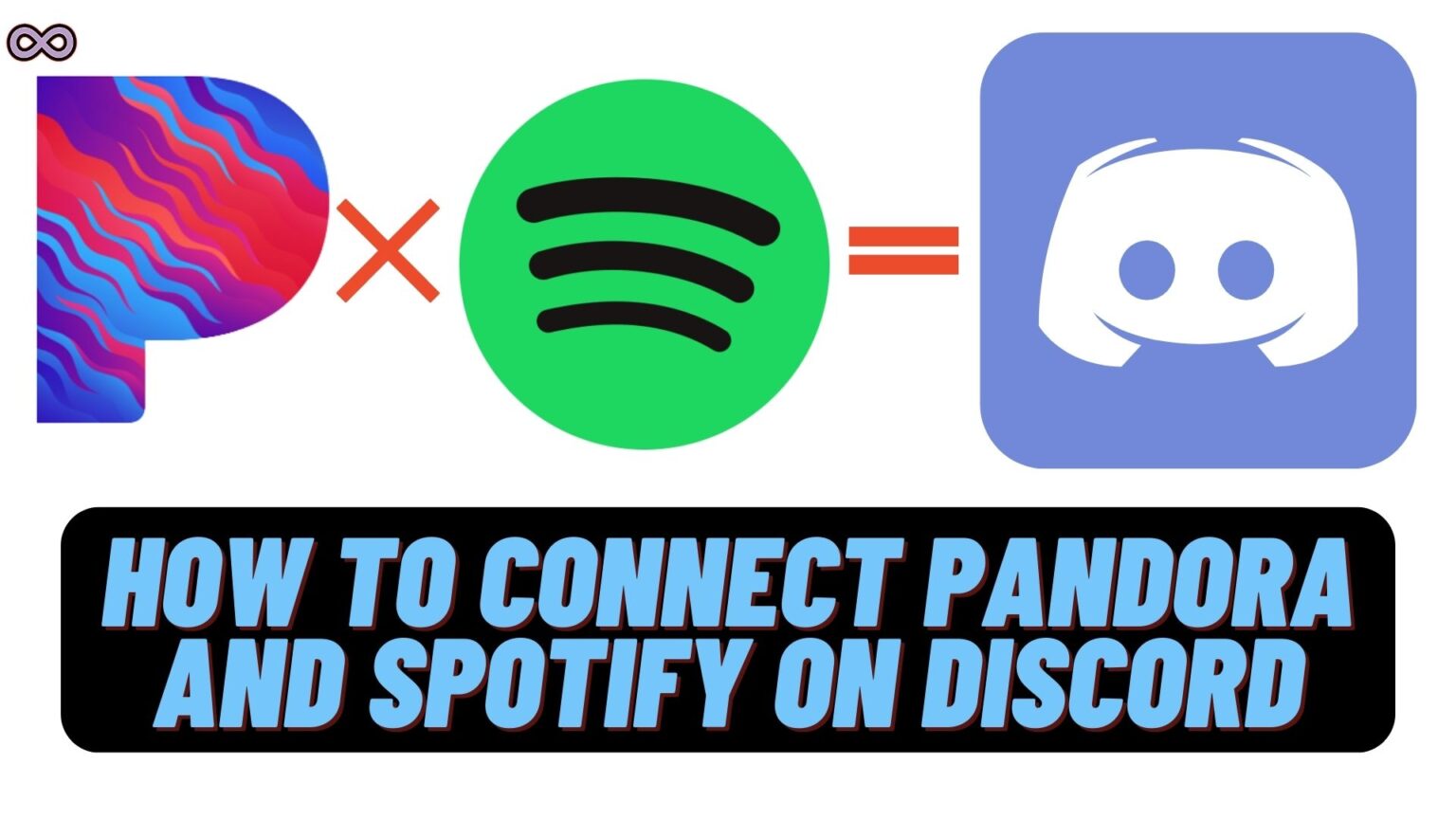If you’re a person who is addicted to listening to music or loves to listen to music then maybe once in a while this question stuck on your mind “Can I connect Pandora to Discord” or “Can I connect Spotify to Discord”.
Well, this is one of the common questions that most discord and music lovers ask but don’t you worry if you also wonder this question and want to know how to do so then you’re at the right stop.
Here we will be going to tell you how to connect Pandora or Spotify to Discord through a simple easy step-by-step guide. So if you also wanted to know about it then read the full article correctly.
Table of Contents
How to Connect Pandora to Discord?
Connecting Discord to Pandora or some other music application isn’t some type of rocket science all you need to do first is search for Pandora in the search box and then hit the search button. Now in the Bot section, you will see a few options then click on the invite button.
After inviting, make sure that your Discord account is opened in the web browser. There you will see a simple setting using which you can connect your Spotify or Pandora account to Discord.
After connecting your music application to Discord you can easily share all music commands with the Discord account. But before anything you have to activate your Spotify account first along with the chat messenger.
Below we have defined how you can connect your Spotify to Discord through a step-by-step guide.
How to Connect Spotify to Discord?
Follow the step-by-step guide below to connect Spotify to Discord:
- Open Spotify on your device’s web browser.
- Log in to your Spotify account.
- Now in the second tab open Discord.
- Log in to your Discord account.
- Click on the settings option and select the option connections.
- On your screen, you will get a list of apps whose accounts you can link with your Discord.
- Select Spotify and if you’ve already logged in to Spotify then just click on the Agree option and your Discord will automatically connect your Spotify account with discord.
- At last, your Spotify account will get linked to Discord and you can check it out from the connections section.
How to Play Music from Spotify or Pandora on Discord?
After successfully connecting your Spotify or Pandora on Discord playing music with friends or in party chats is one of the common things that strike in mind is playing the music. But how to do it we know many of you may still don’t know about it but don’t worry we will clear your doubts below.
Playing music from Spotify isn’t that difficult all you need is a Music Bot like “Rythm Bot”. Using this Bot you will easily able to play or pause music or change the tracks and even able to create different playlists that you can play with your friends on Discord.
But maybe you’re now wondering how you can add a Music Bot on Your Discord if this is the case then read the next section below.
How to Add Music Bot on Discord?
To add a Music Bot on Discord follow the step-by-step guide below:
- Click on the “+” Symbol in the Discord Section to create a new Server.
- Name the Server and set the region.
- Now go to the Bot website which you want to add and then click on ‘Invite’ and the Add button.
- Move back to your Discord account.
- At last, pick the server for your music bot and pass the test of verification.
Conclusion
In the above article, we discuss how to connect Pandora or Spotify to Discord. But in case you still don’t understand the process and want our guidance then feel free to contact us anytime. We will try to reach out and help you as soon as possible.
Also Read:
- How to Recover Discord Account Without Email?
- How to view Discord Chat Logs on Discord?
- Easy way to get an Invisible Character Discord Name