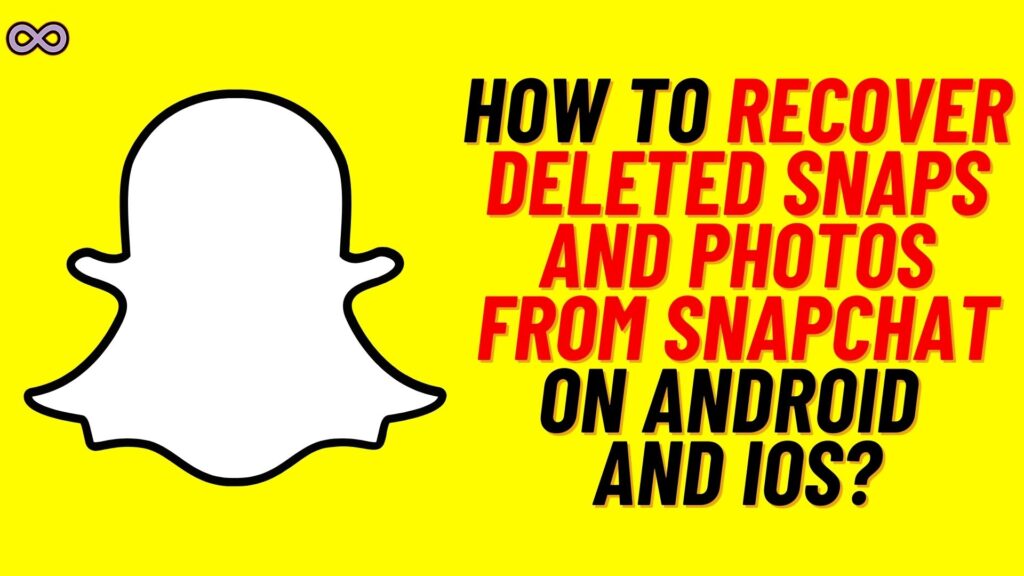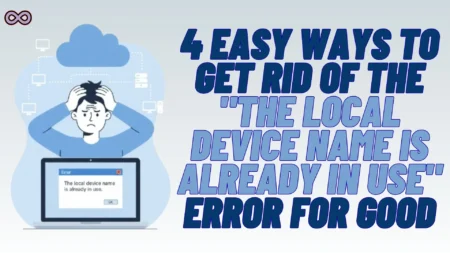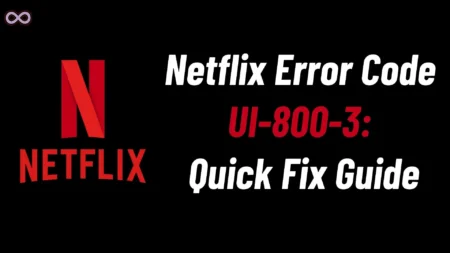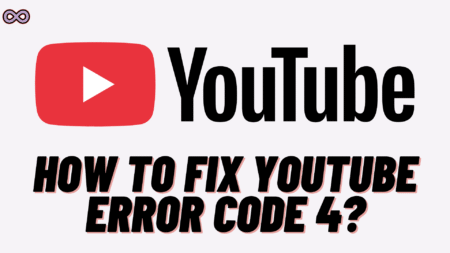Are you a Snapchat user who got your Snaps and Photos deleted accidentally? And now you’re looking for a way to recover them? If yes, then you’re at the right stop Here in this article we will be going to tell you how you can easily Recover Deleted Photos from Snapchat on Android and IOS.
So if you’re also interested in this topic then we recommend you to keep reading the article without skipping it. Snaps are one of the most trendy things in this generation. More than half of the young audience is on Snapchat and is making Snap streaks with their friends.
But sometimes these Snaps got deleted maybe due to low storage space or some other reasons. But after deleting these memories many users started looking for a way to get these snap memories back. Just for this sole reason, we have written this article in which we will tell you how you can recover deleted photos from Snapchat easily.
So now without any further delay let us start the article and discuss how to get Snap memories back. But before moving to the guide to recover deleted photos from Snapchat let us first discuss what are Snapchat Memories and Why Snaps got deleted automatically.
Table of Contents
What are Snapchat Memories?
Snapchat Memories is a Snap feature that allows its users to save and send their snaps or photos later on. Like if you click a photo today and don’t save it on your device. Snap will save it on your Memories and let you have the authority to look back at it and save it on your device whenever you want to.
All the photos and videos you take on your Snapchat app are saved within Snapchat under the Memories tab. Users can take a look back at them anytime in the Snap Memories and share them with their friends.
How to Access Snapchat Memories?
- Open the Snapchat App on your Mobile device.
- login to your Snapchat account.
- Swipe up on the camera screen.
- Now you will see a Memories tab mentioned on your screen under that tab you will see all your Snap memories and media.
Why do Snaps get Deleted Automatically?
Snapchat only allows the Snaps to be seen for a limited amount of time. Snaps will disappear when the configured time is up. This feature is called the Auto-Delete Snaps. Snapchat introduced it to free up space from the user’s device.
Is it Possible to Recover Deleted Photos from Snapchat?
Yes, it is possible to restore deleted Snaps on Snapchat. Sometimes we delete the snaps and photos saved on our Snapchat by mistake. Or to free up some space from our mobile devices. But still after deleting these snaps many users regret the choice and want to refresh their memories by looking at them.
But is it possible to recover deleted photos from Snapchat? Well, Yes it is possible to do so. But you need to follow some steps and procedures to recover them. Don’t worry we have mentioned all the best ways to recover the deleted photos from Snapchat below. So follow the below steps to recover deleted snaps easily.
How to Recover Deleted Photos from Snapchat?
There are some easy ways by which you can restore the deleted snaps. You can recover deleted photos from Snapchat on both Android and iOS from the guide given below. Just follow the steps given in the guide and restore deleted snaps easily.
Method #1. Restore Deleted Snapchat Photos by accessing “My Data”
- Open the Snapchat application on your mobile device.
- Login to your Snapchat account.
- Click on the profile icon from the top left corner of the camera screen.

- Now tap on the “Gear” icon from the top right corner to open Settings.

- Scroll down to the bottom and click on the “My Data” option.

- You have to log in to your Snapchat account again to prove your identity.

- On the next page select the “Memories” option to recover them and download the archive of Snap Memories.
- Now scroll down to the bottom and tap on the “Submit Request” button.
- After submitting your request wait for some time until the Snapchat team gets back to you with your Memories archive.
- You will receive your Memories archive data in your Email Inbox.
- Click on the link given in the email to open the My Data page on Snapchat.

- Now select the “Mydata.zip” file to download the data to your device.
- That’s it after downloading the file open it and view all your archived and deleted snaps and photos.
Method #2. Recover Deleted Snaps from Gallery Deleted items
- Go to your device’s gallery or photos application.
- Now go to the Albums section.
- In the Albums section find the “Recently Deleted” Album and click on it.
- Select the Recently Deleted Snaps you want to recover and then click on the “Restore’ button to move them back to your device’s gallery.

Method #3. Recover Photos from Snap Memories Section
If you haven’t saved the snaps on your Phone gallery then there’s a chance that you might find them in your Snap memories. And from the memories section, you can also save them on your phone. All you need to do is access Snap Memories and select the photos you want to save in your gallery. Follow the steps below to do so:
- Open the Snapchat app on your device.
- Swipe up on the camera tab to access Snapchat memories.

- Open or select the snap you want to save on your device.
- Now tap on the send option and then click on the “Save to your device or download” icon.

Method #4. Recover Deleted Photos using iTunes
You can also recover deleted files and photos on an IOS device using iTunes. All you have to do is connect your IOS device to your PC and use iTunes software to restore the backup files and media. Follow the steps given below to do so:
- Connect your IOS device to your PC and launch iTunes software.
- Now select your device from the list of available devices.
- Now select the “Restore iPhone” option from under the Backups section.
- Wait until the Restoration is complete once it is complete all your deleted files and media will get restored including your deleted Snaps.

Conclusion
In the above article, we discuss How to Recover deleted photos from Snapchat on Android and iPhone. But in case you still have doubts and want our further guidance then feel free to contact us anytime. We will try to reach out and help you as soon as possible.
Also Read: