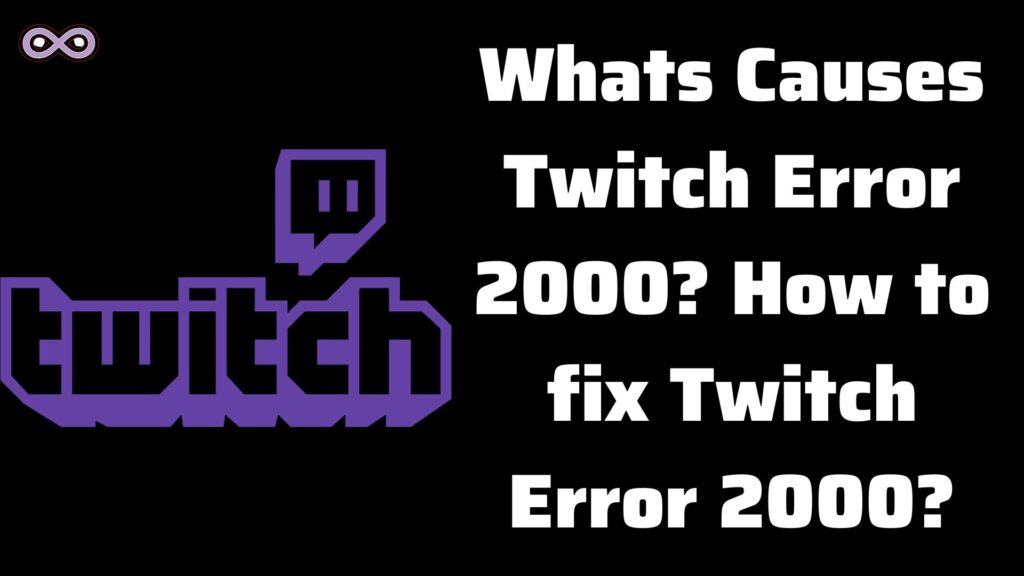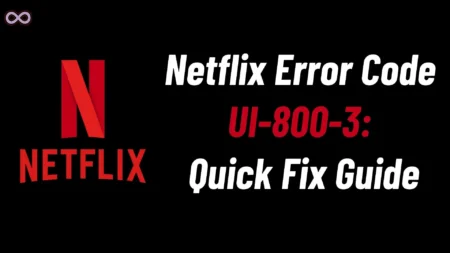Twitch is one of the most popular live-streaming platforms for online gamers and streamers around the world. With its massive popularity and millions of users, there are many errors also and one of them is Twitch Error 2000.
But What exactly is this error and how to fix it? To find out more about this error and its fixes you have to read the following article properly without skipping it.
Twitch users may encounter several errors in daily use but one of the most common and annoying errors faced by almost every user is Twitch Error 2000. And many of them really don’t know how to fix this error by themselves.
So if you’re also the one who is facing the same error while trying to operate Twitch then you’re at the right stop. Today here we will be going to tell you how to fix Twitch Error 2000 easily in just a few steps.
Before stepping to the main topic and talking about the fixes of this Twitch error let’s first discuss this error and the causes behind the occurrence of this error.
Table of Contents
What is Twitch Error 2000 and What Causes it?
If we have to conclude it in simple words then we can say that Twitch Error 2000 is basically an error that appeared on your screen due to a bad network connection or some similar reason and unless or until you will not restore the good network connection the error will not fix and you will not be able to use the Twitch Services.
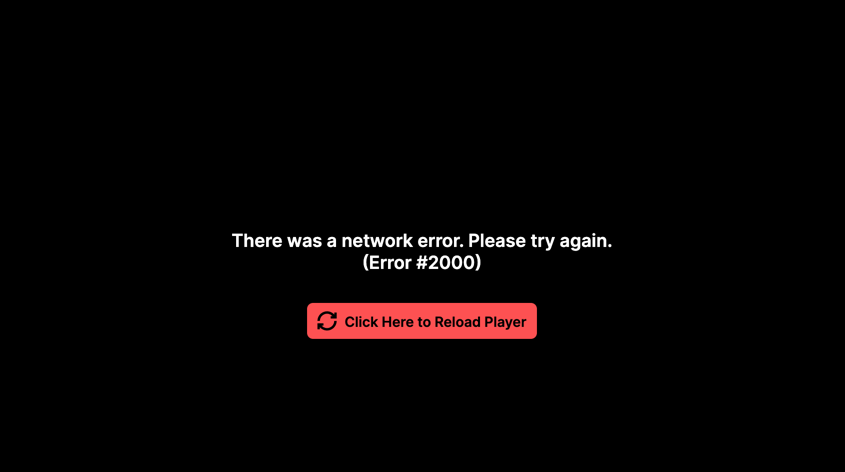
The causes behind the occurrence of this error message can be really vast but you can check out some of the most common causes of this error below:
- Bad Network connection.
- Issues with your Web AdBlocker or other Extensions.
- Problem with the HTML 5 player.
- Corrupted Caches and Cookies.
- Issues with your PC’s antivirus software.
- Twitch Servers may be having issues from their end.
- There might be a problem with the Twitch web application try using the Twitch Desktop Application instead.
Quick Troubleshoot to fix Twitch Error 2000
Before moving to the fixes to solve your Twitch error we recommend you to try the below quick troubleshoot first:
- Refresh your Web Browser/Web Page.
- Restart your PC.
- Login and Logout Twitch.
- Check your Internet connectivity.
Easy Ways to Fix Twitch Error 2000
There are numerous different fixes you can find on the Internet and try to fix this error but here we will only going to state the most effective ones that will fix your problem quickly and easily.
Fix #1. Check your Network Connection
A bad network connection is one of the main and most common causes of this error so it is considered to check out your internet connection first before jumping or trying any other fixes that are given below.
Maybe your Internet connection is not secure or you’re not getting the networks on your computer to fix it we recommend you to try restarting your computer or disconnect and reconnect with your Internet connection again.
Fix #2. Try changing your Web Browser
If your network connection is all fine and you’re still getting this error message then maybe the problem is with your web browser sometimes web browsers have some hidden issues like security settings, browser extensions, general browser workability, etc., that can cause errors on a different platform or sites like Twitch.
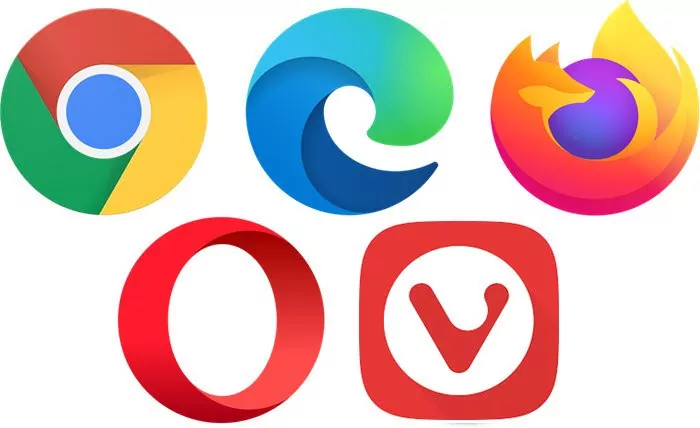
So you can try switching to some other browser like if you’re using Google Chrome then try Mozilla Firefox to run Twitch web. In case you don’t want to switch to another browser then you can try switching to the incognito mode by simply pressing “Ctrl+Shift+N” together.
Fix #3. Try Disabling your browser Ad Blocker or other Extensions
Another fix to solve Twitch Error 2000 is by disabling the browser’s Ad blocker or other extensions. There may be a chance that your browser ad blocker is preventing the site to work properly as many sites nowadays are using different countermeasures against the ad blocker software.

So it is recommended to disable your ad blocker and restart your web browser if the problem is still there then you can also try disabling the other extensions that are used to provide privacy and security-related services as these types of extensions prevent the sites like Twitch to work properly.
Fix #4. Disable your PC HTML 5 to fix Twitch Error 2000
HTML 5 is a pre-loaded video player on PC that add some basic functionalities and enable videos to be played directly from a web page without a separate video player. But sometimes there are errors caused due to its functions. So it is recommended to try disabling the HTML 5 player to fix the error on Twitch.
To Disable HTML 5 players on Twitch follow the steps below:
- Go to the Twitch Home page.
- Play any video on Twitch.
- Click on the Settings option from the bottom right corner of the video.
- Now click on Advanced settings.
- At last from the advanced settings disable HTML 5.
Fix #5. Clear the Caches and Cookies of your web browser
There may be a chance that the error occurred due to the caches and cookies collected by your web browser. These loaded caches and cookies get collected from different websites you visit from the browser.
This collected data may cause problems with the working of many websites you visit on your browser so it is recommended to delete or clear all the caches and cookies of your browser to solve the error with your Twitch web application.
To Clear the caches and cookies on your web browser follow the steps below:
- Press Shift+Ctrl+Delete keys together on the keyboard.
- From the Clear Browsing Data window select All Time in the Time Range.
- Now select all options on your screen like “Cookies, Cached Images ,and Files, Browsing History, and download History”.
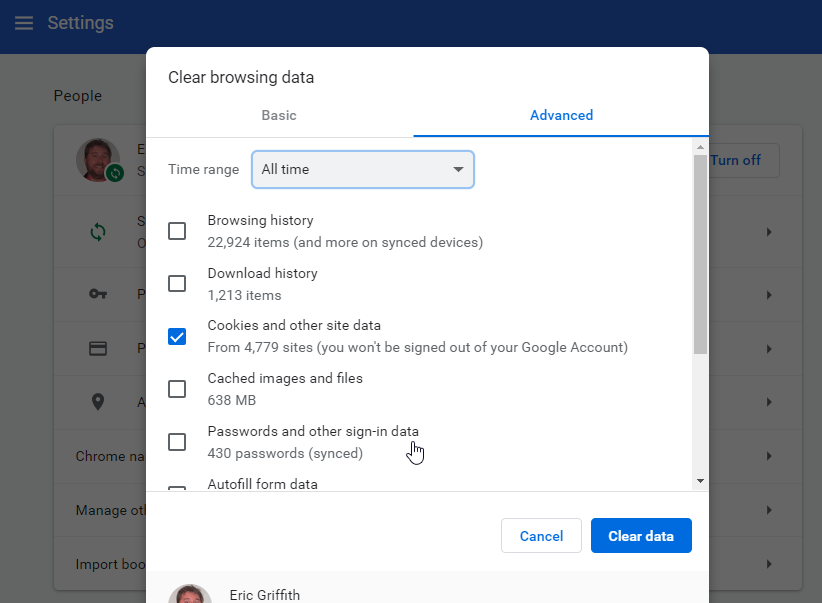
- At last click the button Clear Data or OK to clear all caches and cookies of the browser.
Fix #6. Try Disabling the Antivirus Software
It is quite common for Antivirus software to block some of the functions of websites due to security reasons. So maybe your PC’s Antivirus software is the cause why you’re facing the Twitch Error. It is recommended to temporarily disable the Antivirus software so that your Twitch can work properly.
To disable your PC Antivirus software follow the steps below:
- Go to your PC Antivirus application home screen.
- Click on the settings of the Antivirus.
- Go to the General tab and click the option Exclusions to add twitch to the antivirus exception list.
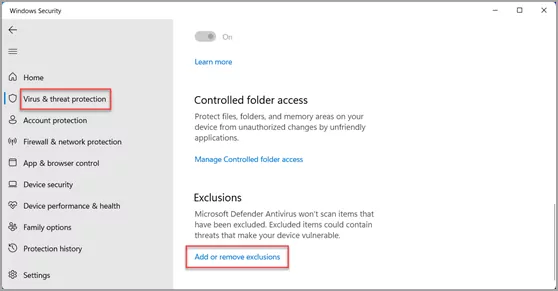
- Now save the settings and restart your PC.
Fix #7. Switch to the Twitch Desktop Application
If none of the above fixes work for you then this is the last one that we can suggest you try to solve the Twitch Error 2000. Maybe the problem is with your Twitch Web application and so if this is the case then it is recommended to download the Twitch Desktop application and use it instead of the web application.
If you don’t know how and where to download the Twitch desktop application then follow the steps below:
- Visit the Twitch Desktop download link by clicking here.
- Now from the downloads section download the Twitch Desktop application.
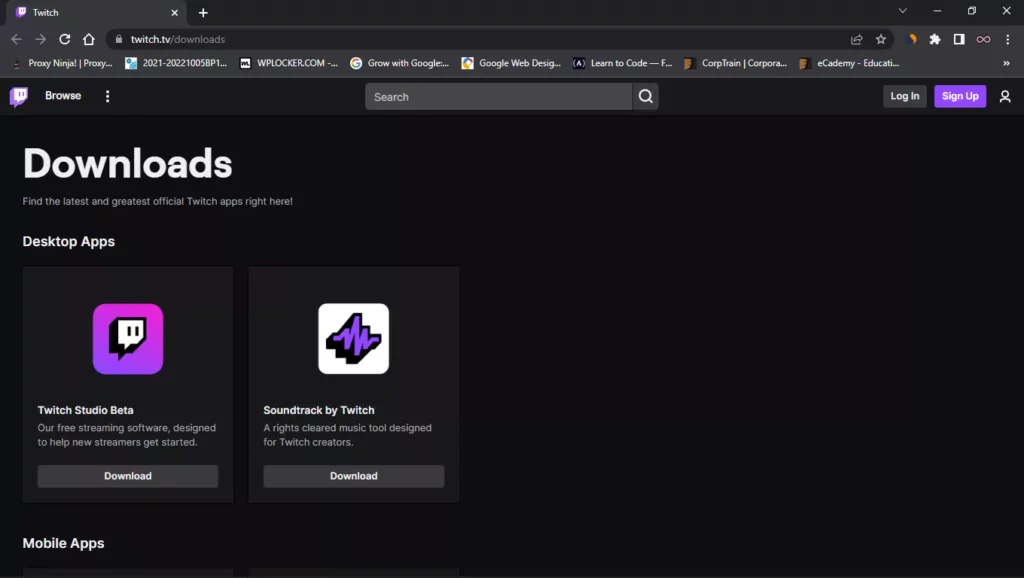
- After downloading the app install it on your PC.
That’s it now you can run the Twitch desktop app and use Twitch on the app instead of on the web browser.
Conclusion
In the above article, we discuss what causes Twitch Error 2000 and how to fix it but in case you still get the error and can’t able to use the Twitch services then feel free to contact us anytime we will try to help you with some further guide or quick solutions.
Also Read: Easy Step by Step Guide to check Twitch Chat Logs