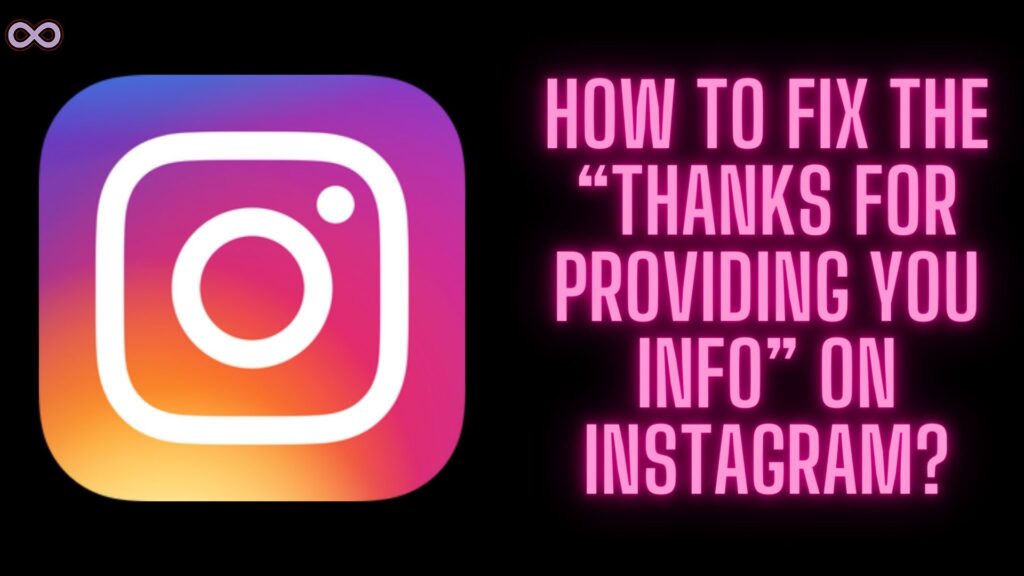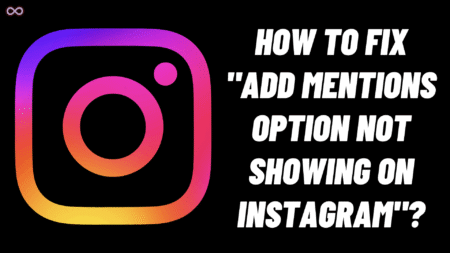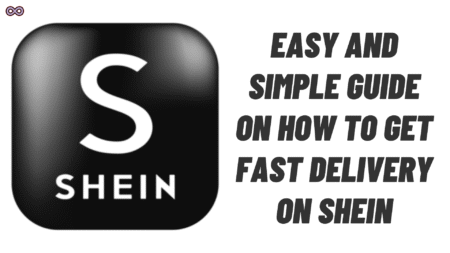Does your Instagram account get locked? And now you are trying to get it back by filling up the “My Instagram account has been deactivated” form in the Help Centre. After submitting the form you get a message saying “Thanks for Providing Your Info. We’ll review your info and if we can confirm it, you’ll be able to access your account within approximately 24 hours”. But now you don’t know what to do and if you will get your Instagram ID back or not.
If you’re on the same boat then you’re at the right stop. Here in this article, we will be going to tell you how you can easily fix the “Thanks for Providing Your Info” on Instagram. This Instagram account locking problem isn’t new. But recently many users have been facing the issue and got their Instagram account locked without any particular reason.
Instagram asks them to fill up a form in order to unlock the account. Once users fill up the form they get a message saying “Thanks for Providing Your Info. We’ll review your info and if we can confirm it, you’ll be able to access your account within approximately 24 hours”. So if you’re in the same spot and can’t get your account back even after filling up the form. Then read the following article properly and follow the fixes given below.
Table of Contents
What Does the “Thanks for Providing Your Info” on Instagram Mean?
If you’ve used or connected your Instagram account with some third-party app or automation. Then Instagram will show a message on your screen saying “Thanks for Providing Your Info”. If you’re sure that you haven’t used any third-party apps and still seeing this error then it might be a mistake from Instagram’s side.
But anyhow in order to fix it you have to follow some steps and let Instagram handle the rest. After Instagram review your account activity they will unlock your account and let you know about it. So now without any further delay let us start discussing the fixes of the issue.

Easy Way to Fix the “Thanks for Providing Your Info” Message on Instagram
There is only one valid way to fix this Instagram account-locked issue. And that you have to fill up a “My Instagram account has been deactivated” form. After submitting the form Facebook team will contact you shortly through Email.
And then tell you further procedures to get your Instagram account back. After that, you need to click a photo of yourself while holding a board with OTP written on it. After reviewing your account activity and your identity Instagram team will get back to you with your Instagram account. And unlock it for you. But If you don’t know how to fill up the form then follow the step-by-step guide given below.
Step #1. Fill up the “My Instagram account has been deactivated” form
To fix the “Thanks for Providing your Info on Instagram” the first thing you need to do is fill up the Instagram Deactivation form. Follow the steps given below to do so:
- Go to the Instagram Help Center page and open up the Instagram “My Instagram account has been deactivated” form.
- After that fill up the full form and provide every necessary information possible.
- Mention the reason why you’re filling up the form and make it short and clear for Instagram support to understand.
- At last, click on the send button to submit the form. And also do not fill up multiple forms otherwise Instagram will block your IP address and you won’t be able to get your account back.

Step #2. Send your Photo Holding the Verification Code
Once you fill up the account deactivation form you will get a code on your Email from the Facebook team. They will ask you to attach your photo while holding the code written on a paper or board. To confirm your identity.
If you don’t get the code in your Email inbox then check out the spam/junk folder. You might missed the email from the support team so recheck for it. And take a photo of yourself to confirm your identity and get your Instagram account back.
Step #3. Wait for the Instagram Response
This is the last step and the most important one. After filling up the form and submitting your photo with the code. You need to wait patiently for the Instagram support team to get back to you. Once the support team checks out your image and verifies that the account belongs to you they will contact you and unlock your Instagram account without any delay.
But how long does it take for Instagram to verify your identity? Well, it depends as the Instagram support team checks each and every request manually and one by one. So it takes at least 24 hours and the time might expand up to a week.
The Instagram support team is shorthanded and they have to verify every account deactivation. So it is common for them to take time and unlock your account. Once they verify that the account is yours they will contact you back through Email. And let you know that your Instagram account is unlocked and is now ready to use.

Conclusion
In the above article, we discuss how you can fix the “Thanks for Providing your Info” on Instagram issue. But if you’re still unable to fix it and want our further guidance on the matter. Then you can ping us from our Contact Page. We will try to reach out to you as soon as possible.
Also Read:
- Easy Guide on How to Reverse Audio on Instagram
- Easy Ways to Fix “You aren’t eligible to use the paid partnership label”
- Easy Ways to Fix “Audio Not Working in Instagram Reels and Stories” Issue
- Easy Way to Fix “I can’t Collaborate on Instagram” Problem
- Easy Ways to Fix Instagram Filter Not Working Problem