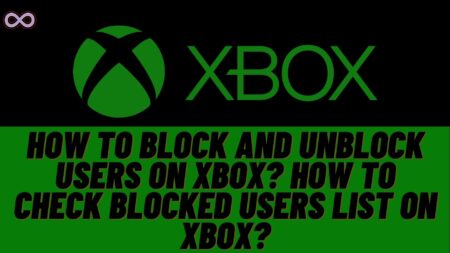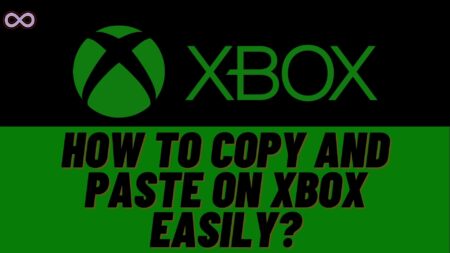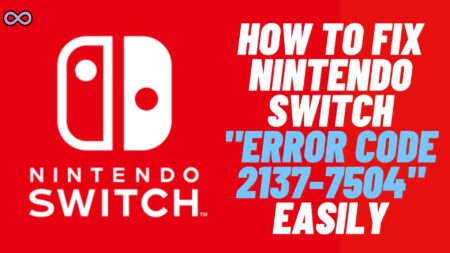If you have a sony PlayStation 4 and love to play games on the PS4 console then maybe you experience the PS4 controller yellow light issue. If you’re also confused about what does this yellow light indicates and wanted to fix this PS4 controller yellow light issue then read the full article and follow the ways we gonna tell you below.
The Dualshock 4 has the ability to flash several color lights while operating like when charged on a blinking yellow light appears. So it is really confusing for many to understand the meaning of these lights flashes on the PS4 controller. So here we will be going to tell you everything you need to know about these lights and the way to fix your PS4 controller Yellow light.
There are various different lights flash on the PS4 controller but the yellow light is kind of weird as thousands of PS4 users already faced and fix this yellow light bug. So now it’s your turn to fix this yellow light issue from your PS4 controller.
Not only this the yellow light is also a common one in few scenarios like some PS4 games change the lights and flash their own. And the yellow light is a common one for some games.
To know about the PS4 controller’s lights in detail then read the full article below:

Table of Contents
Meaning of Different PS4 Controller lights
There are mainly 6 different light colors you will see when operating your PS4 controller these are:
- Blue: Indicates the Player 1 in the game/represents connectivity initiating.
- Red: Indicates the Player 2 in the game/represents that the PS4 system is overheated.
- Green: Indicates the Player 3 in the game.
- Pink: Indicates the Player 4 in the game.
- Orange (Blinking): Indicates that the system is entering the rest mode.
- White: Indicates that the System is on and working alright.
The above are the common lights that a user may see while operating and gaming on their PS4 controllers but there is also a Yellow light that you may feature while gaming.
For some games like GTA V, The Witcher 3 the Yellow light is pretty common. These games can automatically change the color of your PS4 controller so the yellow light isn’t a special case. While playing GTA V the light indicator shows Blue for Michael De Santa, Green for Franklin Clinton, and Yellow for Trevor Philips.
So if you got the yellow light while playing games like GTA V then it’s alright you don’t have anything to worry about. But on the other hand, if your indicator always shows yellow light instead of other lights then this may be a serious issue to get fixed.
To fix your yellow controller light issue follow the easy ways we have given below.
How to Fix PS4 Controller Yellow Light Issue?
There are several ways to fix the PS4 controller yellow light issues. You can go with any one of the following solutions and try solving your PS4 issue. If you still face any issues even after trying all the solutions then we recommend you to try giving your PS4 to the Sony Service center and wait for them to fix it for you.
The following are some of the easiest ways to fix your PS4 controller yellow lightning issue:
Check for your PS4 USB Cable
Well, the first and main thing to check before moving any further is to check if your PS4 USB charging cable is all okay or not. To check it first check if the cable is attached properly then if the issue continues try changing the cable and get a new one for your PS4.
If the light turns white or blue after changing the charging USB cable then that means the old PS4 USB cable is having some fault and it’s time to change your old cable.
Repeatedly tap the PS power button
Another way to fix your PS4 issue is by repeatedly press the PS power button after switching off your PS4. To do so follow the steps below:
- First switch off your PS console.
- Connect your PS4 controller using your charging cable.
- Now turn on the PS4 console and wait until you get to see the “Press the PS button to use the controller.”
- Now press and hold down the power button for few seconds and wait until the second beep and let your console turn off.
- Again turn on the PS4 console and wait for the message to appear on the screen “Press the PS button to use the controller”, After this message appear disconnect your PS4 DS4 controller’s cable from the USB port.
- Atlast plug the cable back into the DS4 controller and press the PS4 console power button repeatedly and see now the light starts to blink blue and it should now remain solid blue.

Reset your PS4 controller
To reset your PS4 controller follow the steps below:
- Check for a reset button on the backside of the controlle placed near the L2 shoulder button.
- Put a SIM card ejector or some pin into the hole and try pressing the button for few seconds.
- After resetting the controller plug the USB charging cable into the PlayStation 4 and the other end into the Dualshock controller.
- Atlast press the PlayStation button on the PS4 controller to turn it on.
Reset your PS4 Console
To reset your PS4 console follow the steps below:
- Turn off your PS4 console.
- Remove the power cord from the console and wait for 5 minutes.
- Plug the power cable back to the console.
- Press and hold the power button for few seconds and wait for the second beep.
- Plug the USB charging cable into the PlayStation 4 and the other end into the Dualshock controller.
- Atlast select the “Initialize PS4” option by pressing the X button from your PS4 controller.

Start your PS4 console in Safe Mode
The last way to solve your PS4 yellow light issue is by starting your PS4 console in safe mode and to do so follow the steps below:
- Turn off your PS4 console.
- Press and hold the power button for few seconds and wait for the second beep.
- Plug the USB charging cable into the PlayStation 4 and the other end into the Dualshock controller.
- Press the PlayStation button on the PS4 controller.
- Now atlast the controller connect properly select “Restart PS4” using the X button on your PS4 controller.
How to Change the PS4 Controller lights color?
As we already told you above that the different controller color means different players like Player 1 is blue, player 2 is red, player 3 is green and player 4 is yellow. So to change the color of your PS4 controller light you’ve to simply change the player profile to another.
In case you’re wondering how can you do that follow the steps below and you’ll easily change the light color on your PS4 controller without logging out of your profile.
- Create four different player profiles on your PS4 console.
- Now login as a one user and try changing users one by one to find the color you like the most on your PS4 controller.
- You can easily switch the player profiles or change the users without logging out the existing user profile.
Read More: PS4 Controller not charging? Easy ways to fix it