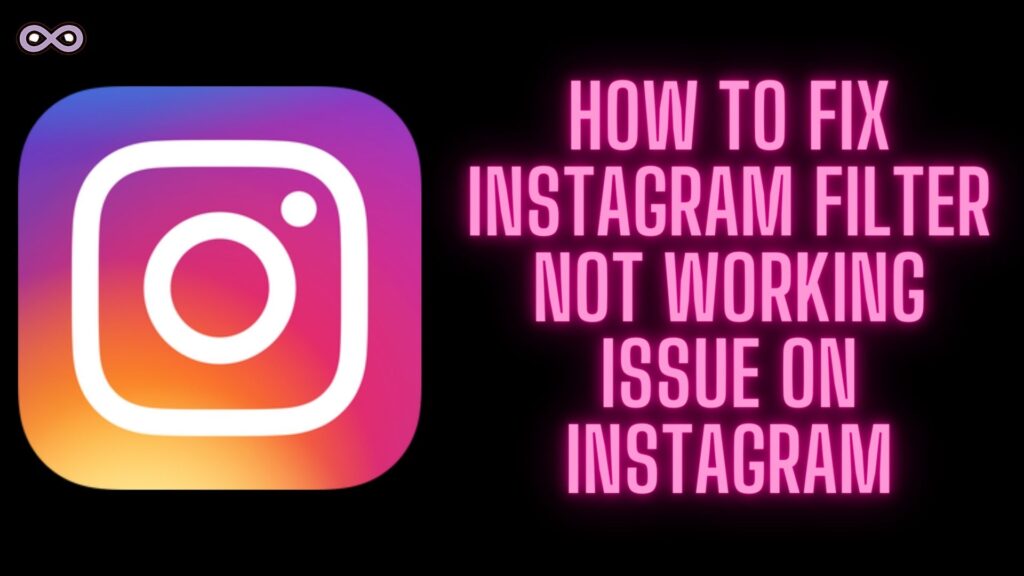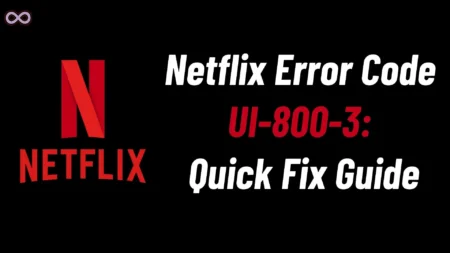Instagram is one of the most famous and used social media applications around the world millions of users are active on this platform and with such a huge number of users, the app also has some really cool and usable features like the Instagram filters which are very popular among the reelers and photogenic people but what will happen if Instagram filter not working on your Insta app?
Obviously, you will try to fix it or will look for some quick and easy ideas to fix this problem so that you can keep using these Instagram filters for your new pictures or videos. But many users don’t really know how to fix such a simple problem so for that we’re here for you.
We will tell you some easy and quick fixes to fix your Instagram Filter not working issue. So if you’re also the one who is looking for such easy and quick fixes then stop here and read the following article properly.
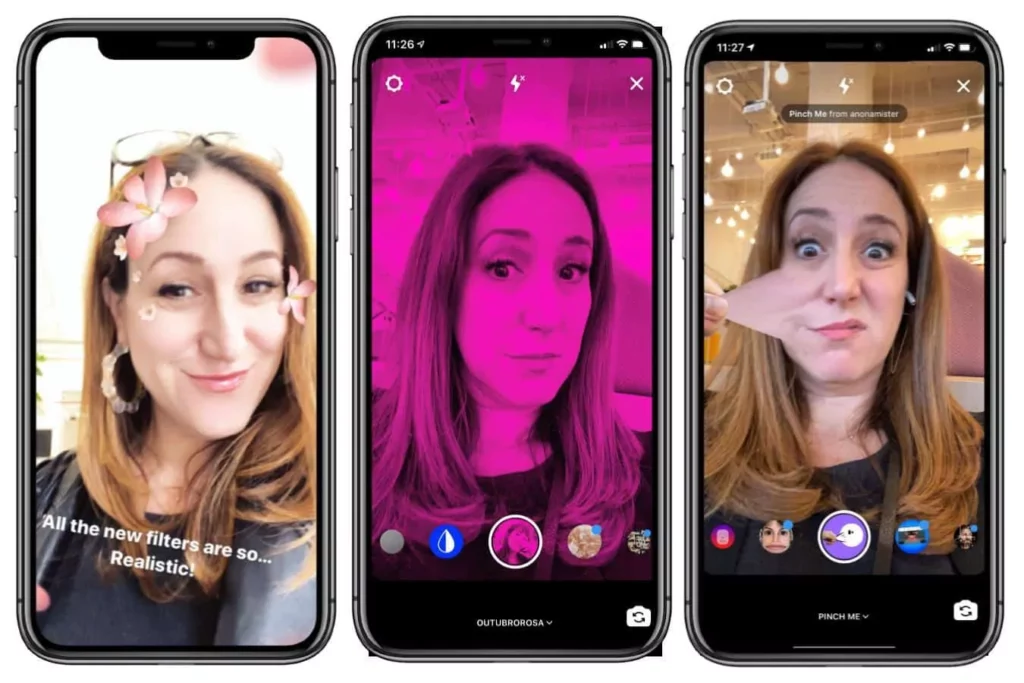
Table of Contents
How to fix Instagram Filter Not Working Issue?
This problem is quite common among Instagram users many users reported that their Instagram filters are not loading properly while some reported that they don’t even get to see Instagram filters on the app. Well, there may be many different causes behind this problem and also many different solutions to solve this but here we will only going to talk about the most effective and the easiest ones.
Fix #1. Restart your Device
This is one of the easiest and most effective fixes that you can try to fix such problems with your apps. Restarting your device will delete all the temporary junk files that are stored on your device’s secondary memory and by this, your device will get a fresh start and so now it will open the application from the very start and will fix the problem with your Instagram filters.
Restarting your device will free up the RAM and will clear all the cache and junk files that are stored on the device. All you have to do is press and hold the power button of your mobile device and wait for the menu to appear and then select the option Reboot/Restart to Restart your device.

Fix #2. Restart the Application
There are many cases when users restart the application and that helps in solving the problem they are facing with their app. So it is a must-try fix that may fix your problem very easily and quickly. Restarting the app will clear the background running application and files.
All you have to do is go to your recent application menu and delete the Instagram app from the list and then go to your App drawer and reopen the Instagram app. This will probably fix your problem and if not then move to the next solution below.
Fix #3. Clear Instagram’s Cache Data
Another fix you can try is by clearing the Instagram app Cache data. This fix will only work on Android devices but is a very effective one and it will fix almost every problem that you’re facing with your application including Instagram Filter not working problem.
Follow the steps below to clear Instagram app Cache files:
- Go to your Phone’s Settings option.
- Find the option Apps and click on it.
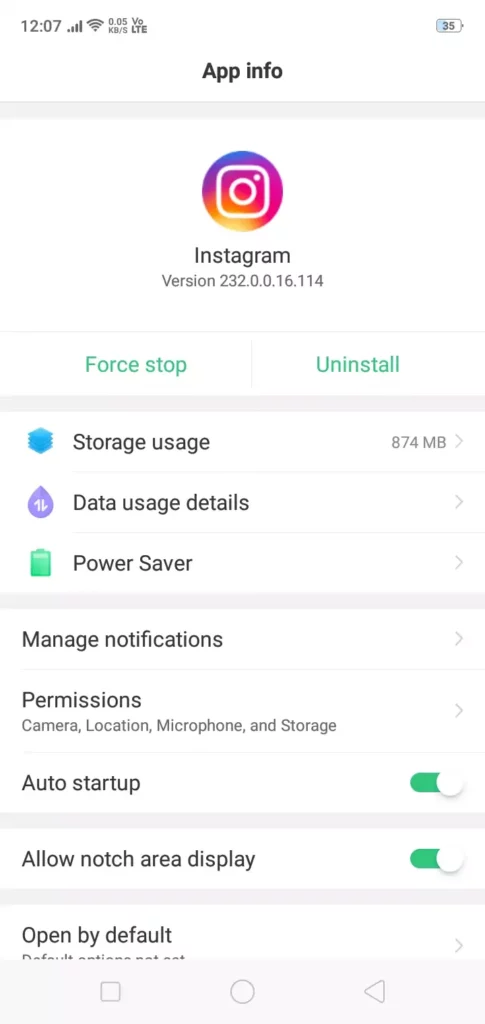
- Now from the apps list find Instagram and then click on the Storage option.
- Select the option “Clear Cache”.
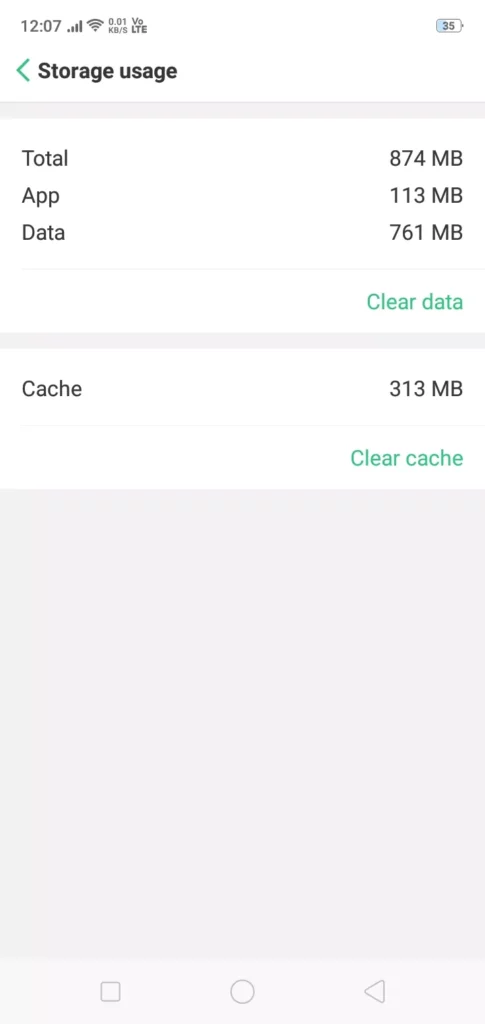
That’s all after clearing the cache data of the application the app will work flawlessly and just like before.
Fix #4. Update the Instagram Application
An outdated application can be a reason why you’re facing a problem with your Insta filters. The outdated app may cause many different problems like this one so it is really recommended to check if your app is updated or not and if not then update it now and see if the problem is solved or not.
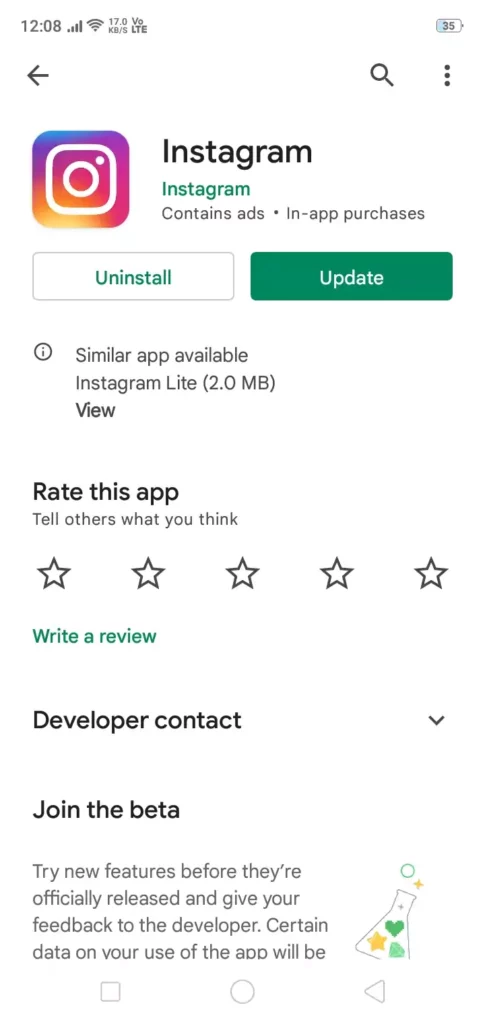
Fix #5. Reinstall Instagram Application
If you tried all the above solutions and still can’t able to solve your problem then this is the last fix that we can suggest you try. All you have to do is uninstall the Instagram app from your device and reinstall it from the Google Playstore/Apple App store.
But before reinstalling the app make sure that you have a copy of the app data like messages, images, or videos. To uninstall the app go to your app drawer and long-press the Insta app then click on the option Uninstall after that go to the play store or app store and search for Instagram and then reinstall the application on your device.
After reinstalling it restart your device and log in to your Insta Id using the credentials. Now check if the problem is solved or not.
Conclusion
In this article, we try to cover the best and most effective ways to fix the Instagram Filter not working issue but in any case, if you don’t get rid of the problem and want some more advice regarding it then feel free to contact us anytime and we will reach you as soon as possible.
Also Read: Easy Way to Fix “You may not be old enough to use Instagram” Error