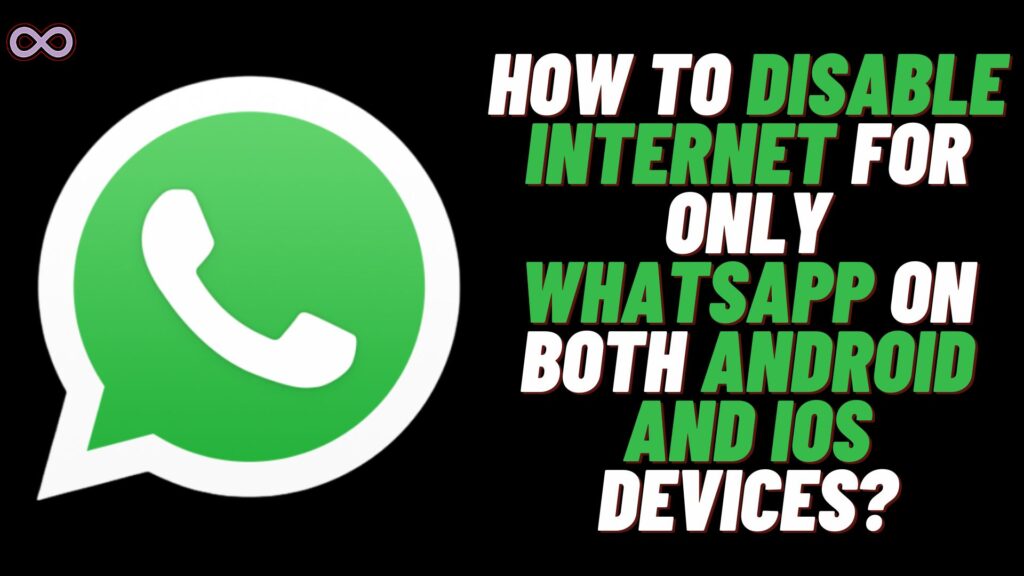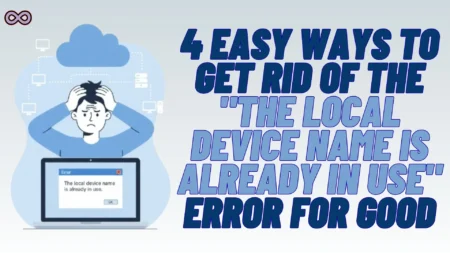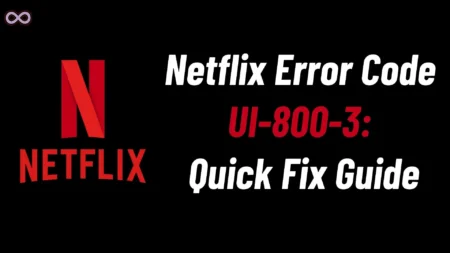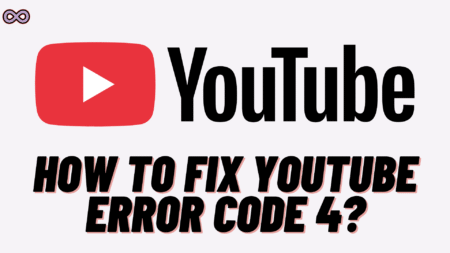Apps that use the internet in the background are kinda annoying. And WhatsApp is one of those applications that use the internet to load and sometimes download images and video messages. And if you’re running low on internet data then disabling the internet only for WhatsApp is kind of best solution. But how to Disable internet only for WhatsApp?
If you’re also wondering about how you can disable internet only for WhatsApp and can’t find an answer to it. Then you’re at the right stop here in this article we will be going to tell you how to disable Internet only for WhatsApp.
If you’re one of those users who basically depends on mobile data for the internet then you might want to save the data by any means possible. As the data provided by the data provider is quite limited. In that case, the best solution and action that you can take is by disabling the data usage of background applications.
In particular, you can disable data usage for any application in both IOS and Android devices. But here we will be mainly focusing on disabling the Internet only for WhatsApp. But worry not we will also tell you how you can disable the internet for other apps also.
So if you’re annoyed by some other app that is draining all your data pack in the background. Then read the following article and follow the instructions given below to solve your issue.
Table of Contents
How to Disable Internet Only for WhatsApp?
If you’re annoyed by WhatsApp for using your Mobile data without permission. And wants to disable the Internet only for WhatsApp. Then follow the steps given below:
Android:
Follow the guide below to disable Internet for WhatsApp on Android devices:
- Go to your Phone’s settings.
- Click on the option Mobile Network or Data Usage.
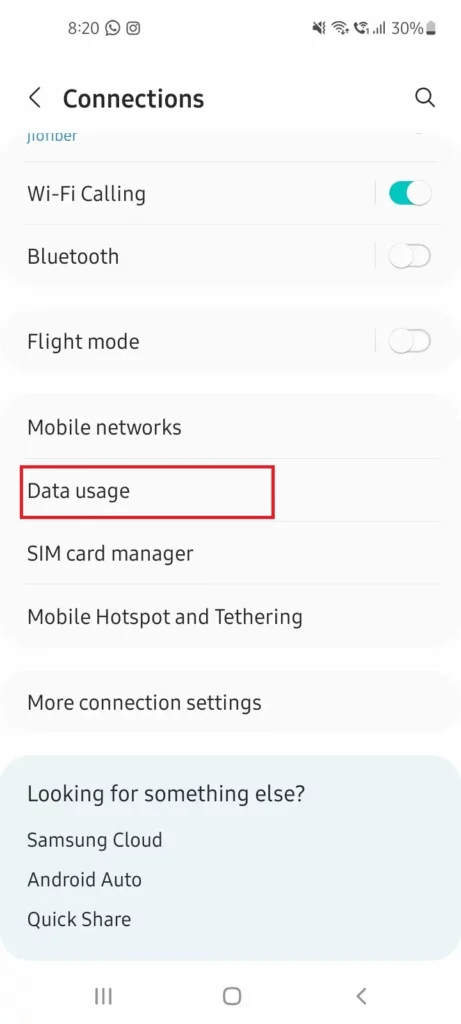
Note: The option may vary for different devices. All you need to make sure is that you select the option related to the data usage from settings. The options may appear like Data Usage, Mobile Network, Connections & Sharing, etc.
- Now select the option “Mobile Data Usage” or “Cellular Data Usage”.
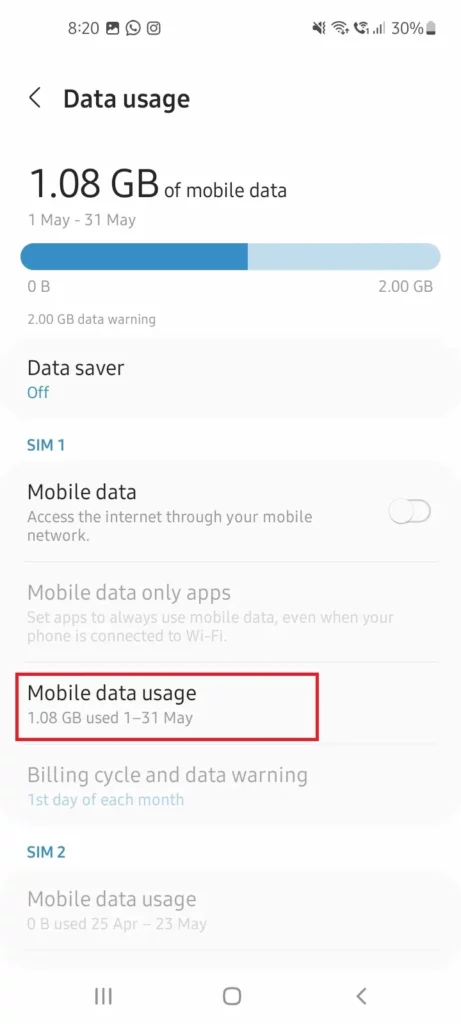
- You will get a list of apps that are using internet data in the background.
- Now find WhatsApp from the apps list.
- At last, turn off the toggle button next to the option “Background Data”.
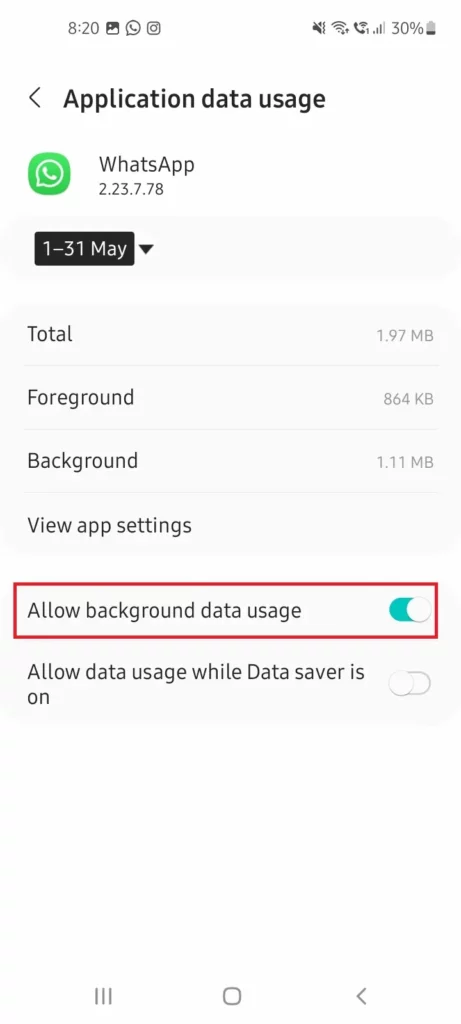
By turning off the toggle button you will prevent WhatsApp from using the mobile data in the background.
IOS:
Follow the guide below to disable Internet for WhatsApp on IOS devices:
- Go to your IOS device settings.
- Click on the option “Mobile Data”.
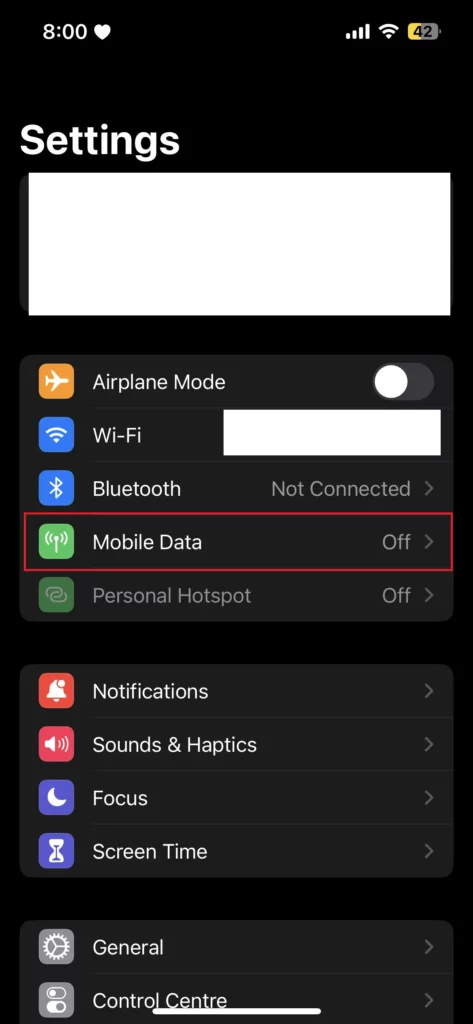
- Now scroll down until you find the option “Mobile Data”.
- Under Mobile Data you will see a list of apps.
- Find WhatsApp from the apps list and turn OFF the toggle button next to it.
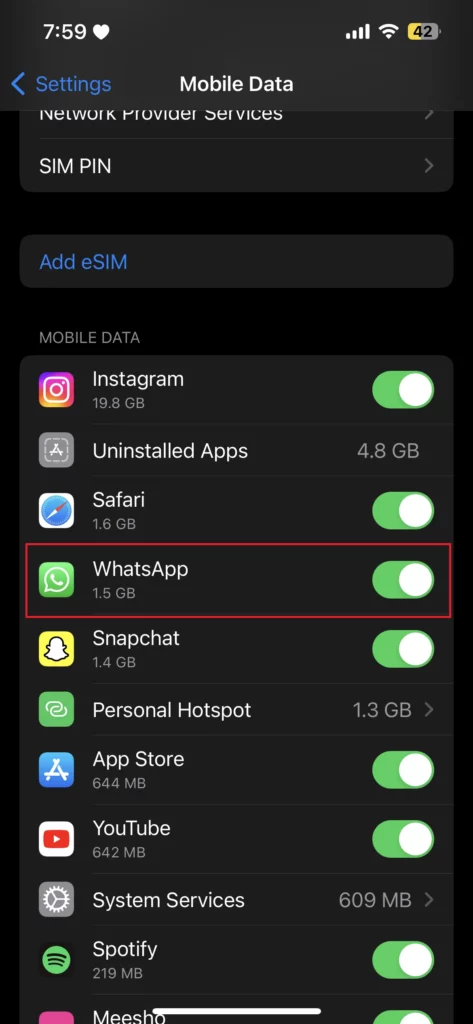
By turning off the toggle button next to WhatsApp you will prevent WhatsApp from using the mobile data in the background.
How to Disable Apps from Using the Internet in Background?
Just like the guide given above you can disable the internet usage for any app you have installed on your device. If you still don’t understand then follow the guide below:
- Go to your Phone’s settings.
- Click on the “connections” or “data” option.
- Now select the “data usage” option.
- Again select the option “Mobile data usage”.
- Now from the apps list select the app you want to prevent from using mobile data.
- At last, turn off the toggle button next to the option “Allow background data usage”.
That’s it by following the above steps you will be able to easily prevent the apps from using mobile data in the background.
How to Disable Online in WhatsApp?
Some WhatsApp users want to not show anyone if they’re online or not. And to do so you need to disable the online activity option on WhatsApp. But still many don’t know how to do it. But don’t worry just follow the step-by-step guide below hide your online status on WhatsApp:
- Open WhatsApp on your mobile device.
- Click on the three dots from the top right corner of the screen.
- Select the option “Settings”.
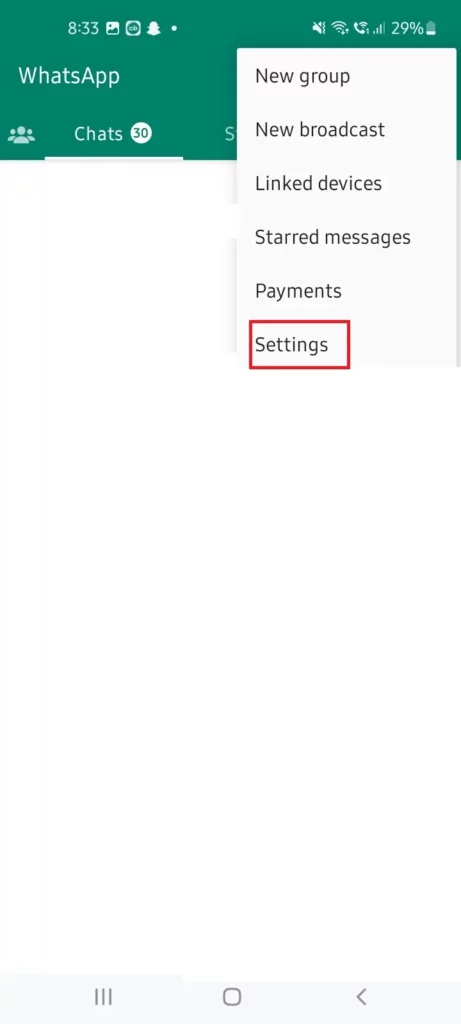
- Now click on the option “Privacy”.
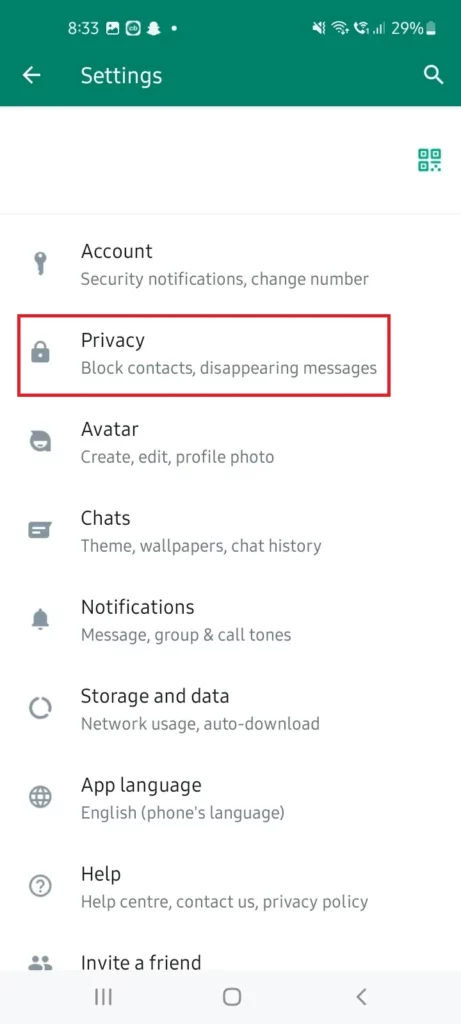
- Now select the option “Last seen and online”.
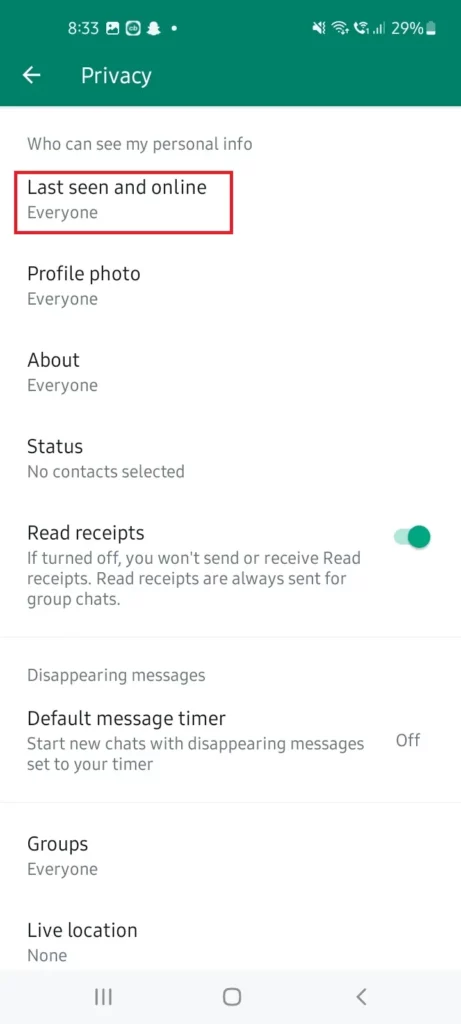
- At last, set both the choices for last seen and online activity to “Nobody” and Same as last seen” respectively.
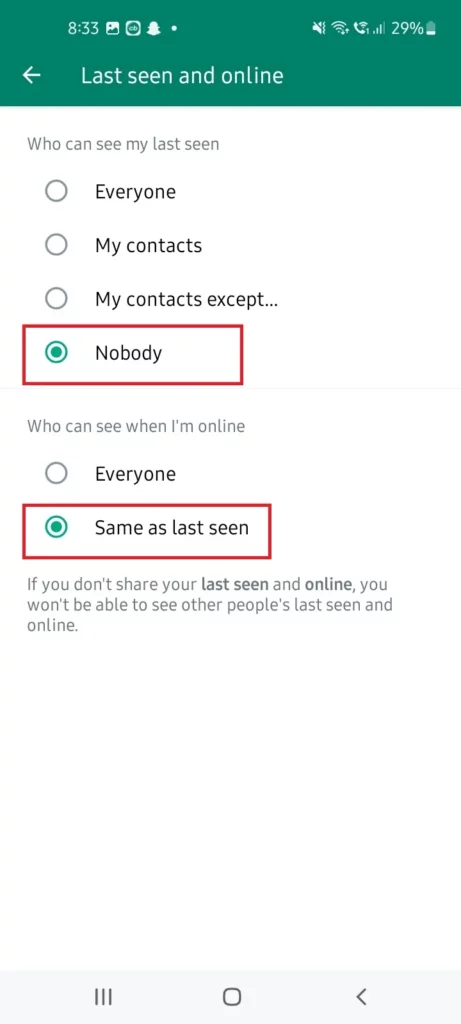
That’s all after following the above steps you will be able to disable the online activity from others on WhatsApp.
Conclusion
In the above article, we discuss “How to disable internet only for WhatsApp”. But in case you still have doubts and want our further guidance then feel free to contact us anytime. We will try to reach out and help you as soon as possible.
Also Read: How to Unban Whatsapp Number 2023?