It is quite common to have little fights with your gaming friends. And after the fight, it is more common to block that friend. But what happens if after blocking them you need to unblock them? Or how to check the blocked users on Xbox? If you have the same questions and wanted to know the answer to these questions. Then don’t worry just read this article and you will get all your questions cover.
Xbox is one of the most popular gaming consoles around the world. It is introduced by the Microsoft brand. Just like Sony’s PlayStation series Xbox series is also very popular among gamers around the world. So it is quite common for users to have many questions about the console. And one such common question that Xbox users ask is how to check Blocked users on Xbox.
If you’re also one of these users and wanted to get the answer about it. Then don’t worry here in this article we will be going to tell you how you can check the Blocked user list on Xbox and also we will be going to tell you how you can block and unblock users on Xbox.
But before moving to the main topic and start discussing the guide on checking the Blocked user list. First, you need to know how you can block someone on Xbox. So below is the guide on how to block users on Xbox.
Table of Contents
How to Block Someone on Xbox?
On Xbox Gaming Console:
Follow the Step-by-Step guide below to Block a user on an Xbox gaming console:
- Turn ON your Xbox console.
- Log in to your Xbox.
- While on the home screen press the Xbox button from your controller.
- Now press the LB button from your controller to open the People Tab.
- Check out the list for the friend you want to block if not found then search for him by selecting the “Find Someone” option.
- Type the player’s Gamertag in the search bar to find the person.
- Now the player profile will open on your screen.
- From the profile select the option “Report or Block”.
- At last, select the option “Block”.
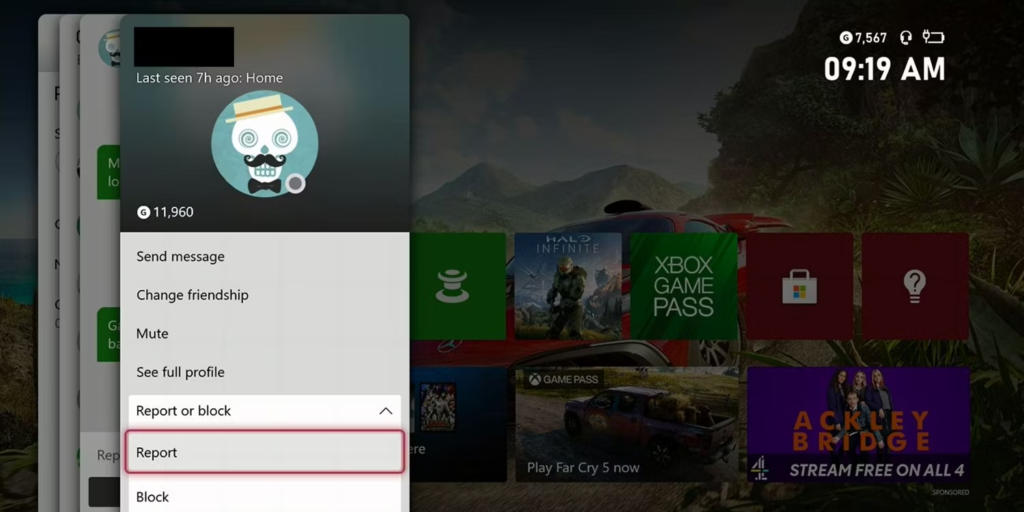
After following the above step-by-step guide you will be able to easily block someone on Xbox. You can also report the user by clicking on the “Report” option instead of Block.
On Xbox Gaming App:
Follow the step-by-step guide below to block someone on Xbox App:
- Install Xbox App on your device from Play Store/App Store.
- Log in to your Xbox account.
- Tap on the search bar and type the name of the user you want to block.
- Open the profile of the user.
- Tap on the three dots next to the Add friend option in the profile menu.
- At last, from the pop-up menu that appears on your app’s screen select the option “Block”.
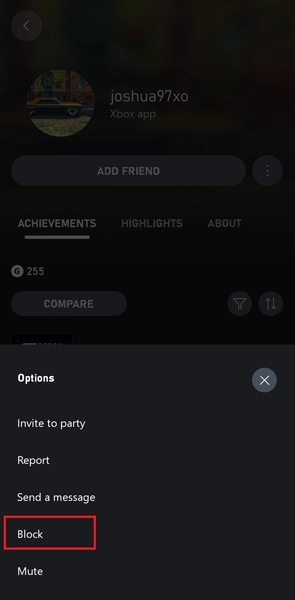
After following the above guide you will be able to block Xbox users easily through Xbox App.
How to check Blocked users on Xbox?
Now that you know how you can block someone on Xbox. Now it’s time to know how to check Blocked users on Xbox as it is necessary to navigate to the list of blocked users to unblock them in the future.
Below is the Step-by-Step guide to check the blocked user’s list on Xbox:
- Turn ON your Xbox console and log in to your account.
- from the home screen, Scroll left to open the menu.
- Now select the option “Settings”.
- From the settings menu select the option “Privacy & online safety”.
- Now click on the “View Blocked Players” option.
- At last, the list of all blocked players will appear on your screen.
How to Unblock Someone on Xbox?
On Xbox Gaming Console:
- Turn ON your Xbox console and log in to your account.
- from the home screen, Scroll left to open the menu.
- Now select the option “Settings”.
- From the settings menu select the option “Privacy & online safety”.
- Now click on the “View Blocked Players” option.
- At last, the list of all blocked players will appear on your screen.
- An Unblock option will appear next to the people’s names. You can select the “unblock” option and that person will get unblocked immediately.
On Xbox Gaming App:
- Install Xbox App on your device from Play Store/App Store.
- Log in to your Xbox account.
- Tap on the search bar and type the name of the user you want to block.
- Open the profile of the user.
- Tap on the three dots next to the Add friend option in the profile menu.
- At last, from the pop-up menu that appears on your app’s screen select the option “Unblock”.
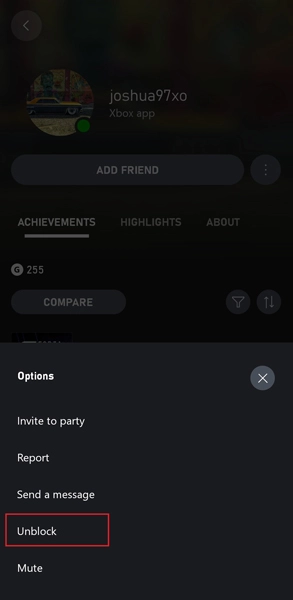
That’s all after following the above guides you will be able to easily Unblock the blocked users on the Xbox console and App.
Conclusion
In the above article, we discuss the topic “How to check Blocked users on Xbox”. But in case you still have any doubts and want our further guidance then feel free to contact us anytime. We will try to reach out and help you as soon as possible.
Also Read: How to Copy and Paste on Xbox Easily?


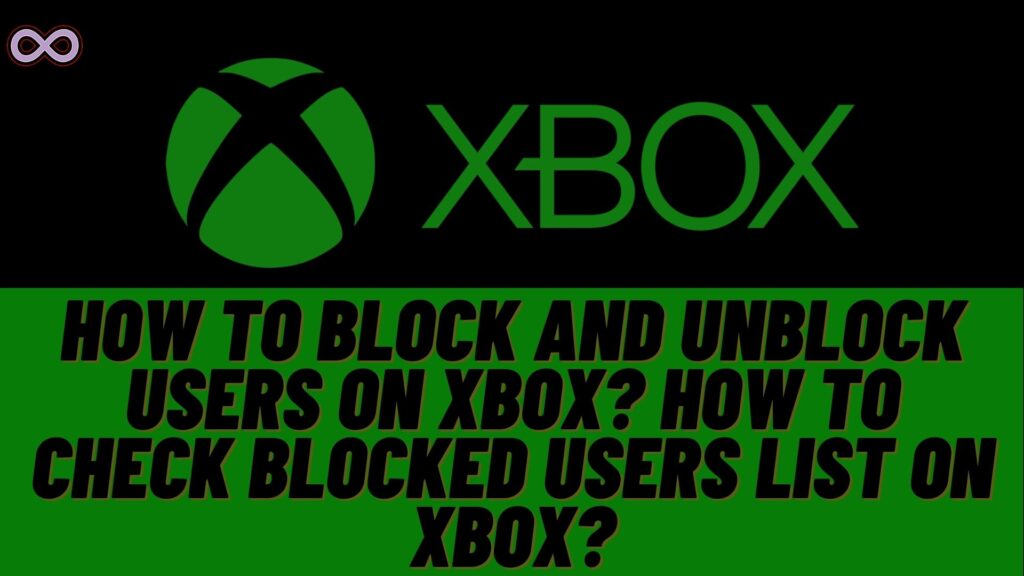


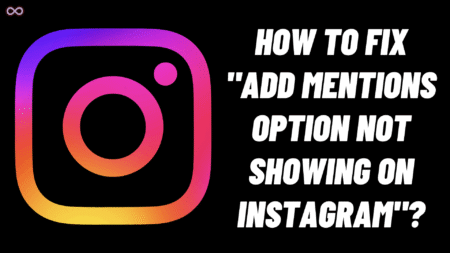
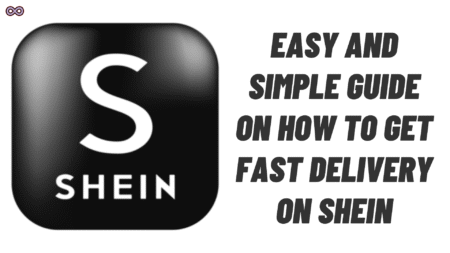
2 Comments
if there is a person who blocked you how do you see who blocked you
if someone blocked you ho\w to see who blocked you?