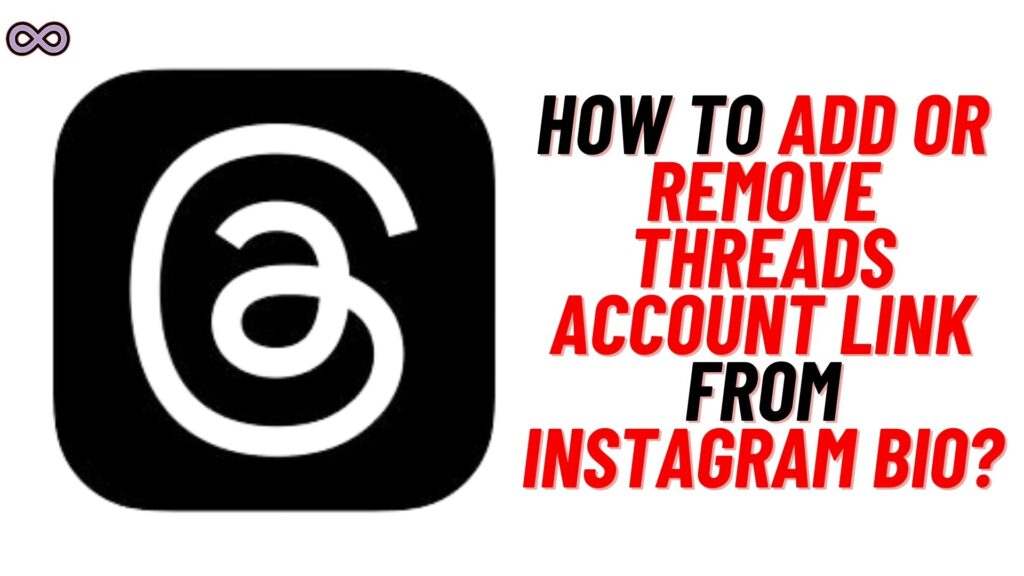With the Meta new app “Threads” launch almost every Instagram user started using it. The app crosses 10 million users really quickly and breaks all records. But with the new app, there come many new features and functions that only a few know. And one such feature is when users add Threads account to their Instagram Bio.
Maybe you’re familiar with this like your friends added theirs but you don’t know how to do it. If that’s correct, then you’re at the right stop. Here in this article, we will be going to explain how you can add your Threads account to your Instagram Bio.
Well, maybe you’re thinking why everyone wants to add the Threads account to their Instagram Bio. The answer is quite simple just to increase their followers on Threads and some might also put it to show off.
But still, as you know that Threads is a child app on Instagram and works directly with Instagram. So it is best to put your Threads account on your Instagram to let your followers know about your Threads account. By doing so you will be able to quickly gain a lot of your followers on your Threads account.
But how to add it? Don’t worry just read the following article properly and you will know how to add Threads account to your Instagram bio easily.
Table of Contents
How to Add Threads Account to Instagram Bio?
Adding different links and linking different social media accounts is kind of cool for today’s generation. And with the launch of Meta’s new app “Threads” mostly every Instagram user wants to add a Threads link to Instagram. So that they can show it to their Instagram followers and link both accounts.
So if you want to add the Threads account link to your Instagram bio then just follow the steps given below:
- Open the Threads app on your device.
- Log in to your Threads account using your Instagram credentials.
- Now go to the profile section by clicking on the “Account” icon from the bottom right corner of the screen.
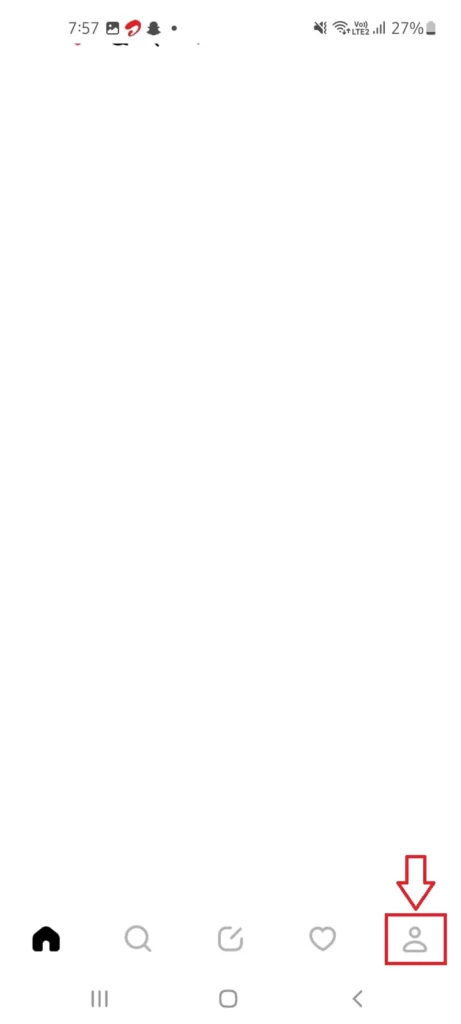
- Now tap on the “Share Profile” button next to the “Edit Profile” button.

- Click on the “Copy URL” option to copy the link to your Threads profile.
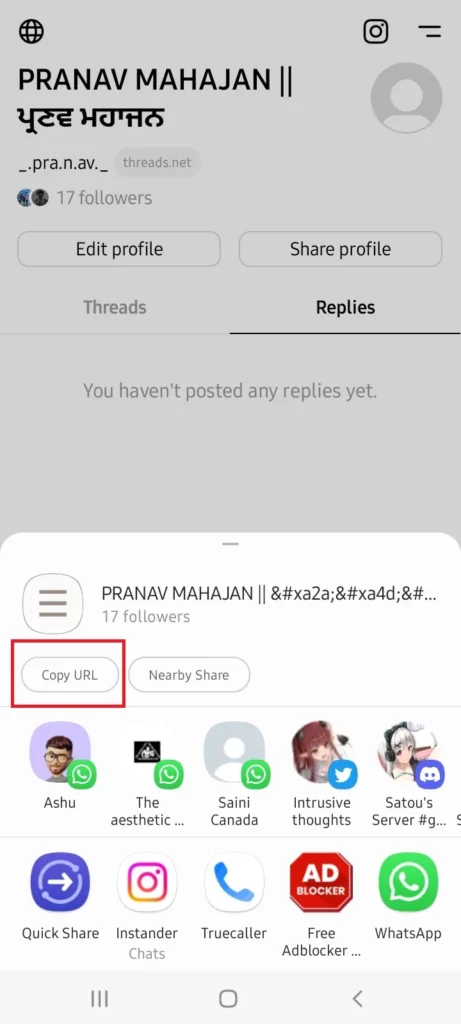
- Next, open the Instagram app on your device.
- Go to the Instagram profile by clicking on the “Profile icon” from the bottom right corner of the screen.
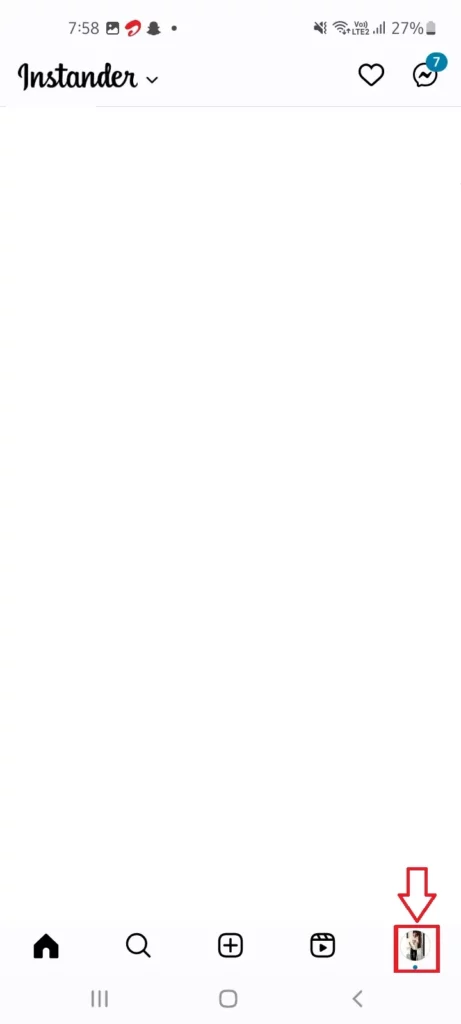
- Click on the “Edit Profile” button.
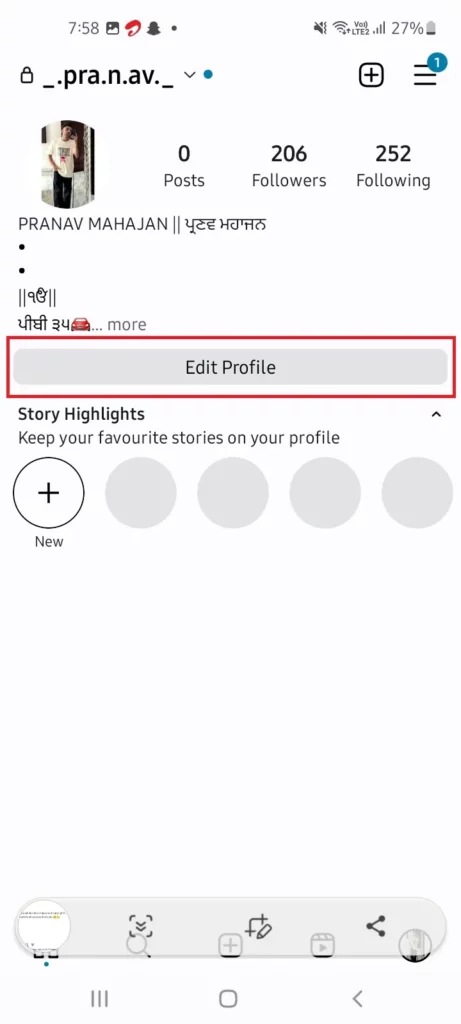
- Select the “Add Links” option.
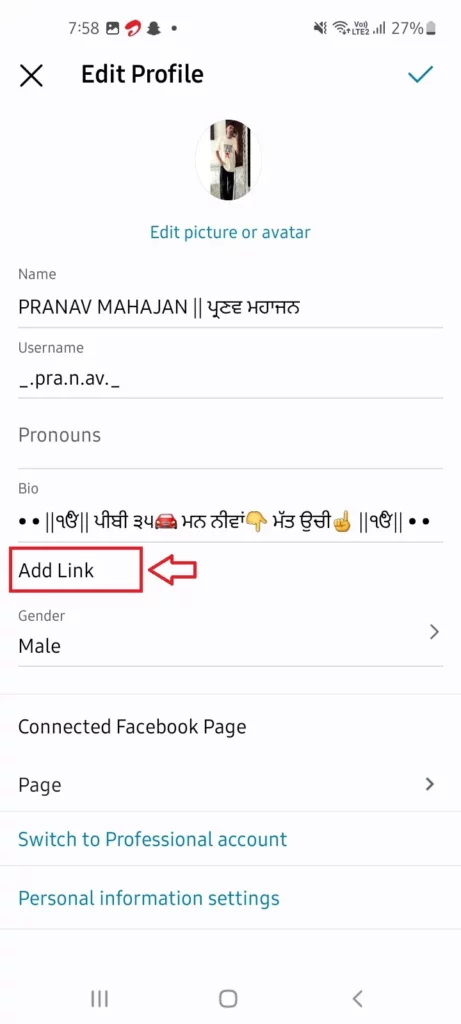
- Now click on the “Add External Link” option.
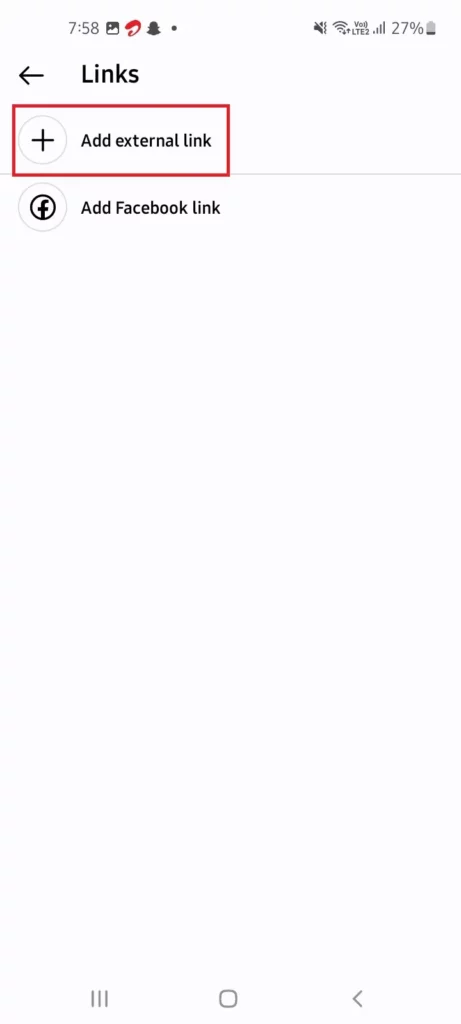
- Paste the copied Threads account link in the URL section. And write Threads in the Title section.
- After providing the profile URL click on the done button from the top right corner of the screen.
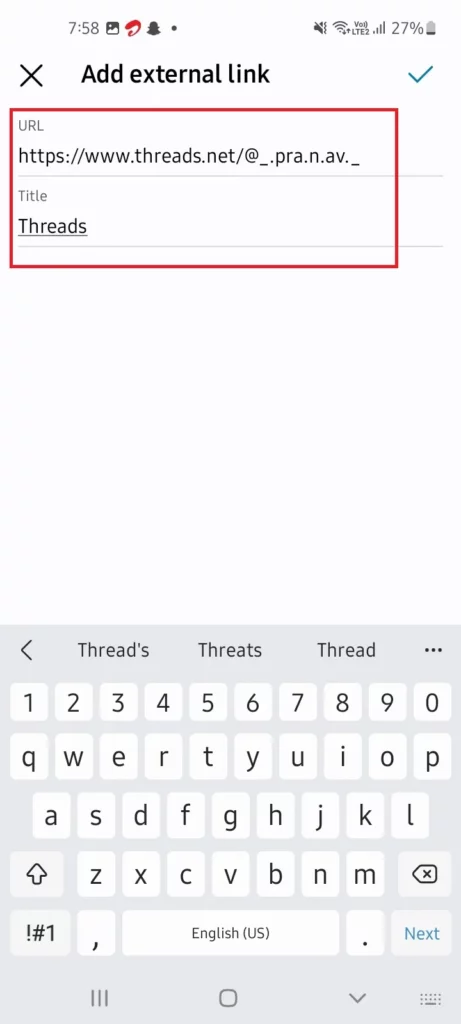
That’s it after following the above guide you will notice that your Threads account badge will be now available on your Instagram bio.
How to Remove Threads Account from Instagram Bio?
After adding the link if, in the near future, you decided to delete it. But don’t know how to do it then read this section properly. Just follow the below guide to remove the Threads link from your Instagram bio:
- Open the Instagram app on your device.
- Go to the Instagram profile by clicking on the “Profile icon” from the bottom right corner of the screen.
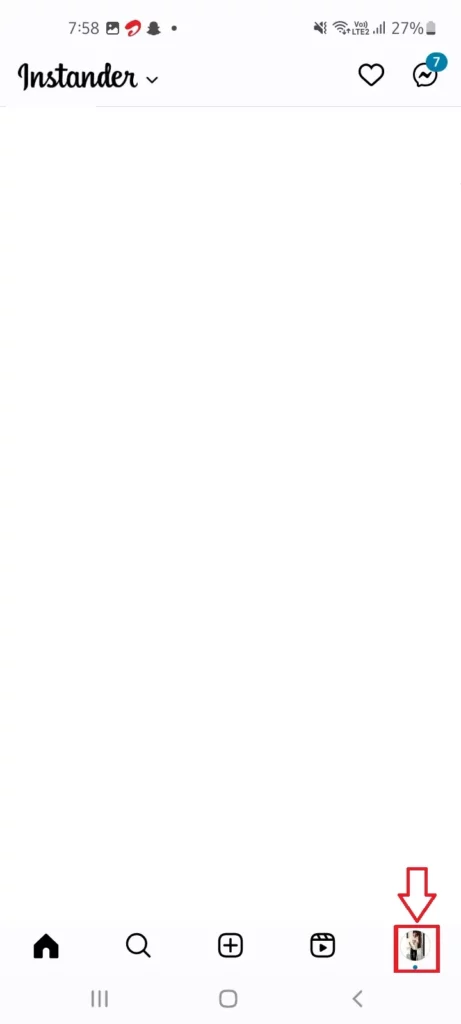
- Click on the “Edit Profile” button.
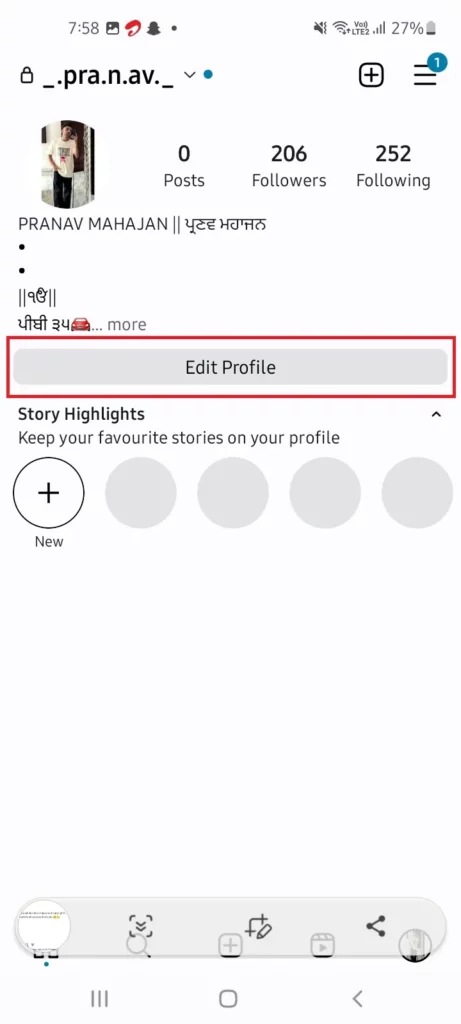
- Select the “Links” option.
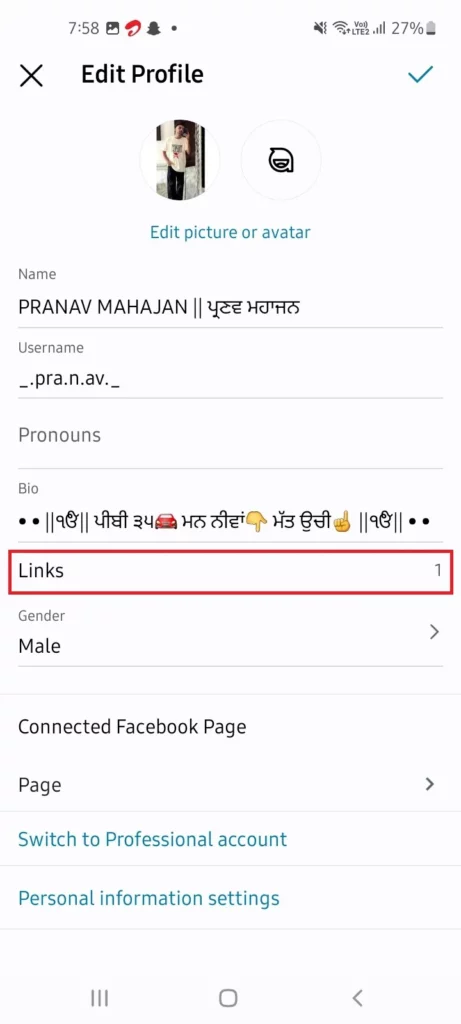
- Now click on the Threads link displaying on your screen.
- At last click on the “Remove Link” option.
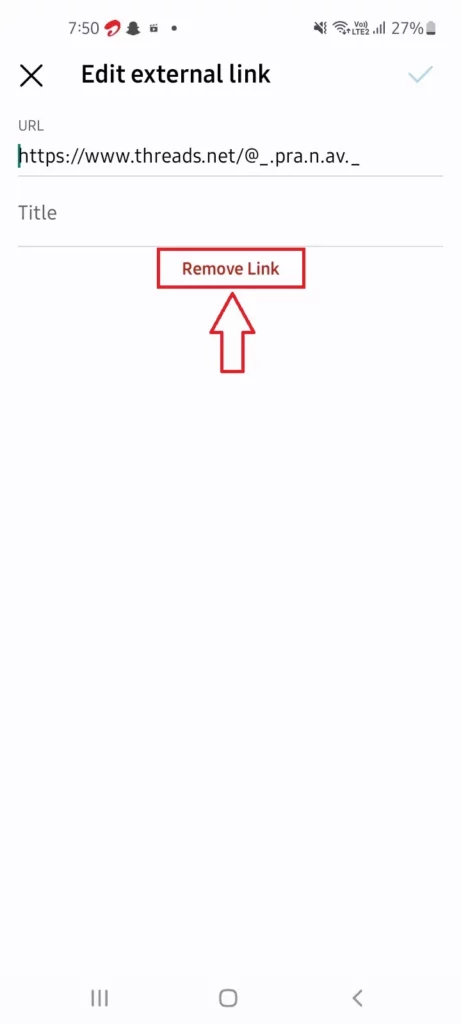
That’s it after following the above guide you will be able to successfully remove the Threads account badge from your Instagram bio.
Conclusion
In the above article, we discuss How to add or remove a Threads Profile to your Instagram bio. But in case you still have some problem and want our further guidance then feel free to contact us anytime. We will try to reach out and help you as soon as possible.
Also Read: How to Post Your Threads on Instagram Story?