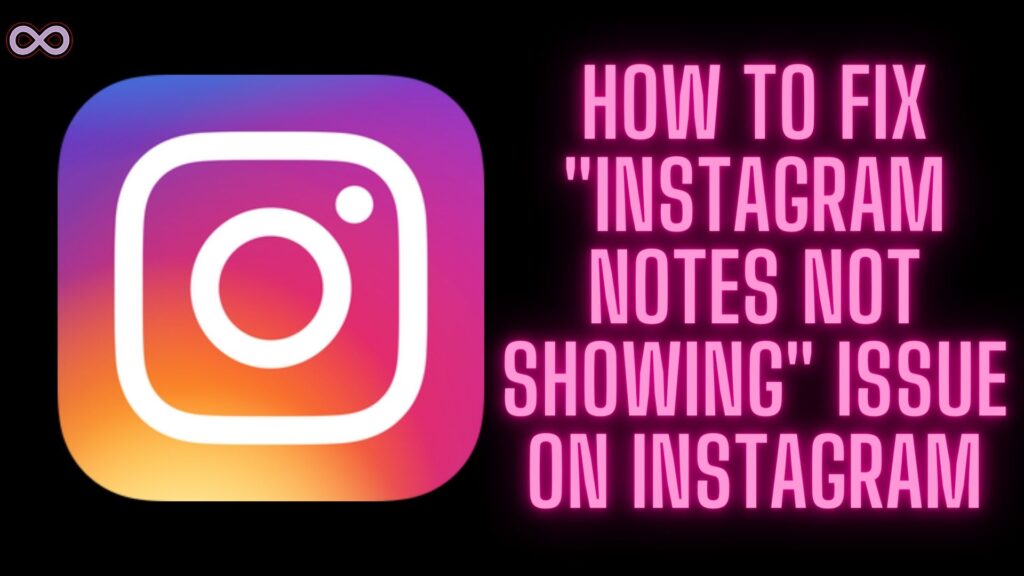Instagram is one of the best and most popular social media applications in the world. It has millions of active users that use the app daily. To handle and maintain such a huge number of users the developers try to roll out new features and updates. And one such recently launched exciting and interesting update is the “Instagram Notes”. But after launching the feature many users started to report that they are facing the “Instagram Notes Not Showing” Issue.
Well, if you’re also one who is facing the same problem and wanted to know about a quick and easy solution for it. Then you’re at the right stop here in this article we will be going to tell you how you can fix the “Instagram Notes Not Showing” Issue.
But before moving to the main topic and start discussing the fixes let us first discuss the problem below.
Table of Contents
What is Instagram Notes Feature?
It is important for any social media app or any other famous app to regularly roll out some interesting features to entertain users. Instagram is no exception they roll out many new features in order to gain more users on the app.
Notes Feature is the recently launched feature that comes with the recent update. Notes allow users to post disappearing content/messages with quick notes. The note will only last up to 24 hours after that you need to put in a new note.
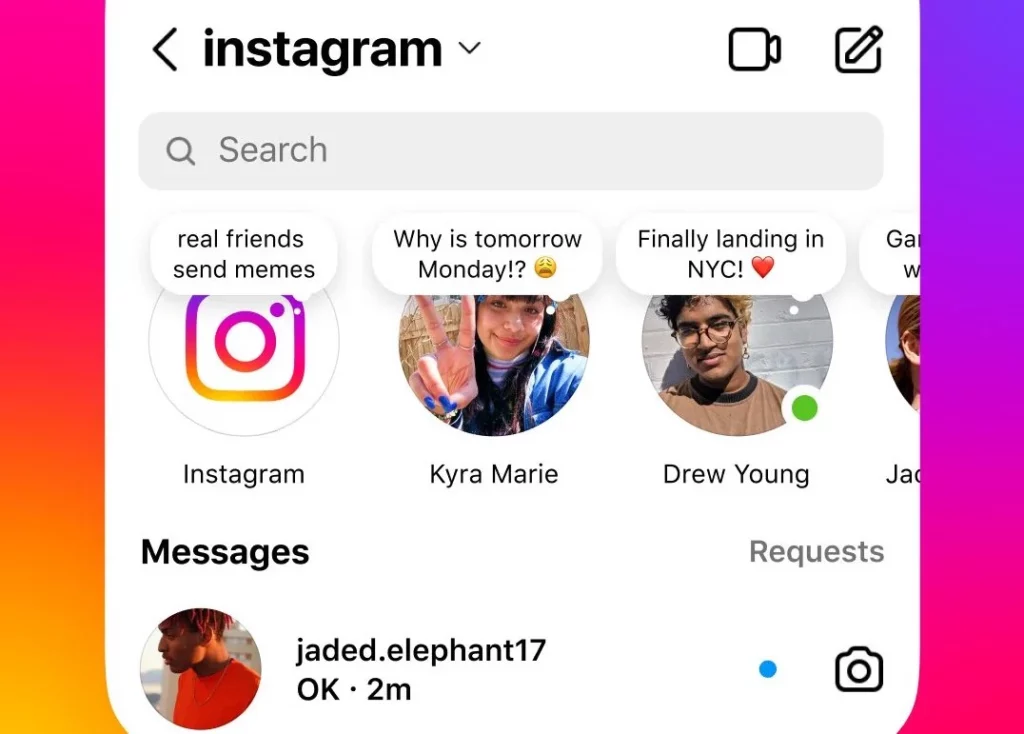
Instagram Notes are like short announcements and messages that users can post to their “Close Friends” circle and your followers that you follow back.
You can use the Notes feature by heading to the Direct Message screen. On top of the screen, you will get to see the Notes option. All you need to do is tap on the “+” icon to write and post a note on your Instagram.
What Causes the “Instagram Notes Not Showing” Issue?
You might be facing an issue with your Notes and don’t get the option to post or be able to see other people’s notes. But why is that? Why others are able to access and get this feature on Instagram while you don’t? If you’re also facing the same issue and don’t know why this is happening then read this section.
Well, the reason behind the “Instagram Notes Not Showing” Issue is simple whether you didn’t update the Instagram Application or the update is not available in your location/region.
How To Fix the “Instagram Notes Not Showing” Issue?
Now that you know the reasons why this issue is occurring. Let us now discuss some easy fixes to solve this issue for you. All you need to do is follow the below fixes and you will be able to fix the issue with your Instagram Notes easily.
Fix #1. Check if Instagram Notes are Available in your Region
Instagram has launched the Notes feature to only limited regions and locations. So there may be a chance that this feature isn’t available in your region. So if this is the case then there isn’t anything you can do to get it.
All you can do is have patience till the developers officially launch the update in your region. And only then you will be able to use the Instagram notes feature.
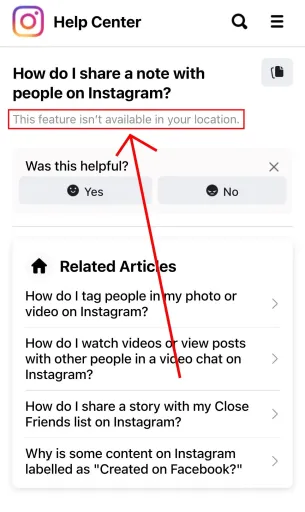
Fix #2. Update your Instagram Application
if you have checked out the first steps and make sure that the Notes feature is available in your location. Then the problem may lie with your outdated application. As you all know whenever an app rolls out a new feature first you need to do is update the application.
So it is also same with the Instagram Notes in order to get this feature on your app first you need to do is update the app. To update the Instagram app follow the steps below:
- Open the Play store/App store on your Mobile.
- In the search section type “Instagram”.
- Now click on the first result in the list that appears on your screen.
- Check if the update button is showing up or not.
- If the app is available to update then click on the update button to update it.
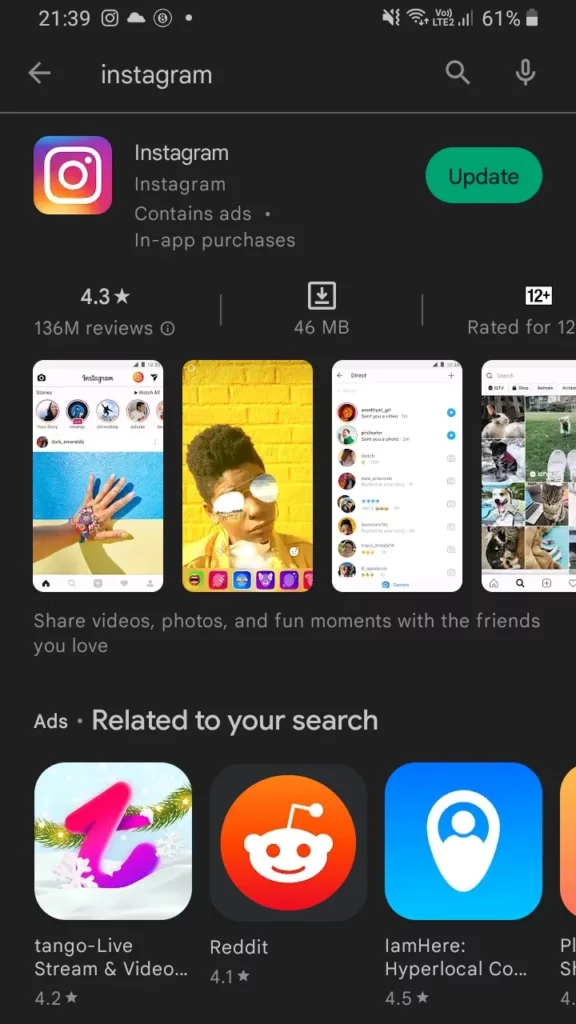
Fix #3. Report the Problem to Instagram Customer Support
If you’ve checked that the feature is available in your region and also updated your application. If but still can’t able to get the feature then maybe you need to report your problem to Instagram. To Report your Problem to Instagram follow the steps below:
- Open the Instagram Application on your device.
- Go to the profile section by tapping on your profile icon from the bottom-right corner of the screen.
- Tap on the three lines icon from the top right corner of the screen to open the menu.
- From the pop-up menu select the first option i.e. “Settings”.
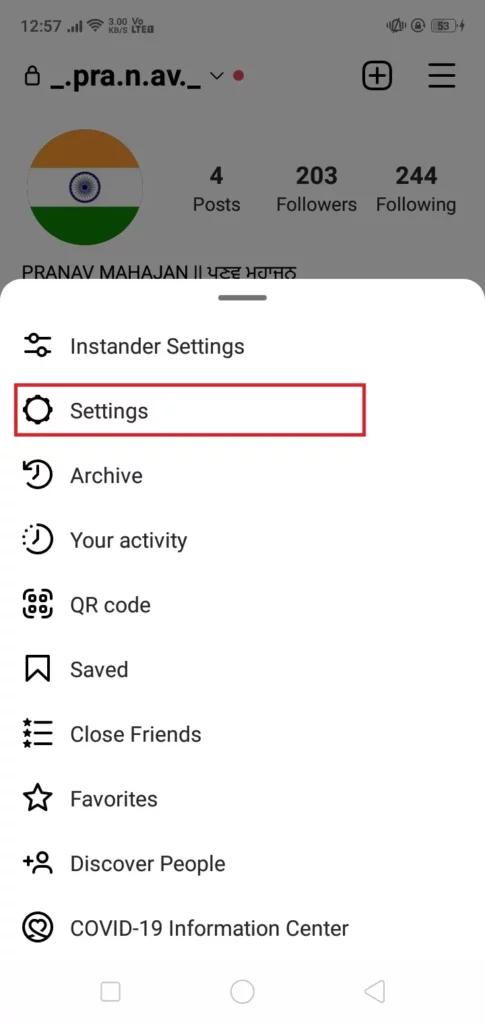
- In the settings tap on the Help option above the about option.
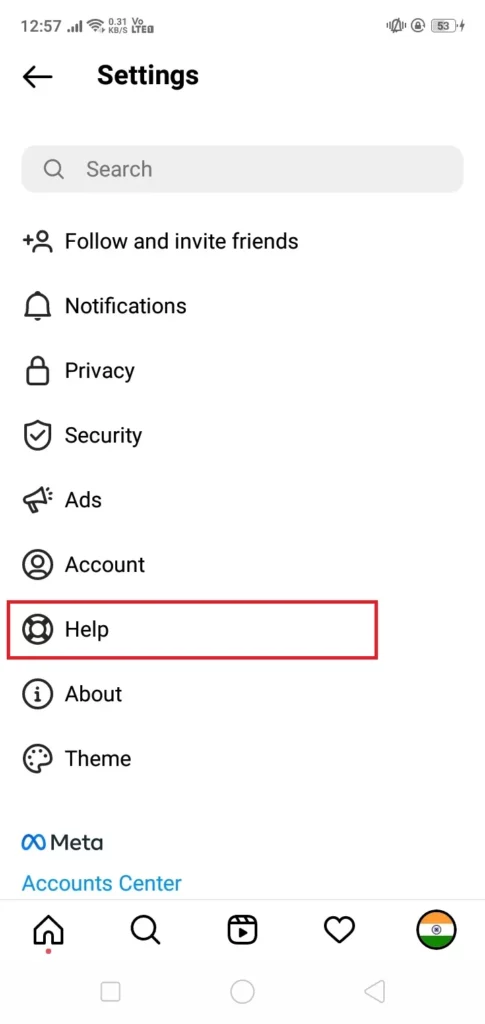
- Select the option Report a Problem.
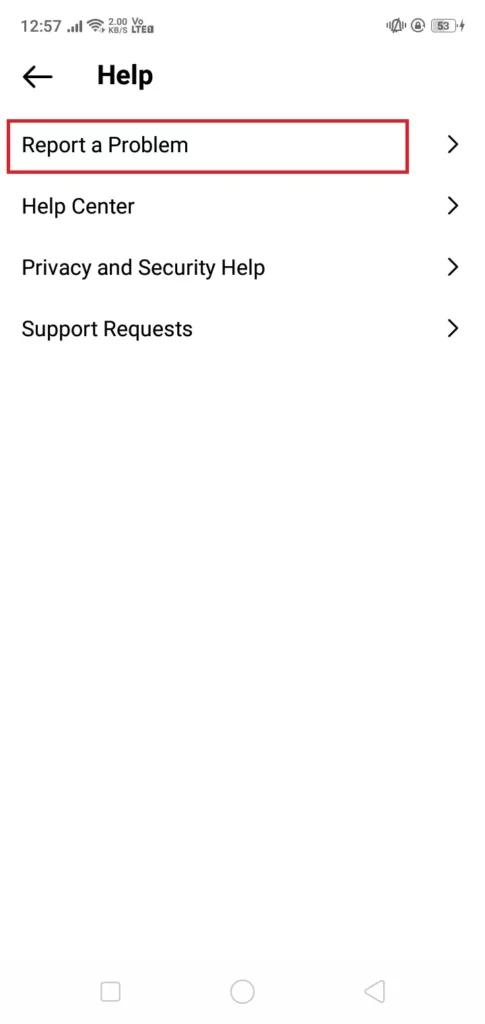
- Now describe your problem as you want or you can just copy & paste the sentence “My Instagram doesn’t get the Instagram Notes Feature even when I update the app. Please look into the problem and try to solve it as soon as possible, Thank you”.
- At last, click on Submit Button.
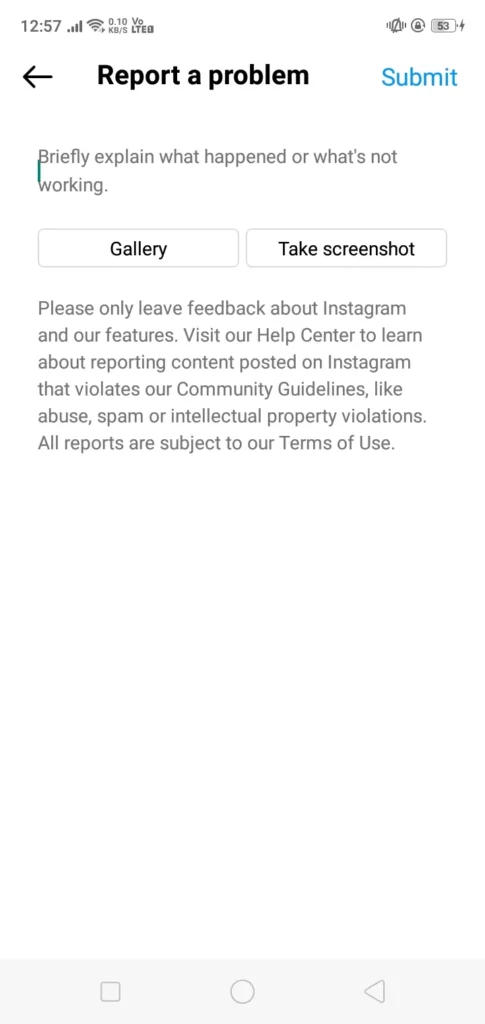
Now after submitting your query to Instagram support wait until they contact you back. They will surely look into the matter and update you as soon as possible with further instructions.
Conclusion
In the above article, we discuss How to Fix the “Instagram Notes Not Showing” Issue. But in case you still have any doubts and want our further guidance then feel free to contact us anytime. We will try to reach out and help you as soon as possible.
FAQ
Where can you find Instagram Notes?
Instagram Notes are located at the top of the Direct Message section.
How to Post the Instagram Notes?
To Post Instagram Notes follow the steps below:
- Go to Instagram Message Section.
- On top of the section, you will find the Notes option.
- Click on the “+” icon.
- Now write what you want to post as a note.
- Click on the share button.
How Long do Instagram Notes Stay?
Instagram Notes are the Short conversations or announcements that users can post on their account to share with their followers and close friends. The time duration for Instagram notes is “24 hours” after this time is up the notes will vanish on their own.
How to Delete your posted Instagram Notes?
To delete your own posted Instagram notes before 24 hours just click on your posted note from the message inbox. And then click on the option “Delete Note.”
How to Delete Someone’s Instagram Notes?
If you wanted to delete your follower’s posted note then long press the posted note that is showing up in your message inbox. And from the pop-up menu select the option Mute Note.
Also Read:
- Easy Guide on How to use Before and After Scan on Instagram 2022
- Easy Ways to Fix “Instagram Reels Crashing” Issue
- Easy Ways to Fix “We Limit How Often Instagram” Error on Instagram
- Easy Ways to Fix ‘Please Wait A Few Minutes Before You Try Again’ Error on Instagram
- Why are My Instagram Messages Blacked Out? How to Fix it?