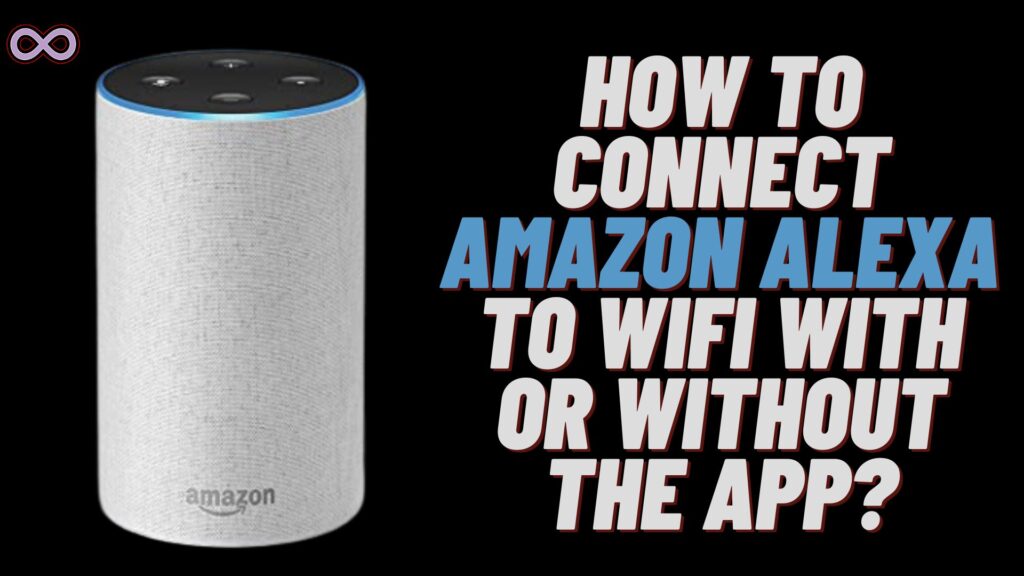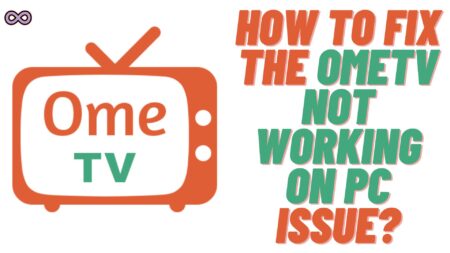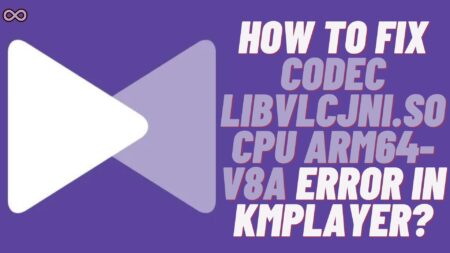Are you an Alexa speaker user and don’t how to connect your Alexa to WiFi without the app? If yes then you’re at the right stop here in this article we will be going to tell you how to connect Alexa to WiFi without the App or with the app.
Amazon Alexa smart speaker has become of the selling smart speaker around the world. With pocket-friendly pricing and attractive design and features, Alexa has become the No. 1 smart speaker around the world.
Alexa can be used in many different ways like to play music or to control several smart devices in your home. But if you don’t have a stable and good internet connection then you cannot operate your Alexa properly.
With a proper internet or WiFi connection, you can shout the commands all you want but Alexa will not respond. And most of the new customers get confused about how to connect Alexa to WiFi without the App.
Don’t sweat anymore about it we got you covered here. Just read the following guide and you will get all your doubts clear.
Table of Contents
What’s the Need to connect Alexa to WiFi?
Alexa is a Smart speaker or we can say it is an AI (artificial intelligence) virtual assistant. Alexa needs an Internet connection or WiFi to access your data and optimize your routines. It hears the voice command given by you and works according to that. You can ask Alexa to play music or to search for something on Google.
For all this work Alexa needs an active and stable internet connection to work. Not only online work Alexa can also control all your smart home appliances. And to do all this it is necessary for you to connect the speaker to WiFi.
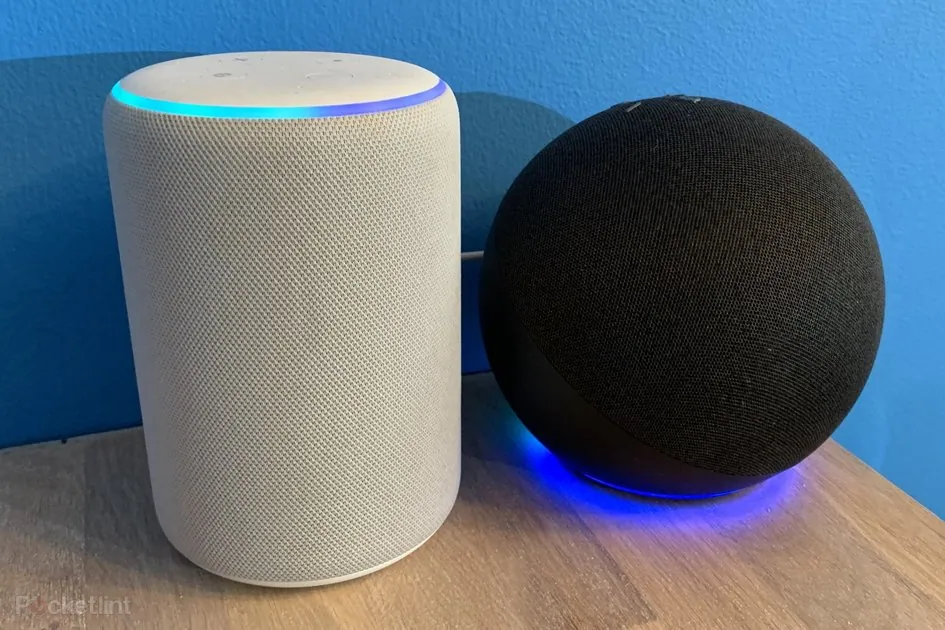
Maybe you’re thinking why it is necessary to connect Alexa to WiFi even for offline work. It is because each command you give to your Alexa device is routed to the Amazon cloud for handling. It is then relayed back to your Alexa device with a suitable answer.
These commands will take time if the speaker isn’t connected to the WiFi whereas it will take a few seconds with the WiFi. Therefore, it is necessary to connect your Alexa App to WiFi with or without the app.
So now that you know the importance to connect your Alexa to WiFi let’s start moving to the main topic. And discuss how you can connect your Alexa Speaker to WiFi without the app or with the app.
How to Connect Alexa to WiFi without the App?
You don’t have the Alexa app and still want to connect your Alexa to WiFi. Well, no problem the procedure is simple just follow the below step-by-step guide to do so:
- Open the webpage on your device.
- Go to alexa.amazon.com.
- Log in to your Amazon account.
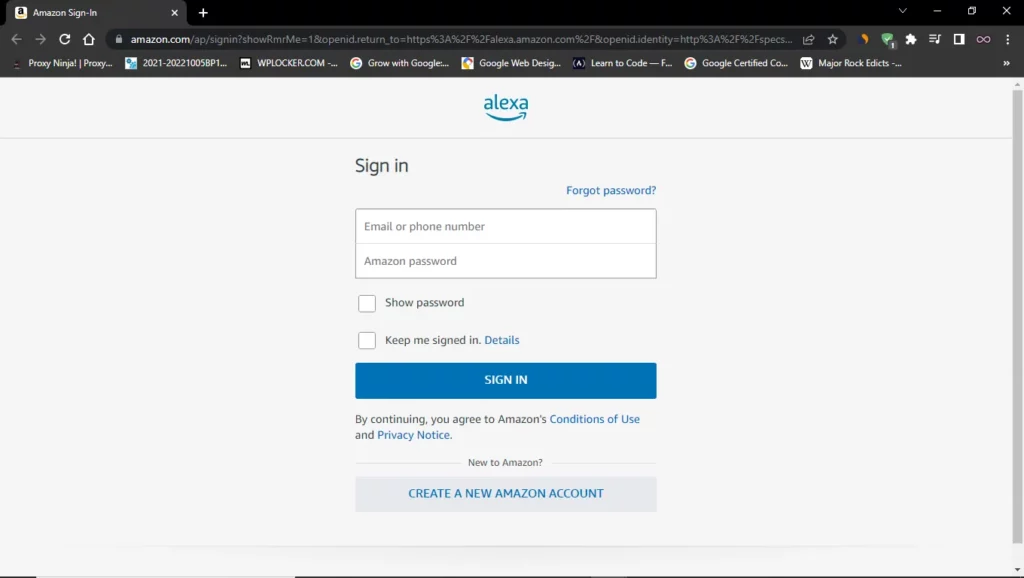
- Open settings from the left sidebar.
- Search for the “Devices” option and select the option “Set up a new device“.
- Select the device you want to connect to WiFi.
- If it is not able to connect then turn your Alexa ON and make sure the ring light is orange.
- Now select the WiFi network named Amazon-XXX.
- Click on the “Continue” button sown on your browser screen.
- At last, choose the WiFi network you want to connect to and enter the password.
All done after following the above guide you will be able to connect your Alexa speaker to the WiFi even without the app. But in case you’re looking for how to connect it using the App. Then move to the next section and follow the guide given there.
How to Connect Alexa to WiFi with the App?
In case you have the app and still don’t know how to connect your Alexa speaker to WiFi using the app. Then follow the step-by-step guide below:
- Open the Alexa application on your device.
- If not signed in yet then sign in with your Amazon account.
- From the toolbar at the bottom of the screen select option “Devices”.
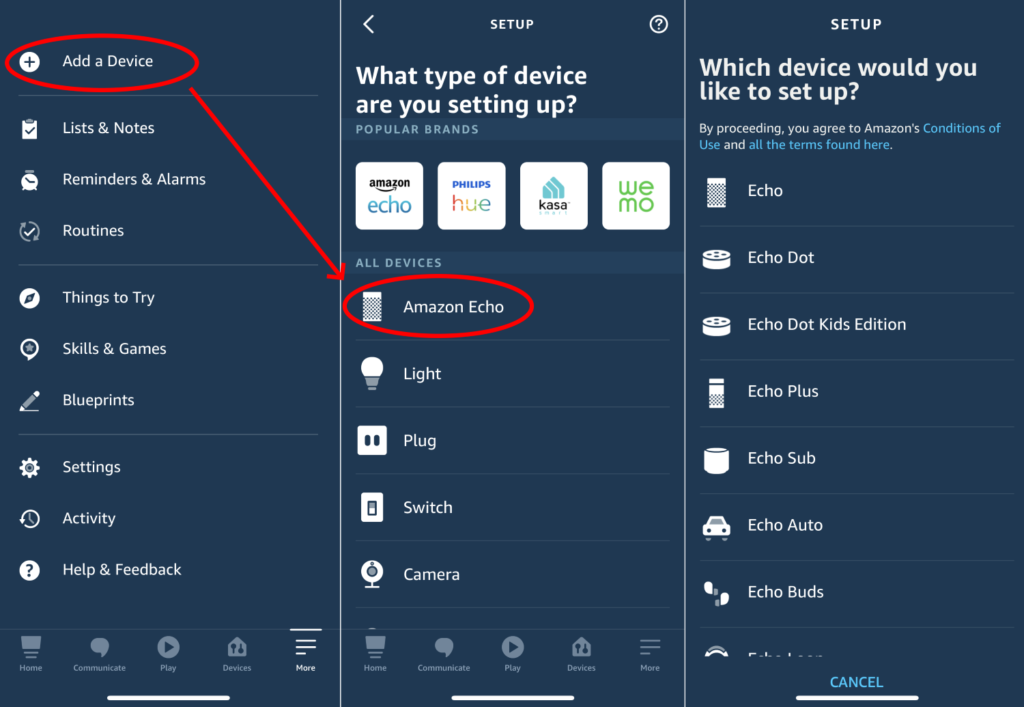
- Now select the option “Echo and Alexa”.
- Find and select the device you want to connect to WiFi.
- Now select the option Wifi Network and click on “Change”.
- At last, choose the WiFi network and enter the password to connect to the WiFi.
That’s all after following all the steps above you will be able to successfully connect your Alexa to WiFi using the Alexa Application.
Conclusion
In the above article, we discuss How to connect Alexa to WiFi without the app or with the app. But in case you still don’t understand the process and want our guidance then feel free to contact us anytime. We will try to reach out and help you as soon as possible.
Also Read: