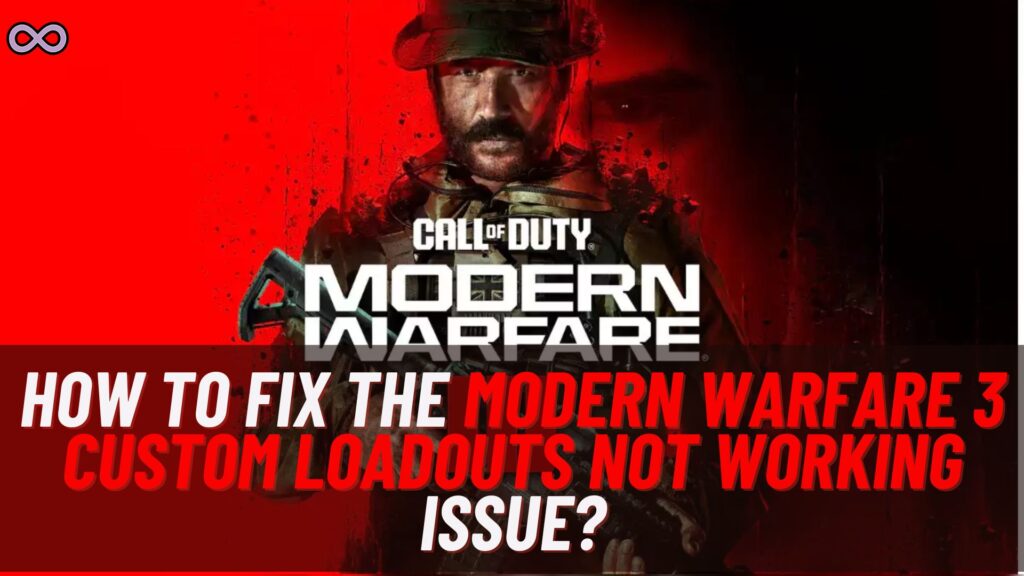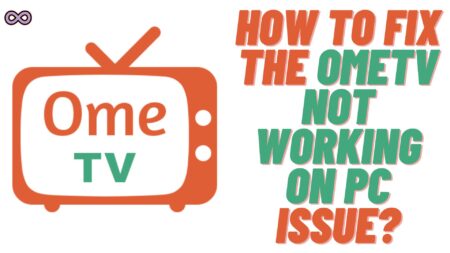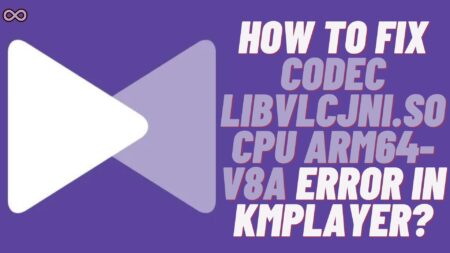Have you ever faced issues while trying to set up custom load-outs in Modern Warfare 3? If yes, then you might be wondering how to fix the “Modern Warfare 3 Custom Loadouts Not Working” Issue. Well, you’re at the right stop here in this article we will be going to discuss how to fix the “Modern Warfare 3 Custom Loadouts Not Working” issue. And will also talk about the possible causes of the issue.
Modern Warfare 3 is a popular first-person shooter game around the world. Recently players started having issues with its custom loadout feature, leaving players unable to access their desired weapons and gear. Worry not just read the following article and learn about the possible causes of Modern Warfare 3 custom loadouts not working and the ways to fix the issue.
Table of Contents
Causes of MW3 Custom Loadouts Not Working
Before talking about the fixes, it’s important to understand what are the possible causes of the Modern Warfare 3 custom loadouts not working issue. Below we listed the three most common reasons why players may encounter this issue.
Corrupted Loadouts or Cache
Custom loadouts can sometimes become corrupted, causing them not to work properly. This can happen due to a glitch or bug in the game. Additionally, if the game’s cache is corrupted, it can also affect the functioning of custom loadouts.
Character Outfit Glitches
Character Outfit Glitch is another common cause of Modern Warfare 3 custom loadouts not working issue. This glitch commonly happens with Xbox players. Many Xbox Players have reported issues with the Ghost gloves affecting their loadouts.
Game Updates
Sometimes, the problem is with the game updates. This can be due to changes in the game’s code or compatibility issues with the new update.

How to Fix the Modern Warfare 3 Custom Loadouts Not Working
You can fix the “Modern Warfare 3 Custom Loadouts Not Working” Issue in several ways. Below we’re going to list some of the best and easiest ways by which you can fix your issue.
Delete and Recreate Loadouts
One of the simplest and easiest fixes to solve the MW3 custom loadouts not working issue is to delete your existing loadouts and create new ones. By recreating your loadouts you will reset any corrupted loadouts and allow you to start fresh.
To Recreate a new Loadout follow the steps given below:
- Go to the “Customize” menu and select the option “Create a Class”.
- Now delete your existing loadouts by selecting them and pressing the delete button from your controller or keyboard.
- After deleting the existing loadouts select the “Empty class slot” and create a new loadout according to your liking.
Clear Cache
Another solution to fix the Modern Warfare 3 custom loadouts not working issue is by clearing your game’s cache and data. Below we have mentioned the steps to delete the cache data for every platform.
For PC:
Navigate to your Steam directory and delete the “appcache” folder. This will force Steam to rebuild its cache when the game is launched again.
For PlayStation:
Turn off your console and unplug it from the power source. After a few minutes, reconnect the power cord and turn on your console. This will force the system to clear its cache.
For Xbox:
Go to the “Settings” menu and select “Storage.” From there, choose “Clear System Cache” and confirm the action. This will clear the cache for all games on your Xbox.
Remove Ghost Gloves
As mentioned earlier, Xbox players have reported issues with the Ghost gloves affecting their custom loadouts. If you are experiencing the same issue, then the simple solution is to remove the Ghost gloves from your character’s outfit.
To remove the Ghost Gloves from your Character Outfit just follow the steps below:
- Go to the “Customize” menu
- Select the “Character” tab.
- Now go to the Ghost outfit and deselect the gloves.
Once you remove the Ghost gloves your issue will most probably be solved.
Copy and Replace Loadouts
If you have more than one loadout and a few of them aren’t functioning, then we recommend you copy and replace the functional loadouts with the empty ones. This can help you avoid any corrupted loadouts while still allowing you to utilize your preferred weapons and gear.
Follow the steps given below to do so:
- navigate to the “Customize” menu.
- Choose the class you wish to duplicate.
- Now, hit the relevant button on your controller or keyboard to “Copy” the class.
- At last, navigate to an empty class slot and hit the “Replace” button with your copied class.
Check for Updates:
As we have mentioned above, game updates can occasionally create difficulties with custom loadouts. As a result, it’s always a good idea to check for and install any available updates before you play.
To check for the game updates follow the steps given below:
- Open the “Options” menu and select “Game Settings.”
- Now select “Check for Updates” option and follow the instructions to download and install any available updates.
Contact Customer Support:
If none of the above solutions fix Modern Warfare 3 custom loadouts not working issue, then the last resort you can rely on is to contact customer support. You can reach out to the Modern Warfare 3 support team for assistance by submitting a ticket or reaching out on their social media channels.
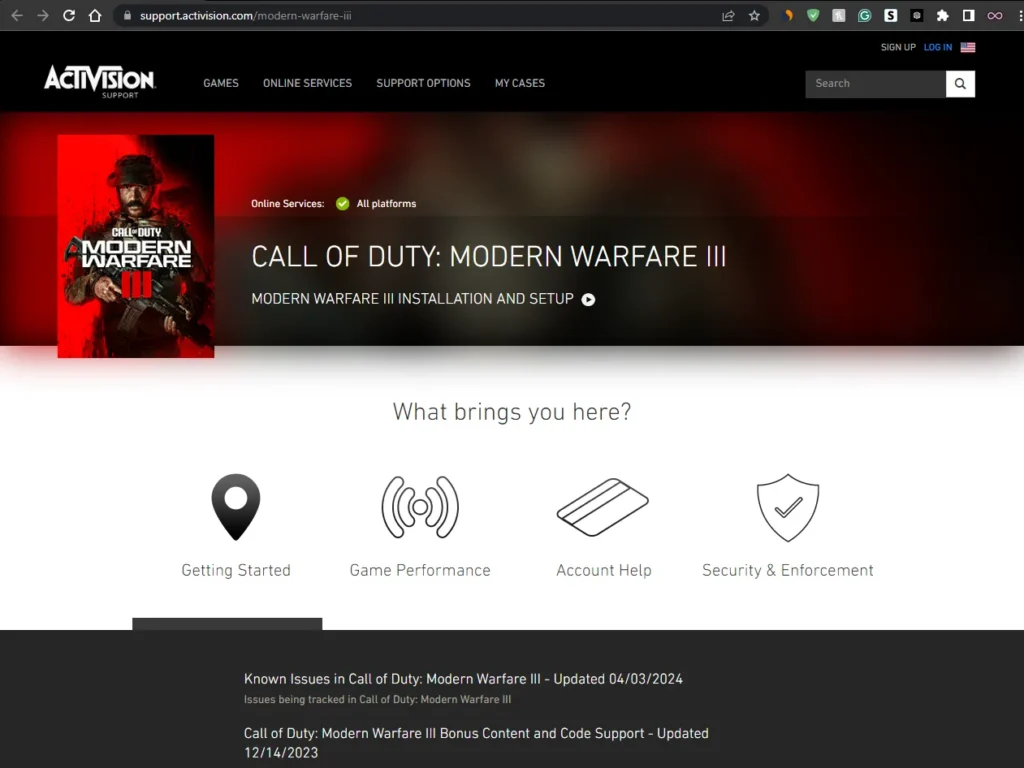
Conclusion
In the above article, we discuss some easy and quick fixes to solve the “Modern Warfare 3 Custom Loadouts Not Working” Issue. But in case you still can’t fix your problem and want our further guidance then feel free to contact us anytime. We will try to reach out and help you as soon as possible.
Also Read: Call of Duty: Modern Warfare II tips and tricks for multiplayer